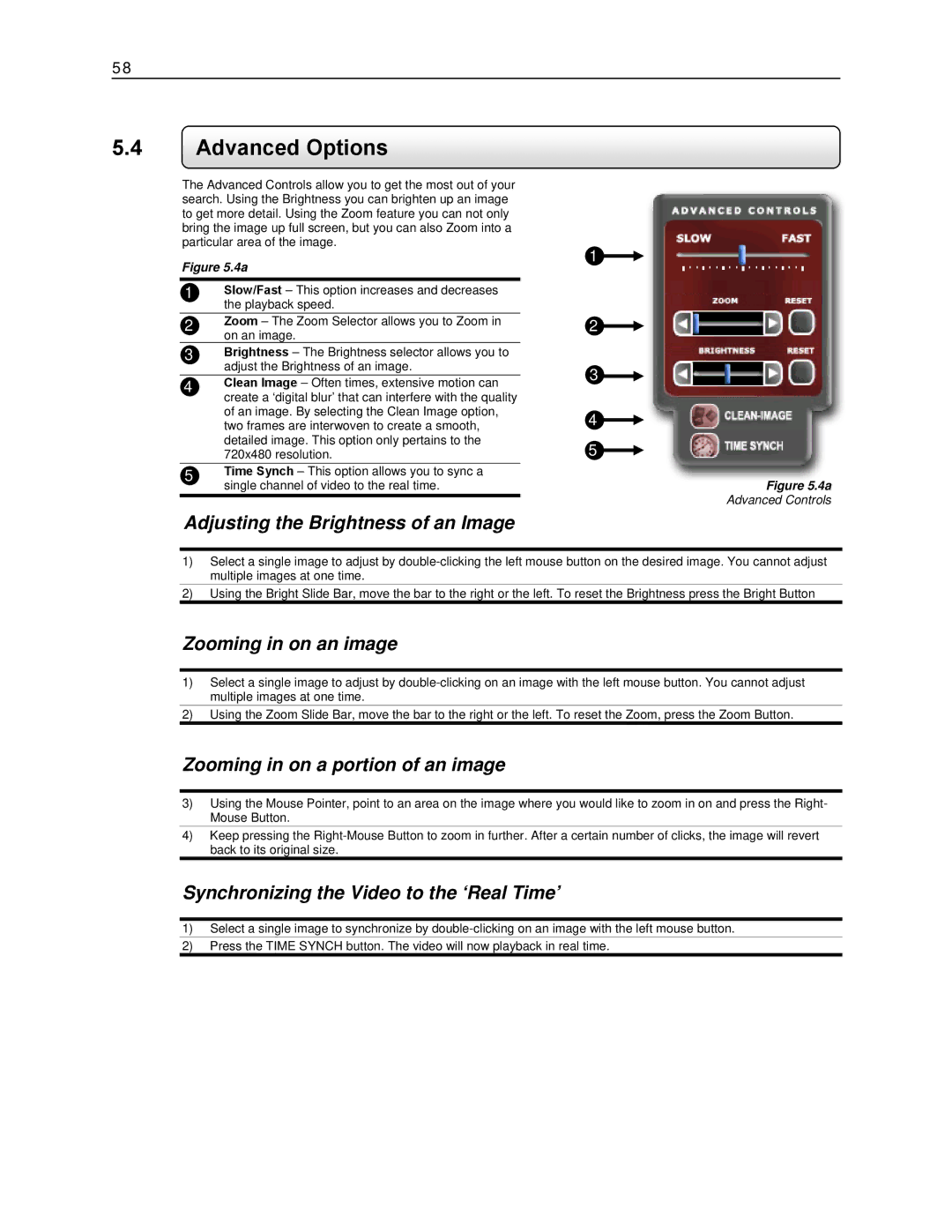58
5.4Advanced Options
The Advanced Controls allow you to get the most out of your search. Using the Brightness you can brighten up an image to get more detail. Using the Zoom feature you can not only bring the image up full screen, but you can also Zoom into a particular area of the image.
Figure 5.4a
1Slow/Fast – This option increases and decreases the playback speed.
2Zoom – The Zoom Selector allows you to Zoom in on an image.
3Brightness – The Brightness selector allows you to adjust the Brightness of an image.
4Clean Image – Often times, extensive motion can create a ‘digital blur’ that can interfere with the quality of an image. By selecting the Clean Image option, two frames are interwoven to create a smooth, detailed image. This option only pertains to the 720x480 resolution.
5Time Synch – This option allows you to sync a single channel of video to the real time.
1![]()
2![]()
3![]()
4![]()
5![]()
Figure 5.4a
Advanced Controls
Adjusting the Brightness of an Image
1)Select a single image to adjust by
2)Using the Bright Slide Bar, move the bar to the right or the left. To reset the Brightness press the Bright Button
Zooming in on an image
1)Select a single image to adjust by
2)Using the Zoom Slide Bar, move the bar to the right or the left. To reset the Zoom, press the Zoom Button.
Zooming in on a portion of an image
3)Using the Mouse Pointer, point to an area on the image where you would like to zoom in on and press the Right- Mouse Button.
4)Keep pressing the
Synchronizing the Video to the ‘Real Time’
1)Select a single image to synchronize by
2)Press the TIME SYNCH button. The video will now playback in real time.