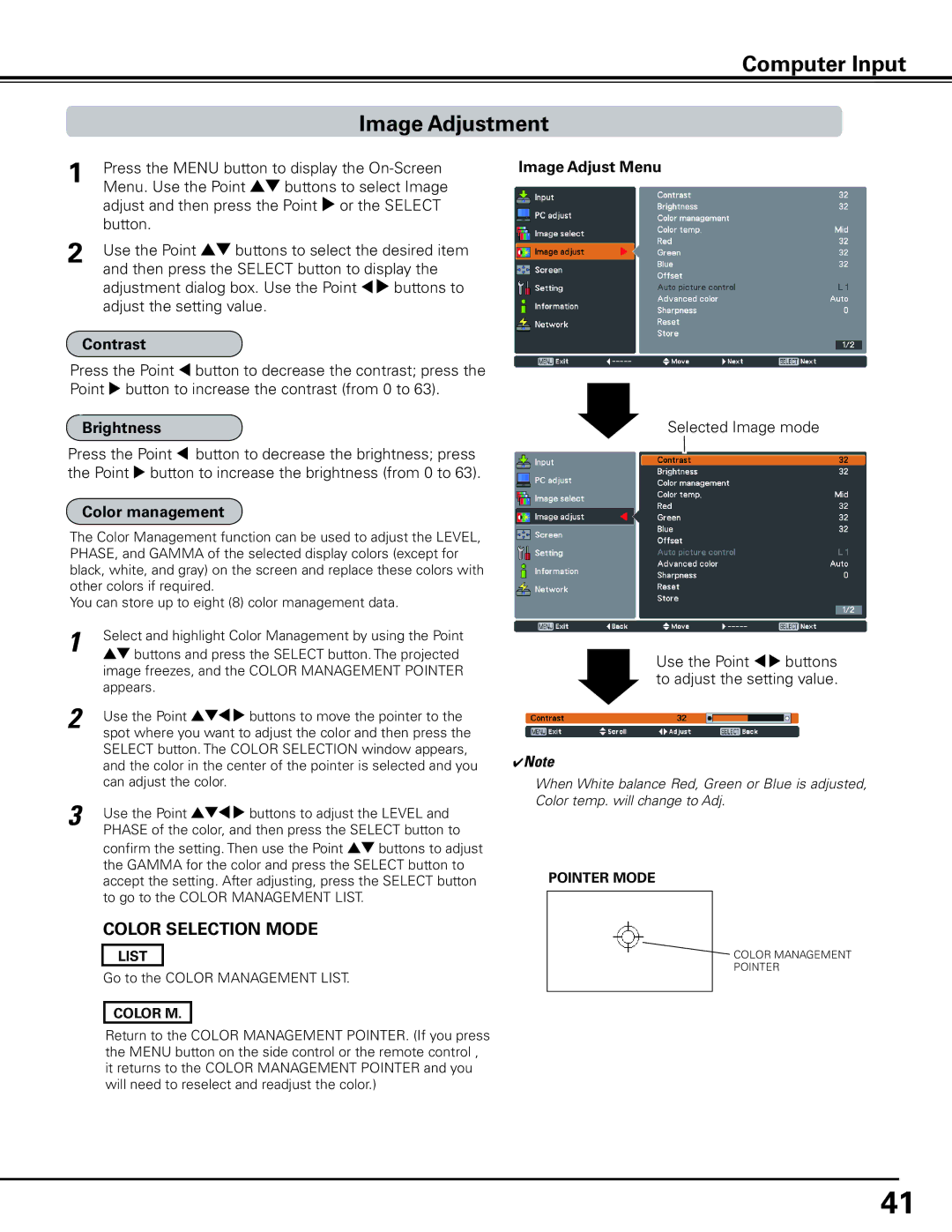Computer Input
Image Adjustment
1 | Press the MENU button to display the |
| Menu. Use the Point ed buttons to select Image |
| adjust and then press the Point 8 or the SELECT |
| button. |
2 | Use the Point ed buttons to select the desired item |
| and then press the SELECT button to display the |
adjustment dialog box. Use the Point 7 8 buttons to adjust the setting value.
Contrast
Press the Point 7 button to decrease the contrast; press the Point 8 button to increase the contrast (from 0 to 63).
Brightness
Press the Point 7 button to decrease the brightness; press the Point 8 button to increase the brightness (from 0 to 63).
Color management
The Color Management function can be used to adjust the LEVEL, PHASE, and GAMMA of the selected display colors (except for black, white, and gray) on the screen and replace these colors with other colors if required.
You can store up to eight (8) color management data.
1 | Select and highlight Color Management by using the Point |
ed buttons and press the SELECT button. The projected | |
| image freezes, and the COLOR MANAGEMENT POINTER |
| appears. |
2 | Use the Point ed7 8 buttons to move the pointer to the |
| spot where you want to adjust the color and then press the |
| SELECT button. The COLOR SELECTION window appears, |
| and the color in the center of the pointer is selected and you |
| can adjust the color. |
3 | Use the Point ed7 8 buttons to adjust the LEVEL and |
| PHASE of the color, and then press the SELECT button to |
confirm the setting. Then use the Point ed buttons to adjust the GAMMA for the color and press the SELECT button to accept the setting. After adjusting, press the SELECT button to go to the COLOR MANAGEMENT LIST.
COLOR SELECTION MODE
LIST
Go to the COLOR MANAGEMENT LIST.
COLOR M.
Return to the COLOR MANAGEMENT POINTER. (If you press the MENU button on the side control or the remote control , it returns to the COLOR MANAGEMENT POINTER and you will need to reselect and readjust the color.)
Image Adjust Menu
Selected Image mode
Use the Point 7 8 buttons to adjust the setting value.
✔Note
When White balance Red, Green or Blue is adjusted, Color temp. will change to Adj.
POINTER MODE
COLOR MANAGEMENT
POINTER
41