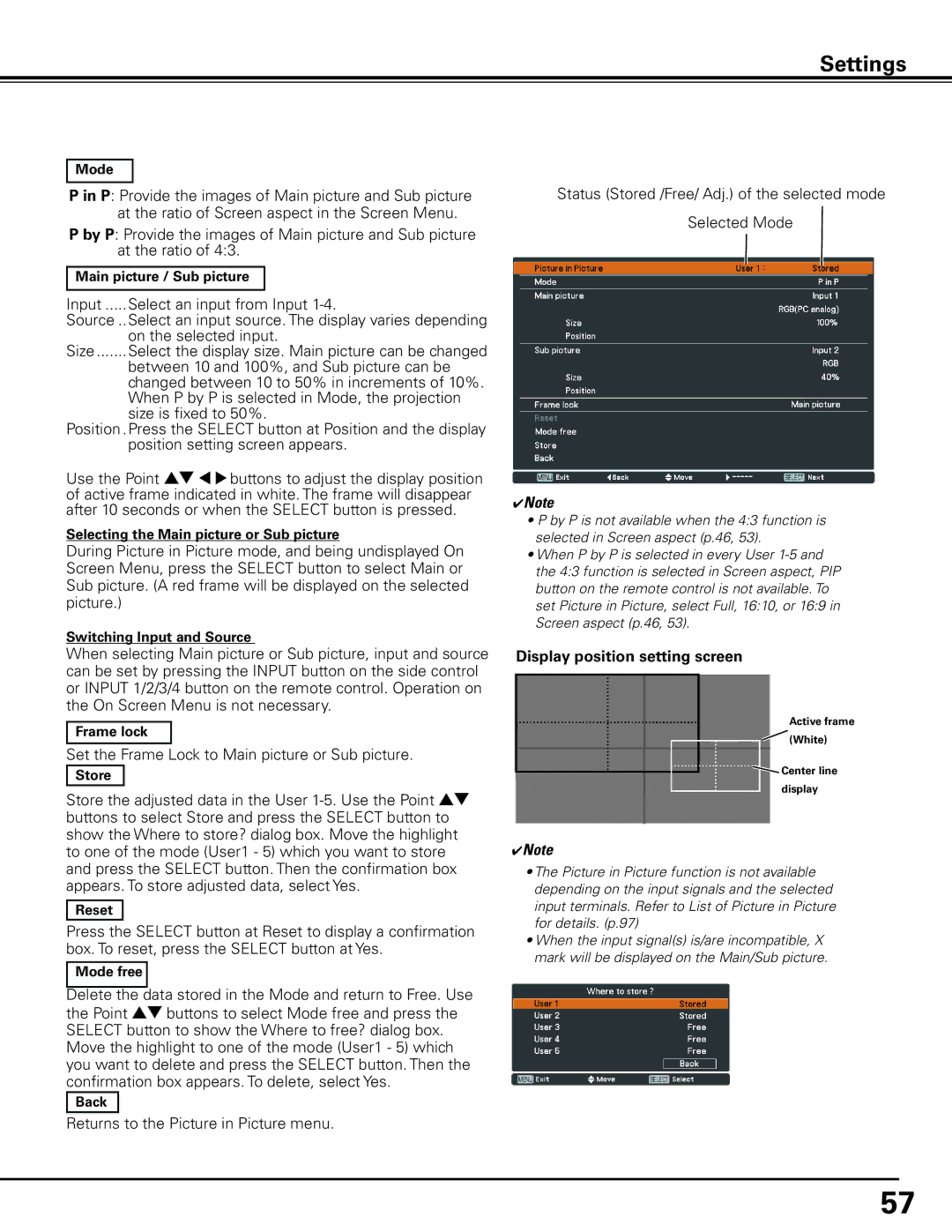Settings
Mode
P in P: Provide the images of Main picture and Sub picture at the ratio of Screen aspect in the Screen Menu.
P by P: Provide the images of Main picture and Sub picture at the ratio of 4:3.
Main picture / Sub picture
Input......Select an input from Input
Source...Select an input source. The display varies depending on the selected input.
Size........Select the display size. Main picture can be changed
between 10 and 100%, and Sub picture can be changed between 10 to 50% in increments of 10%. When P by P is selected in Mode, the projection size is fixed to 50%.
Position..Press the SELECT button at Position and the display position setting screen appears.
Use the Point ed 7 8 buttons to adjust the display position of active frame indicated in white. The frame will disappear after 10 seconds or when the SELECT button is pressed.
Selecting the Main picture or Sub picture
During Picture in Picture mode, and being undisplayed On Screen Menu, press the SELECT button to select Main or Sub picture. (A red frame will be displayed on the selected picture.)
Switching Input and Source
When selecting Main picture or Sub picture, input and source can be set by pressing the INPUT button on the side control or INPUT 1/2/3/4 button on the remote control. Operation on the On Screen Menu is not necessary.
Frame lock
Set the Frame Lock to Main picture or Sub picture.
Store
Store the adjusted data in the User
Reset
Press the SELECT button at Reset to display a confirmation box. To reset, press the SELECT button at Yes.
Mode free
Delete the data stored in the Mode and return to Free. Use the Point ed buttons to select Mode free and press the SELECT button to show the Where to free? dialog box. Move the highlight to one of the mode (User1 - 5) which you want to delete and press the SELECT button. Then the confirmation box appears. To delete, select Yes.
Back
Returns to the Picture in Picture menu.
Status (Stored /Free/ Adj.) of the selected mode Selected Mode
✔Note
•P by P is not available when the 4:3 function is selected in Screen aspect (p.46, 53).
•When P by P is selected in every User
Display position setting screen
Active frame
![]() (White)
(White)
![]() Center line display
Center line display
✔Note
•The Picture in Picture function is not available depending on the input signals and the selected input terminals. Refer to List of Picture in Picture for details. (p.97)
•When the input signal(s) is/are incompatible, X mark will be displayed on the Main/Sub picture.
57