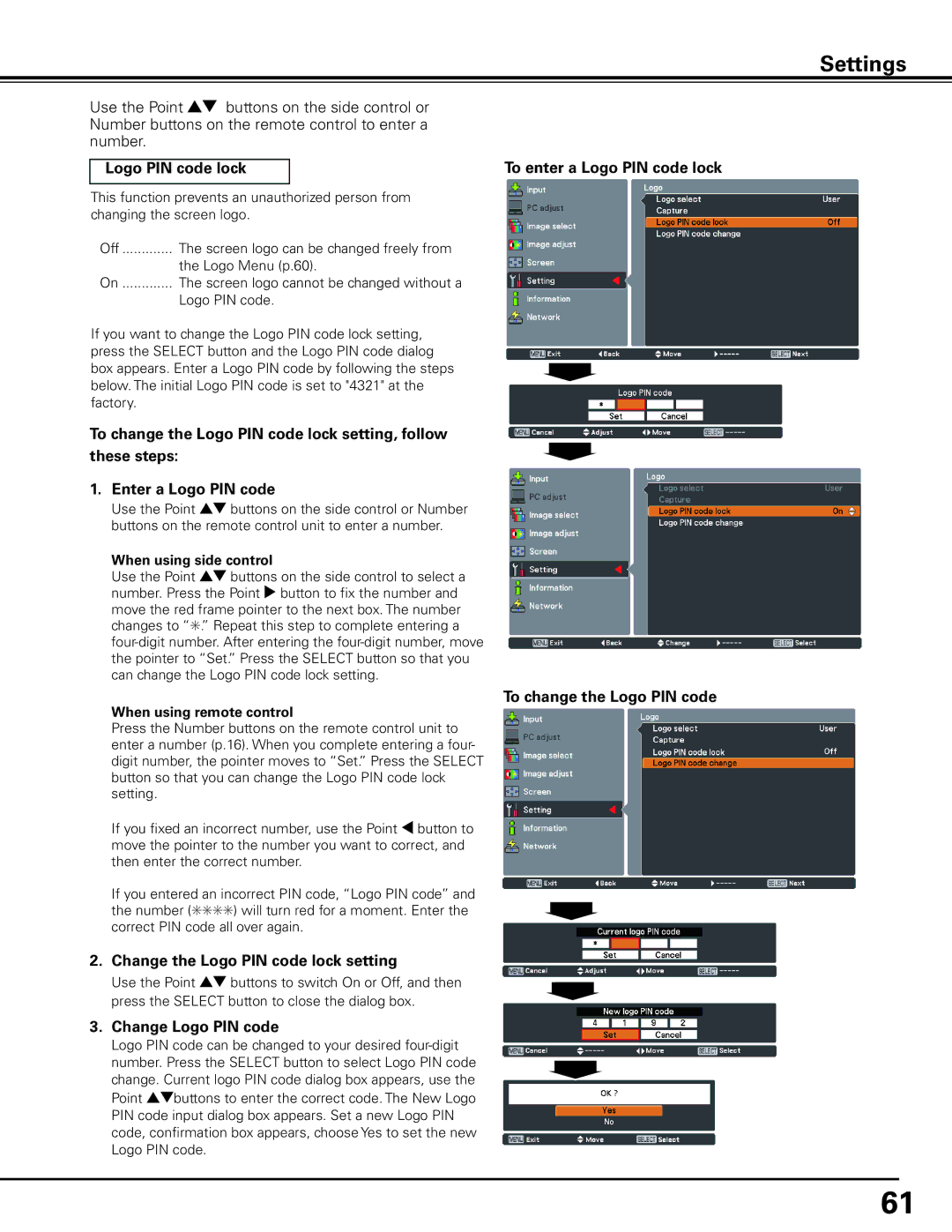Settings
Use the Point ed buttons on the side control or Number buttons on the remote control to enter a number.
Logo PIN code lock
This function prevents an unauthorized person from changing the screen logo.
Off | The screen logo can be changed freely from |
| the Logo Menu (p.60). |
On | The screen logo cannot be changed without a |
| Logo PIN code. |
If you want to change the Logo PIN code lock setting, press the SELECT button and the Logo PIN code dialog box appears. Enter a Logo PIN code by following the steps below. The initial Logo PIN code is set to "4321" at the factory.
To change the Logo PIN code lock setting, follow these steps:
1.Enter a Logo PIN code
Use the Point ed buttons on the side control or Number buttons on the remote control unit to enter a number.
When using side control
Use the Point ed buttons on the side control to select a number. Press the Point 8 button to fix the number and move the red frame pointer to the next box. The number changes to “✳.” Repeat this step to complete entering a
When using remote control
Press the Number buttons on the remote control unit to enter a number (p.16). When you complete entering a four- digit number, the pointer moves to “Set.” Press the SELECT button so that you can change the Logo PIN code lock setting.
If you fixed an incorrect number, use the Point 7 button to move the pointer to the number you want to correct, and then enter the correct number.
If you entered an incorrect PIN code, “Logo PIN code” and the number (✳✳✳✳) will turn red for a moment. Enter the correct PIN code all over again.
2.Change the Logo PIN code lock setting
Use the Point ed buttons to switch On or Off, and then press the SELECT button to close the dialog box.
3.Change Logo PIN code
Logo PIN code can be changed to your desired
To enter a Logo PIN code lock
To change the Logo PIN code
61