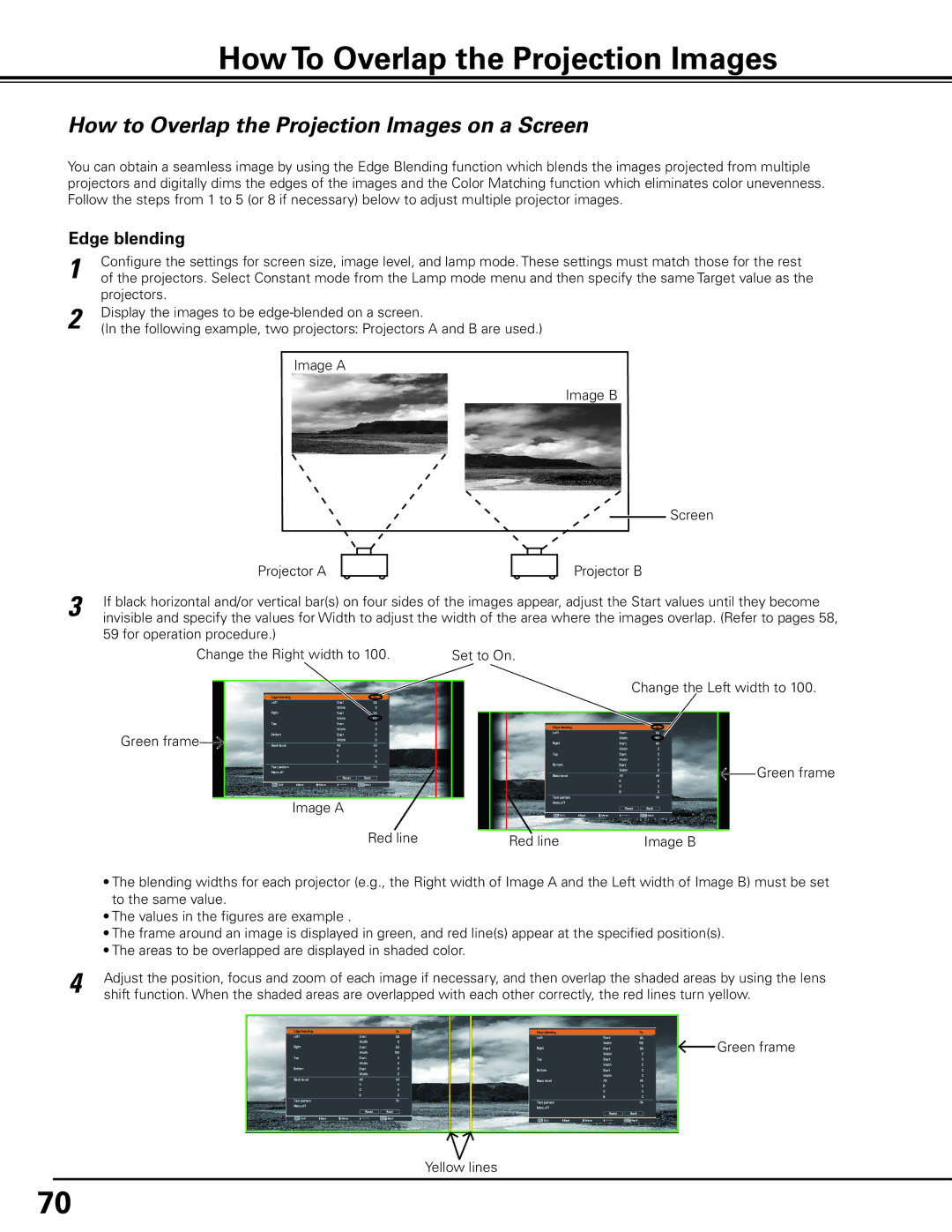How To Overlap the Projection Images
How to Overlap the Projection Images on a Screen
You can obtain a seamless image by using the Edge Blending function which blends the images projected from multiple projectors and digitally dims the edges of the images and the Color Matching function which eliminates color unevenness. Follow the steps from 1 to 5 (or 8 if necessary) below to adjust multiple projector images.
Edge blending
1 | Configure the settings for screen size, image level, and lamp mode. These settings must match those for the rest |
of the projectors. Select Constant mode from the Lamp mode menu and then specify the same Target value as the | |
2 | projectors. |
Display the images to be | |
(In the following example, two projectors: Projectors A and B are used.) |
Image A
Image B
| Projector A |
|
| Screen |
|
|
| ||
| Projector B | |||
3 | If black horizontal and/or vertical bar(s) on four sides of the images appear, adjust the Start values until they become | |||
invisible and specify the values for Width to adjust the width of the area where the images overlap. (Refer to pages 58, | ||||
| 59 for operation procedure.) |
|
|
|
| Change the Right width to 100. | Set to On. | ||
Change the Left width to 100.
| Green frame |
|
|
|
|
| Image A |
|
|
| Green frame |
|
|
|
| ||
|
|
|
|
| |
| Red line | Red line | Image B | ||
| • The blending widths for each projector (e.g., the Right width of Image A and the Left width of Image B) must be set | ||||
| to the same value. |
|
|
|
|
| • The values in the figures are example . |
|
|
|
|
| • The frame around an image is displayed in green, and red line(s) appear at the specified position(s). | ||||
| • The areas to be overlapped are displayed in shaded color. |
|
|
|
|
4 | Adjust the position, focus and zoom of each image if necessary, and then overlap the shaded areas by using the lens | ||||
shift function. When the shaded areas are overlapped with each other correctly, the red lines turn yellow. | |||||
![]() Green frame
Green frame
Yellow lines
70