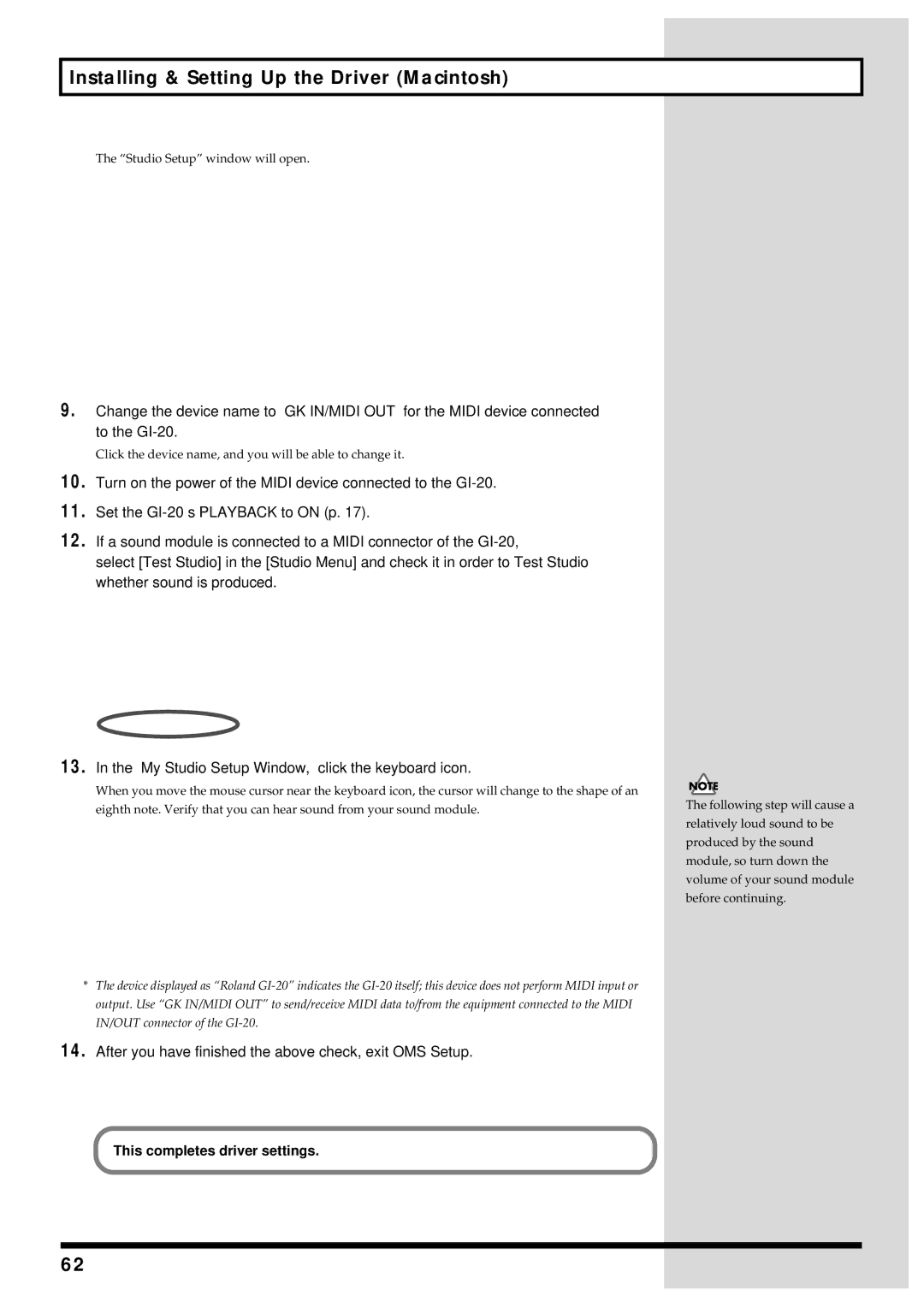GI-20 specifications
The Roland GI-20 is a groundbreaking MIDI guitar converter that allows electric guitarists to explore the vast world of MIDI technology. Designed to bridge the gap between traditional guitar playing and digital music production, the GI-20 transforms standard guitar signals into MIDI data, giving players access to a wide array of synthesized sounds and virtual instruments.One of the main features of the GI-20 is its ability to track the guitar’s pitch with high accuracy. Utilizing Roland’s advanced technology, the device boasts rapid response times and minimal latency, ensuring that every note plucked or strummed is translated into MIDI in real-time. This precision is crucial for guitarists who wish to maintain their playing style while experimenting with synthesizers and sampled instruments.
In terms of connectivity, the Roland GI-20 is equipped with a 13-pin connector, allowing it to interface seamlessly with compatible Roland synths, sound modules, and other MIDI devices. Additionally, standard MIDI outputs enable connection to MIDI controllers and computers, providing an expansive toolkit for music creation.
The user interface is designed with simplicity in mind. A large LCD display allows for easy navigation of settings, while intuitive controls help players adjust parameters on the fly. Guitarists can also customize their performance by altering the sensitivity levels, enabling them to fine-tune how the device responds to their playing style.
The GI-20 offers an array of built-in sounds that mirror the capabilities of traditional synthesizers. These sounds can be layered or split into different tones based on the player’s preferences, offering a variety of sonic textures to enhance compositions. Furthermore, the ability to save and recall user settings allows for quick access to preferred configurations during live performances.
Another significant characteristic of the GI-20 is its compatibility with a wide range of guitars, including both electric and bass guitars. As long as the instrument is equipped with the appropriate pickup system, the GI-20 can effectively convert its output into MIDI signals.
In summary, the Roland GI-20 is a versatile and innovative tool for guitarists seeking to expand their creative horizons. With its accurate tracking, extensive connectivity, user-friendly interface, and a wealth of sounds, it unlocks the potential for guitarists to dive into the realms of electronic music and MIDI composition. Whether in the studio or on stage, the GI-20 opens up a world of possibilities for musicians looking to blend traditional guitar playing with modern technology.