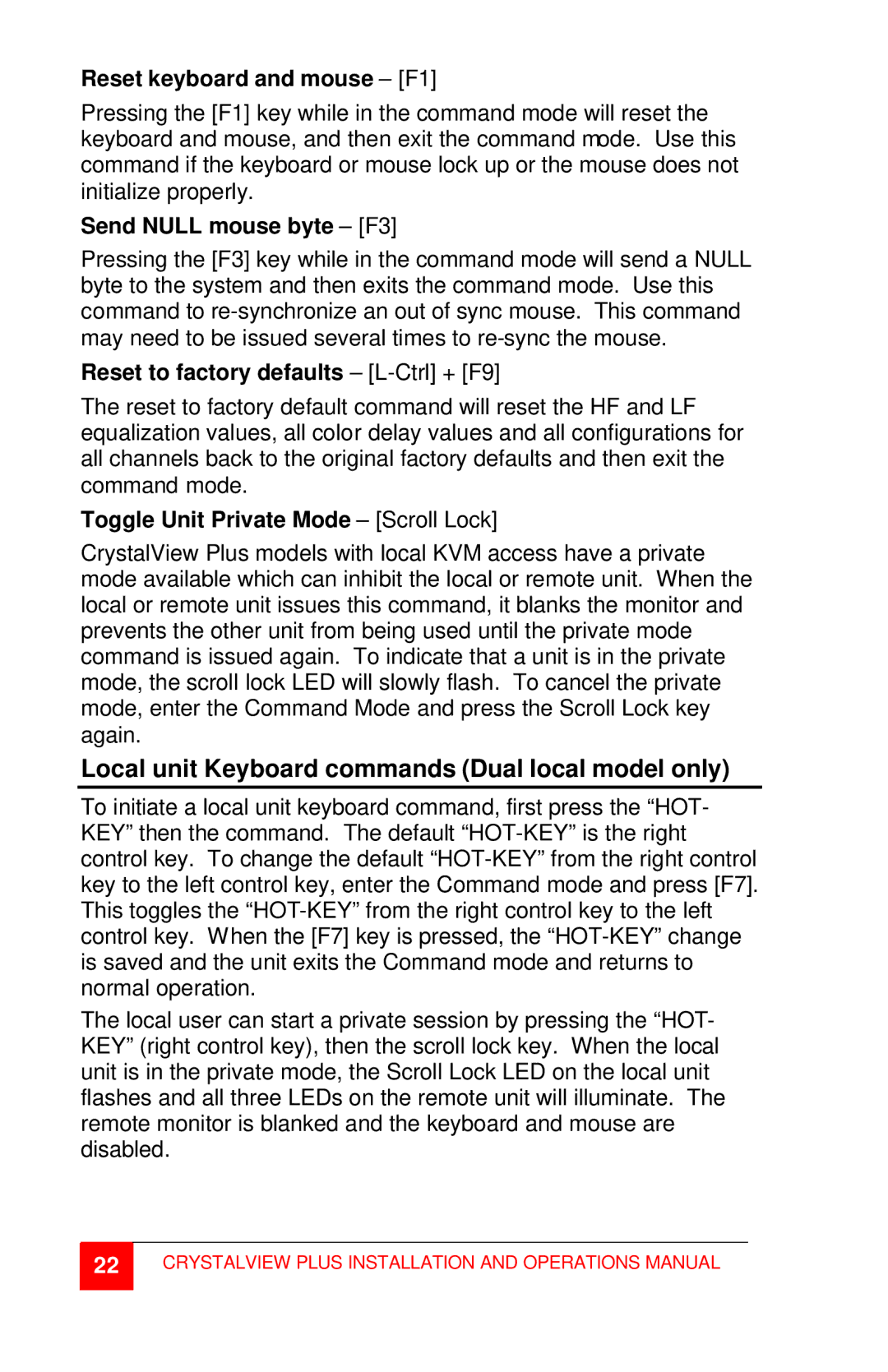CrystalView Plus specifications
The Rose Electronic CrystalView Plus is a state-of-the-art KVM (Keyboard, Video, Mouse) switch that is designed to streamline the control of multiple computers from a single workstation. This sophisticated device is particularly beneficial in environments such as data centers, control rooms, and server management operations, where efficiency and space utilization are paramount.One of the standout features of the CrystalView Plus is its ability to support a wide range of platforms, including Windows, macOS, and Linux. This versatility means that users can seamlessly switch between different systems without the need for additional adapters or cables. The CrystalView Plus also supports multiple video resolutions up to 4K, ensuring high-quality visuals that enhance the user experience, especially for those working with graphics-intensive applications.
The CrystalView Plus employs advanced technologies to ensure reliability and performance. With its innovative autosensing technology, the device automatically detects connected computers and optimally configures the necessary settings, making it user-friendly even for those who are not technically inclined. Additionally, the KVM switch features a hotkey switching function that allows users to toggle between computers quickly and efficiently, saving valuable time during critical tasks.
The device is built with robust construction that ensures durability and longevity in demanding environments. Its compact design allows for easy integration into existing setups, minimizing the footprint without compromising on functionality. With support for both USB 2.0 and USB 3.0 devices, users can conveniently connect peripherals such as external hard drives, printers, and scanners, enhancing productivity by allowing access to various resources from one central location.
Security is another critical aspect of the CrystalView Plus, as it isolates computer systems from each other, preventing unauthorized access and potential data breaches. This feature is incredibly important in sensitive environments where data integrity and confidentiality are crucial.
In terms of connectivity, the CrystalView Plus includes multiple input/output options and supports both VGA and HDMI connections, catering to a range of user needs. The intuitive LED indicators provide real-time status updates for connected systems, allowing users to monitor their setup at a glance.
In summary, the Rose Electronic CrystalView Plus KVM switch stands out due to its user-friendly design, high compatibility with various operating systems, superior video quality, and robust security features. This makes it an ideal solution for anyone looking to enhance their operational efficiency in managing multiple computer systems.