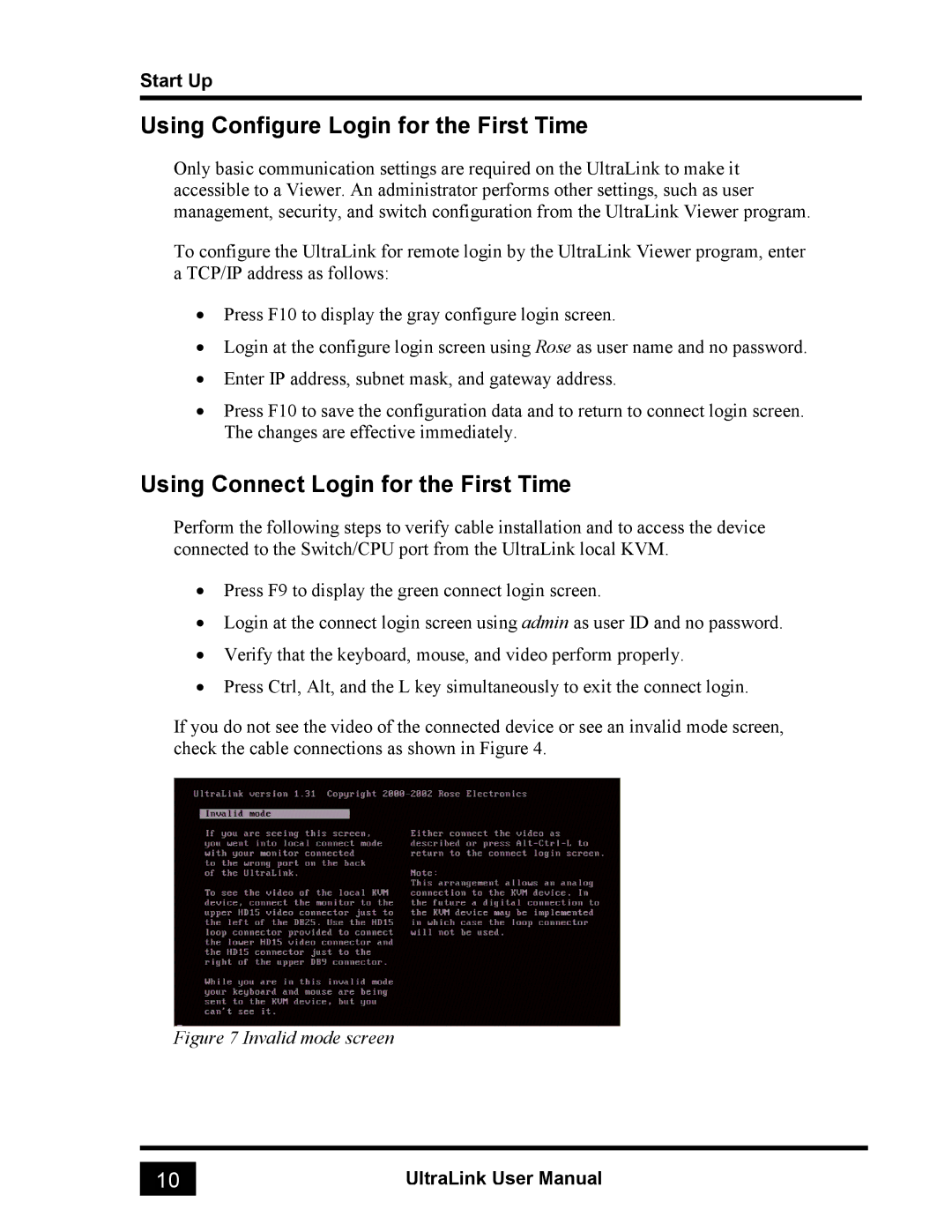UL-V3 specifications
The Rose Electronic UL-V3 is a cutting-edge KVM switch that offers a combination of advanced technology and user-friendly features, making it an ideal solution for managing multiple computers or servers from a single workstation. Designed with versatility in mind, the UL-V3 caters to a variety of industries, including IT, broadcasting, and any environment where server management is crucial.One of the main features of the UL-V3 is its high-resolution support, capable of handling resolutions up to 4K at 60Hz. This ensures that users can enjoy sharp and clear visuals, making it ideal for graphic-intensive tasks, video editing, and detailed data analysis. The switch supports various video formats and is compatible with both HDMI and DisplayPort interfaces, allowing for seamless integration into existing setups.
Another standout characteristic of the UL-V3 is its extensive connectivity options. Equipped with multiple input ports, it can manage several computers simultaneously, enabling users to switch between them effortlessly via a customizable user interface. This feature not only improves productivity but also reduces clutter, as users can centralize their computing resources into a single station.
Security is a top priority for the UL-V3, which incorporates robust encryption methods to safeguard data during transmission. This is especially important in environments where sensitive information is handled, providing peace of mind for users who prioritize data integrity and security.
The UL-V3 also boasts advanced switching technologies, such as automatic detection and hotkey switching, allowing users to switch between devices easily without the need for physical intervention. Additionally, it supports USB peripherals, enabling the use of a keyboard and mouse to control all connected systems seamlessly.
With its compact design and rack-mountable capability, the UL-V3 is built to fit into any workspace while maintaining an organized appearance. It features a user-friendly interface with LED indicators that provide real-time feedback on the active connections, further enhancing usability.
In summary, the Rose Electronic UL-V3 is a sophisticated KVM switch that combines high-resolution support, extensive connectivity, robust security features, and advanced switching technologies. Whether for a single-user environment or a multi-computer setup, the UL-V3 serves as a reliable and efficient solution for centralizing control and maximizing productivity.