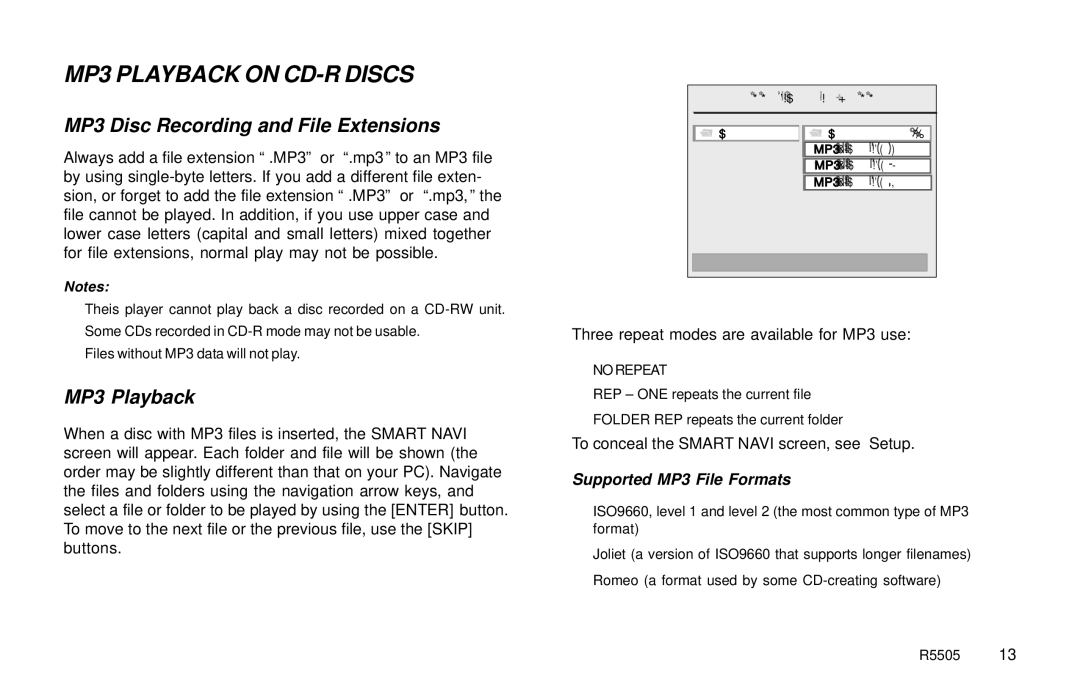MP3 PLAYBACK ON CD-R DISCS
MP3 Disc Recording and File Extensions
Always add a file extension “.MP3” or “.mp3” to an MP3 file by using
Notes:
•Theis player cannot play back a disc recorded on a
•Some CDs recorded in
•Files without MP3 data will not play.
MP3 Playback
When a disc with MP3 files is inserted, the SMART NAVI screen will appear. Each folder and file will be shown (the order may be slightly different than that on your PC). Navigate the files and folders using the navigation arrow keys, and select a file or folder to be played by using the [ENTER] button. To move to the next file or the previous file, use the [SKIP] buttons.
- - | T NAVI | - - |
|
- - | SMART NAVI | - - |
|
ROOT | OOT | 0 | |
ROOT | 0 | ||
| (AR |
| 1 |
| MP3 (ARTISTNAME) | 1 | |
| (AR |
| 2 |
| MP3 (ARTISTNAME) | 2 | |
| (AR |
| 3 |
| MP3 (ARTISTNAME) | 3 | |
ARTIST NAME - SONG TITLE |
| ||
Three repeat modes are available for MP3 use:
•NO REPEAT
•REP – ONE repeats the current file
•FOLDER REP repeats the current folder
To conceal the SMART NAVI screen, see “Setup.”
Supported MP3 File Formats
•ISO9660, level 1 and level 2 (the most common type of MP3 format)
•Joliet (a version of ISO9660 that supports longer filenames)
•Romeo (a format used by some
R5505 13