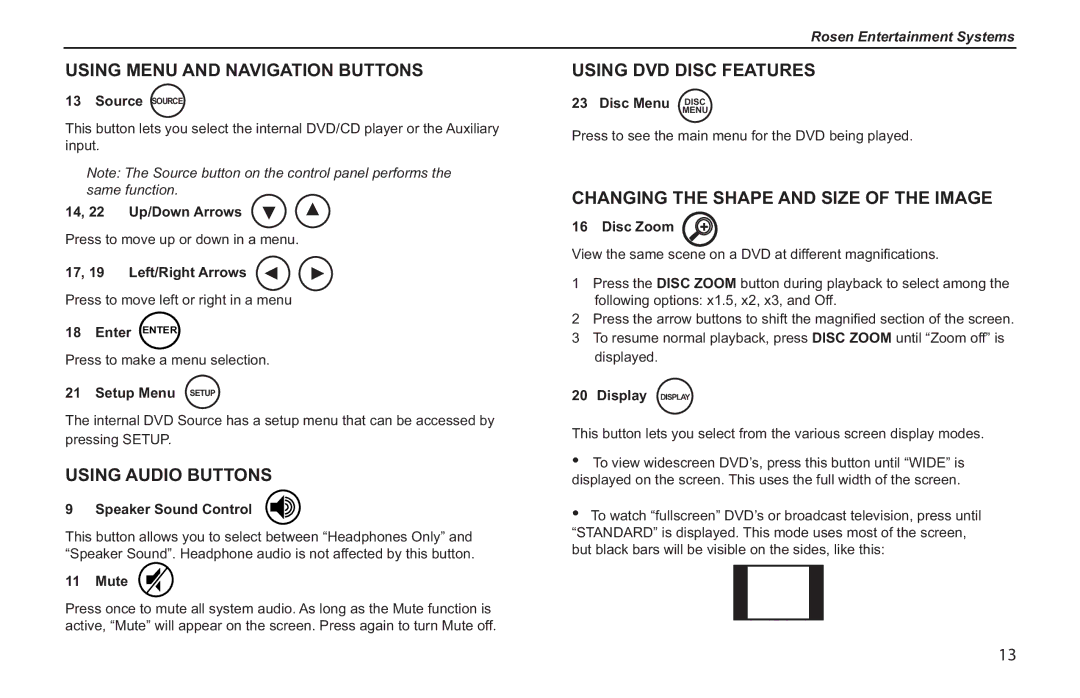Rosen Entertainment Systems
USING MENU AND NAVIGATION BUTTONS
13 Source SOURCE
This button lets you select the internal DVD/CD player or the Auxiliary input.
Note: The Source button on the control panel performs the same function.
14, 22 Up/Down Arrows
Press to move up or down in a menu.
17, 19 Left/Right Arrows
Press to move left or right in a menu
18 Enter ENTER
Press to make a menu selection.
21 Setup Menu SETUP
The internal DVD Source has a setup menu that can be accessed by
pressing SETUP.
USING AUDIO BUTTONS
9 Speaker Sound Control
This button allows you to select between “Headphones Only” and “Speaker Sound”. Headphone audio is not affected by this button.
11 Mute
Press once to mute all system audio. As long as the Mute function is active, “Mute” will appear on the screen. Press again to turn Mute off.
USING DVD DISC FEATURES
23 Disc Menu MENUDISC
Press to see the main menu for the DVD being played.
CHANGING THE SHAPE AND SIZE OF THE IMAGE
16 Disc Zoom +
View the same scene on a DVD at different magnifi cations.
1Press the DISC ZOOM button during playback to select among the following options: x1.5, x2, x3, and Off.
2Press the arrow buttons to shift the magnifi ed section of the screen.
3 To resume normal playback, press DISC ZOOM until “Zoom off” is displayed.
20 Display DISPLAY
This button lets you select from the various screen display modes.
•To view widescreen DVD’s, press this button until “WIDE” is displayed on the screen. This uses the full width of the screen.
•To watch “fullscreen” DVD’s or broadcast television, press until “STANDARD” is displayed. This mode uses most of the screen, but black bars will be visible on the sides, like this:
13