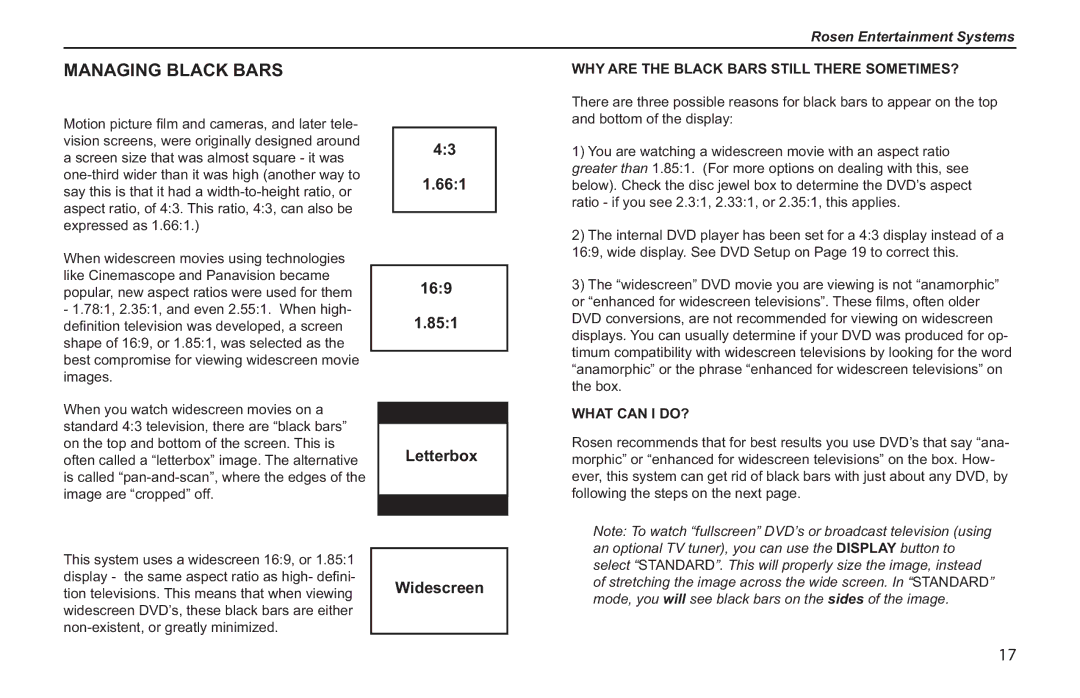Rosen Entertainment Systems
MANAGING BLACK BARS
Motion picture fi lm and cameras, and later tele- vision screens, were originally designed around a screen size that was almost square - it was
When widescreen movies using technologies like Cinemascope and Panavision became popular, new aspect ratios were used for them - 1.78:1, 2.35:1, and even 2.55:1. When high- defi nition television was developed, a screen shape of 16:9, or 1.85:1, was selected as the best compromise for viewing widescreen movie images.
When you watch widescreen movies on a standard 4:3 television, there are “black bars” on the top and bottom of the screen. This is often called a “letterbox” image. The alternative is called
This system uses a widescreen 16:9, or 1.85:1 display - the same aspect ratio as high- defi ni- tion televisions. This means that when viewing widescreen DVD’s, these black bars are either
4:3
1.66:1
16:9
1.85:1
Letterbox
Widescreen
WHY ARE THE BLACK BARS STILL THERE SOMETIMES?
There are three possible reasons for black bars to appear on the top and bottom of the display:
1)You are watching a widescreen movie with an aspect ratio greater than 1.85:1. (For more options on dealing with this, see below). Check the disc jewel box to determine the DVD’s aspect ratio - if you see 2.3:1, 2.33:1, or 2.35:1, this applies.
2)The internal DVD player has been set for a 4:3 display instead of a 16:9, wide display. See DVD Setup on Page 19 to correct this.
3)The “widescreen” DVD movie you are viewing is not “anamorphic” or “enhanced for widescreen televisions”. These fi lms, often older DVD conversions, are not recommended for viewing on widescreen displays. You can usually determine if your DVD was produced for op- timum compatibility with widescreen televisions by looking for the word “anamorphic” or the phrase “enhanced for widescreen televisions” on the box.
WHAT CAN I DO?
Rosen recommends that for best results you use DVD’s that say “ana- morphic” or “enhanced for widescreen televisions” on the box. How- ever, this system can get rid of black bars with just about any DVD, by following the steps on the next page.
Note: To watch “fullscreen” DVD’s or broadcast television (using an optional TV tuner), you can use the DISPLAY button to select “STANDARD”. This will properly size the image, instead of stretching the image across the wide screen. In “STANDARD” mode, you will see black bars on the sides of the image.
17