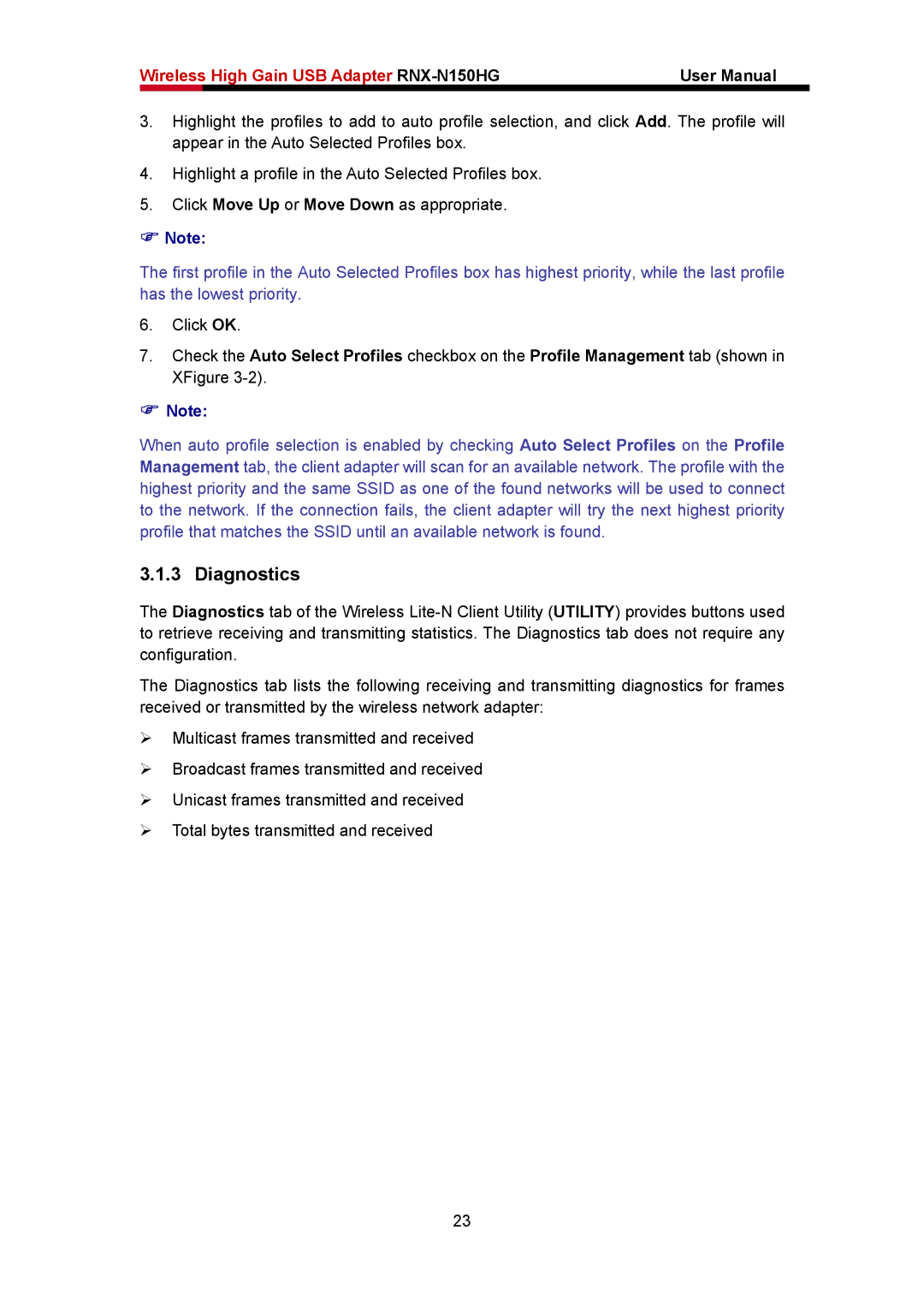Wireless High Gain USB Adapter | User Manual | |
|
|
|
3.Highlight the profiles to add to auto profile selection, and click Add. The profile will appear in the Auto Selected Profiles box.
4.Highlight a profile in the Auto Selected Profiles box.
5.Click Move Up or Move Down as appropriate.
)Note:
The first profile in the Auto Selected Profiles box has highest priority, while the last profile has the lowest priority.
6.Click OK.
7.Check the Auto Select Profiles checkbox on the Profile Management tab (shown in XFigure
)Note:
When auto profile selection is enabled by checking Auto Select Profiles on the Profile Management tab, the client adapter will scan for an available network. The profile with the highest priority and the same SSID as one of the found networks will be used to connect to the network. If the connection fails, the client adapter will try the next highest priority profile that matches the SSID until an available network is found.
3.1.3 Diagnostics
The Diagnostics tab of the Wireless
The Diagnostics tab lists the following receiving and transmitting diagnostics for frames received or transmitted by the wireless network adapter:
¾Multicast frames transmitted and received
¾Broadcast frames transmitted and received
¾Unicast frames transmitted and received
¾Total bytes transmitted and received
23