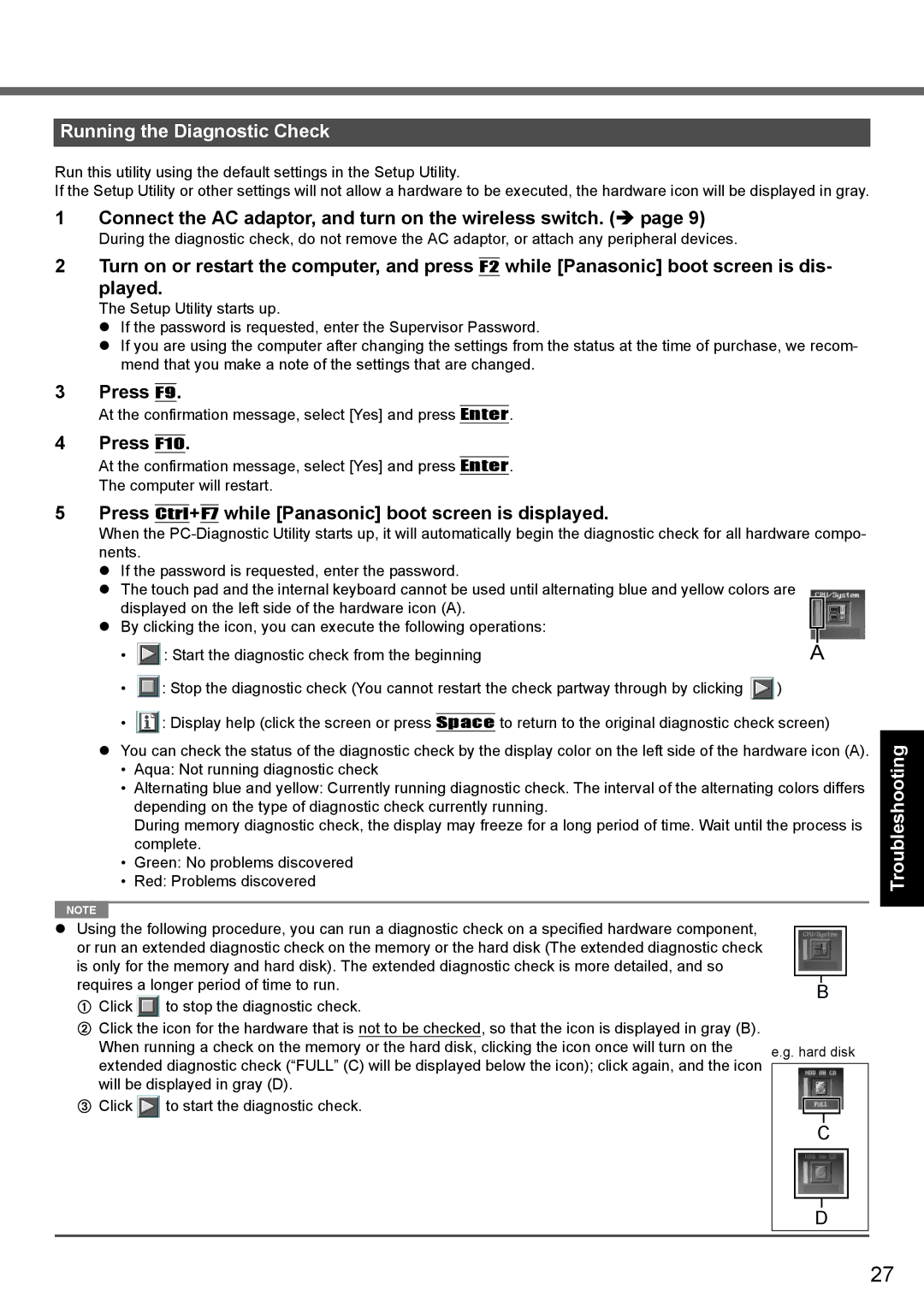Running the Diagnostic Check
Run this utility using the default settings in the Setup Utility.
If the Setup Utility or other settings will not allow a hardware to be executed, the hardware icon will be displayed in gray.
1 | Connect the AC adaptor, and turn on the wireless switch. ( page 9) | ||
| During the diagnostic check, do not remove the AC adaptor, or attach any peripheral devices. | ||
2 | Turn on or restart the computer, and press |
| while [Panasonic] boot screen is dis- |
F2 | |||
| played. | ||
The Setup Utility starts up.
If the password is requested, enter the Supervisor Password.
If you are using the computer after changing the settings from the status at the time of purchase, we recom- mend that you make a note of the settings that are changed.
3 Press F9.
At the confirmation message, select [Yes] and press Enter.
4 Press F10.
At the confirmation message, select [Yes] and press Enter.
The computer will restart.
5 | Press |
| + |
| while [Panasonic] boot screen is displayed. |
|
|
Ctrl | F7 |
|
| ||||
| When the | ||||||
| nents. |
|
|
|
|
|
|
| If the password is requested, enter the password. |
|
| ||||
| The touch pad and the internal keyboard cannot be used until alternating blue and yellow colors are |
|
| ||||
| displayed on the left side of the hardware icon (A). |
|
| ||||
| By clicking the icon, you can execute the following operations: |
|
| ||||
| A | ||||||
| • | : Start the diagnostic check from the beginning | |||||
•![]() : Stop the diagnostic check (You cannot restart the check partway through by clicking
: Stop the diagnostic check (You cannot restart the check partway through by clicking ![]() )
)
•![]() : Display help (click the screen or press Space to return to the original diagnostic check screen)
: Display help (click the screen or press Space to return to the original diagnostic check screen)
You can check the status of the diagnostic check by the display color on the left side of the hardware icon (A).
•Aqua: Not running diagnostic check
•Alternating blue and yellow: Currently running diagnostic check. The interval of the alternating colors differs depending on the type of diagnostic check currently running.
During memory diagnostic check, the display may freeze for a long period of time. Wait until the process is complete.
•Green: No problems discovered
•Red: Problems discovered
NOTE |
Using the following procedure, you can run a diagnostic check on a specified hardware component, or run an extended diagnostic check on the memory or the hard disk (The extended diagnostic check is only for the memory and hard disk). The extended diagnostic check is more detailed, and so requires a longer period of time to run.
AClick ![]() to stop the diagnostic check.
to stop the diagnostic check.
BClick the icon for the hardware that is not to be checked, so that the icon is displayed in gray (B).
When running a check on the memory or the hard disk, clicking the icon once will turn on the | e.g. hard disk | |
extended diagnostic check (“FULL” (C) will be displayed below the icon); click again, and the icon | ||
| ||
will be displayed in gray (D). |
|
C Click ![]() to start the diagnostic check.
to start the diagnostic check.
C
D
Troubleshooting Useful Information Getting Started
Appendix
27