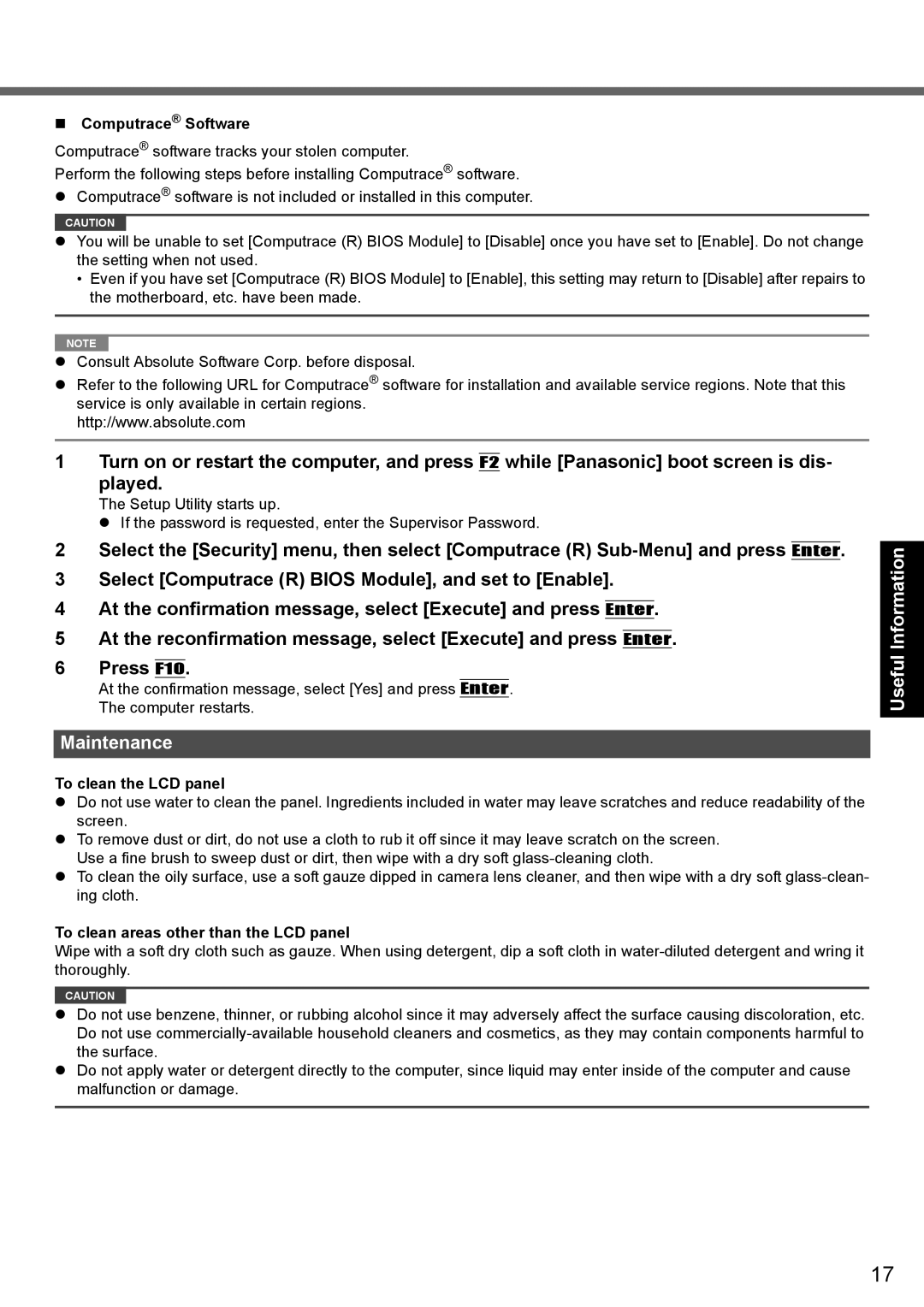Computrace® Software
Computrace® software tracks your stolen computer.
Perform the following steps before installing Computrace® software.
Computrace® software is not included or installed in this computer.
CAUTION
You will be unable to set [Computrace (R) BIOS Module] to [Disable] once you have set to [Enable]. Do not change the setting when not used.
•Even if you have set [Computrace (R) BIOS Module] to [Enable], this setting may return to [Disable] after repairs to the motherboard, etc. have been made.
NOTE |
Consult Absolute Software Corp. before disposal.
Refer to the following URL for Computrace® software for installation and available service regions. Note that this service is only available in certain regions.
http://www.absolute.com
1 Turn on or restart the computer, and press F2 while [Panasonic] boot screen is dis- played.
The Setup Utility starts up.
If the password is requested, enter the Supervisor Password.
2Select the [Security] menu, then select [Computrace (R)
3Select [Computrace (R) BIOS Module], and set to [Enable].
4At the confirmation message, select [Execute] and press Enter.
5At the reconfirmation message, select [Execute] and press Enter.
6Press F10.
At the confirmation message, select [Yes] and press Enter.
The computer restarts.
Maintenance
To clean the LCD panel
Do not use water to clean the panel. Ingredients included in water may leave scratches and reduce readability of the screen.
To remove dust or dirt, do not use a cloth to rub it off since it may leave scratch on the screen. Use a fine brush to sweep dust or dirt, then wipe with a dry soft
To clean the oily surface, use a soft gauze dipped in camera lens cleaner, and then wipe with a dry soft
To clean areas other than the LCD panel
Wipe with a soft dry cloth such as gauze. When using detergent, dip a soft cloth in
CAUTION
Do not use benzene, thinner, or rubbing alcohol since it may adversely affect the surface causing discoloration, etc. Do not use
Do not apply water or detergent directly to the computer, since liquid may enter inside of the computer and cause malfunction or damage.
Appendix Troubleshooting Useful Information Getting Started
17