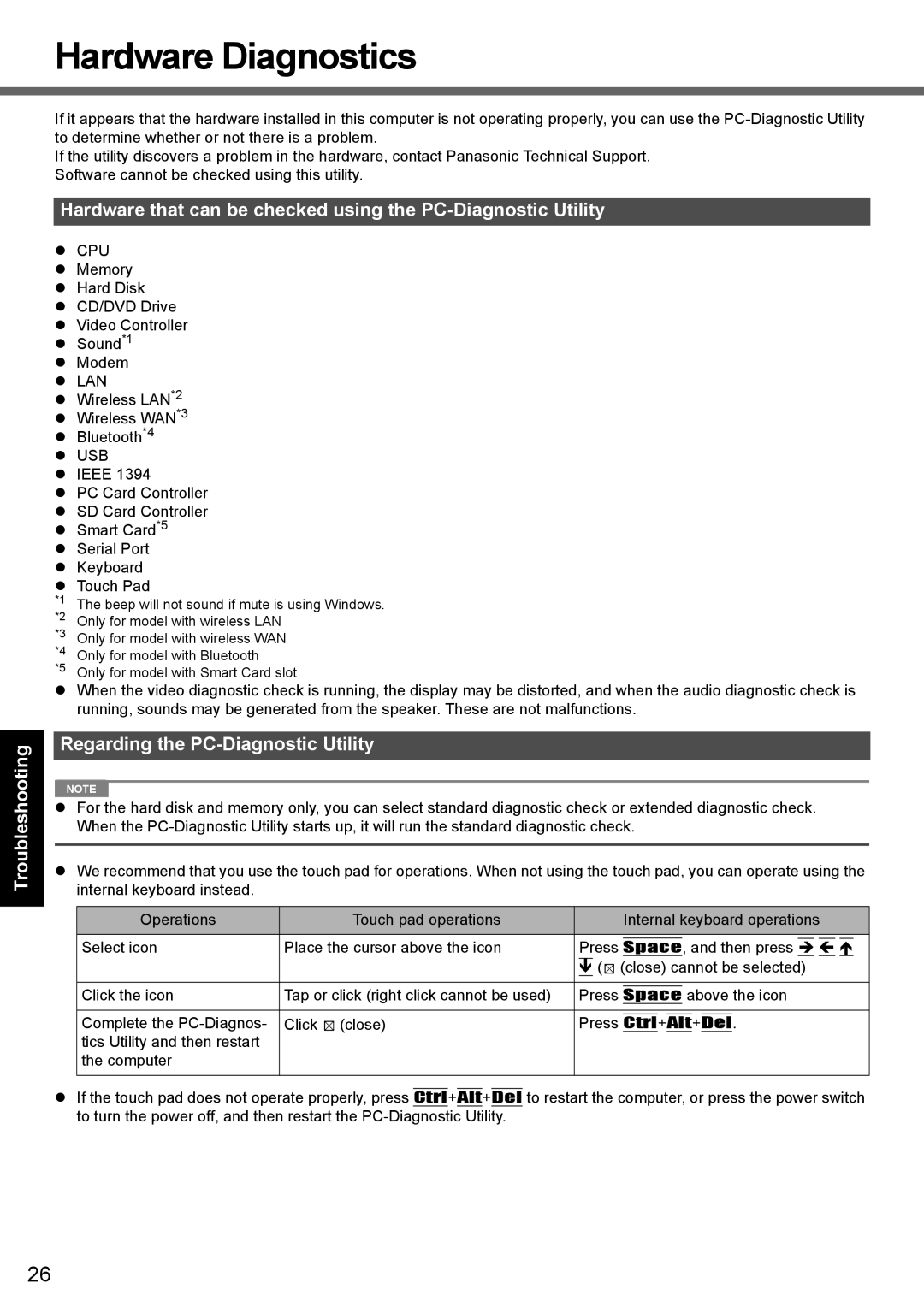Hardware Diagnostics
Troubleshooting Useful Information Getting Started
Appendix
If it appears that the hardware installed in this computer is not operating properly, you can use the
If the utility discovers a problem in the hardware, contact Panasonic Technical Support. Software cannot be checked using this utility.
Hardware that can be checked using the
CPU
Memory
Hard Disk
CD/DVD Drive
Video Controller
Sound*1
Modem
LAN
Wireless LAN*2
Wireless WAN*3
Bluetooth*4
USB
IEEE 1394
PC Card Controller
SD Card Controller
Smart Card*5
Serial Port
Keyboard
Touch Pad
*1 | The beep will not sound if mute is using Windows. |
*2 | Only for model with wireless LAN |
*3 | Only for model with wireless WAN |
*4 | Only for model with Bluetooth |
*5 | Only for model with Smart Card slot |
When the video diagnostic check is running, the display may be distorted, and when the audio diagnostic check is running, sounds may be generated from the speaker. These are not malfunctions.
Regarding the PC-Diagnostic Utility
NOTE |
For the hard disk and memory only, you can select standard diagnostic check or extended diagnostic check. When the
We recommend that you use the touch pad for operations. When not using the touch pad, you can operate using the internal keyboard instead.
Operations | Touch pad operations |
|
|
| Internal keyboard operations | ||||||||||||
Select icon | Place the cursor above the icon |
| Press |
|
|
| , and then press |
|
|
|
|
|
| ||||
Space |
| |
| ||||||||||||||
|
|
|
| ( (close) cannot be selected) | |||||||||||||
|
|
|
|
|
|
| |||||||||||
Click the icon | Tap or click (right click cannot be used) | Press |
|
|
| above the icon | |||||||||||
Space | |||||||||||||||||
Complete the | Click (close) |
| Press |
| + |
|
| + |
| . | |||||||
| Ctrl | Alt | Del | ||||||||||||||
tics Utility and then restart |
|
|
|
|
|
|
|
|
|
|
|
|
|
|
|
|
|
the computer |
|
|
|
|
|
|
|
|
|
|
|
|
|
|
|
|
|
|
|
|
|
|
|
|
|
|
|
|
|
|
|
|
|
|
|
If the touch pad does not operate properly, press Ctrl+Alt+Del to restart the computer, or press the power switch to turn the power off, and then restart the
26