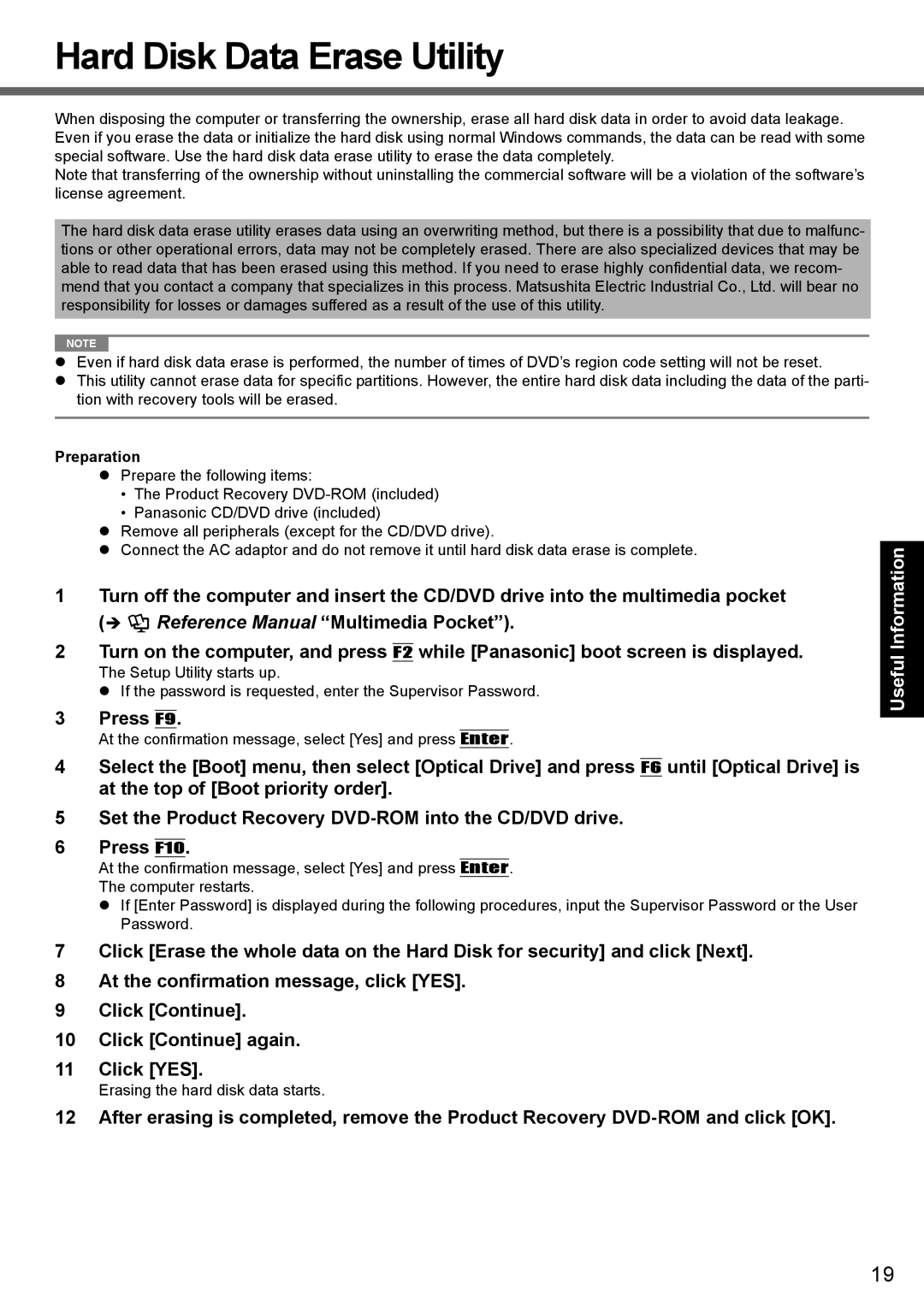Hard Disk Data Erase Utility
When disposing the computer or transferring the ownership, erase all hard disk data in order to avoid data leakage. Even if you erase the data or initialize the hard disk using normal Windows commands, the data can be read with some special software. Use the hard disk data erase utility to erase the data completely.
Note that transferring of the ownership without uninstalling the commercial software will be a violation of the software’s license agreement.
The hard disk data erase utility erases data using an overwriting method, but there is a possibility that due to malfunc- tions or other operational errors, data may not be completely erased. There are also specialized devices that may be able to read data that has been erased using this method. If you need to erase highly confidential data, we recom- mend that you contact a company that specializes in this process. Matsushita Electric Industrial Co., Ltd. will bear no responsibility for losses or damages suffered as a result of the use of this utility.
NOTE |
Even if hard disk data erase is performed, the number of times of DVD’s region code setting will not be reset.
This utility cannot erase data for specific partitions. However, the entire hard disk data including the data of the parti- tion with recovery tools will be erased.
Preparation
Prepare the following items:
•The Product Recovery
•Panasonic CD/DVD drive (included)
Remove all peripherals (except for the CD/DVD drive).
Connect the AC adaptor and do not remove it until hard disk data erase is complete.
1 Turn off the computer and insert the CD/DVD drive into the multimedia pocket
( ![]() Reference Manual “Multimedia Pocket”).
Reference Manual “Multimedia Pocket”).
2 Turn on the computer, and press F2 while [Panasonic] boot screen is displayed.
The Setup Utility starts up.
If the password is requested, enter the Supervisor Password.
3 Press F9.
At the confirmation message, select [Yes] and press Enter.
4Select the [Boot] menu, then select [Optical Drive] and press F6 until [Optical Drive] is at the top of [Boot priority order].
5Set the Product Recovery
6Press F10.
At the confirmation message, select [Yes] and press Enter. The computer restarts.
If [Enter Password] is displayed during the following procedures, input the Supervisor Password or the User Password.
7Click [Erase the whole data on the Hard Disk for security] and click [Next].
8At the confirmation message, click [YES].
9Click [Continue].
10Click [Continue] again.
11Click [YES].
Erasing the hard disk data starts.
12 After erasing is completed, remove the Product Recovery
Appendix Troubleshooting Useful Information Getting Started
19