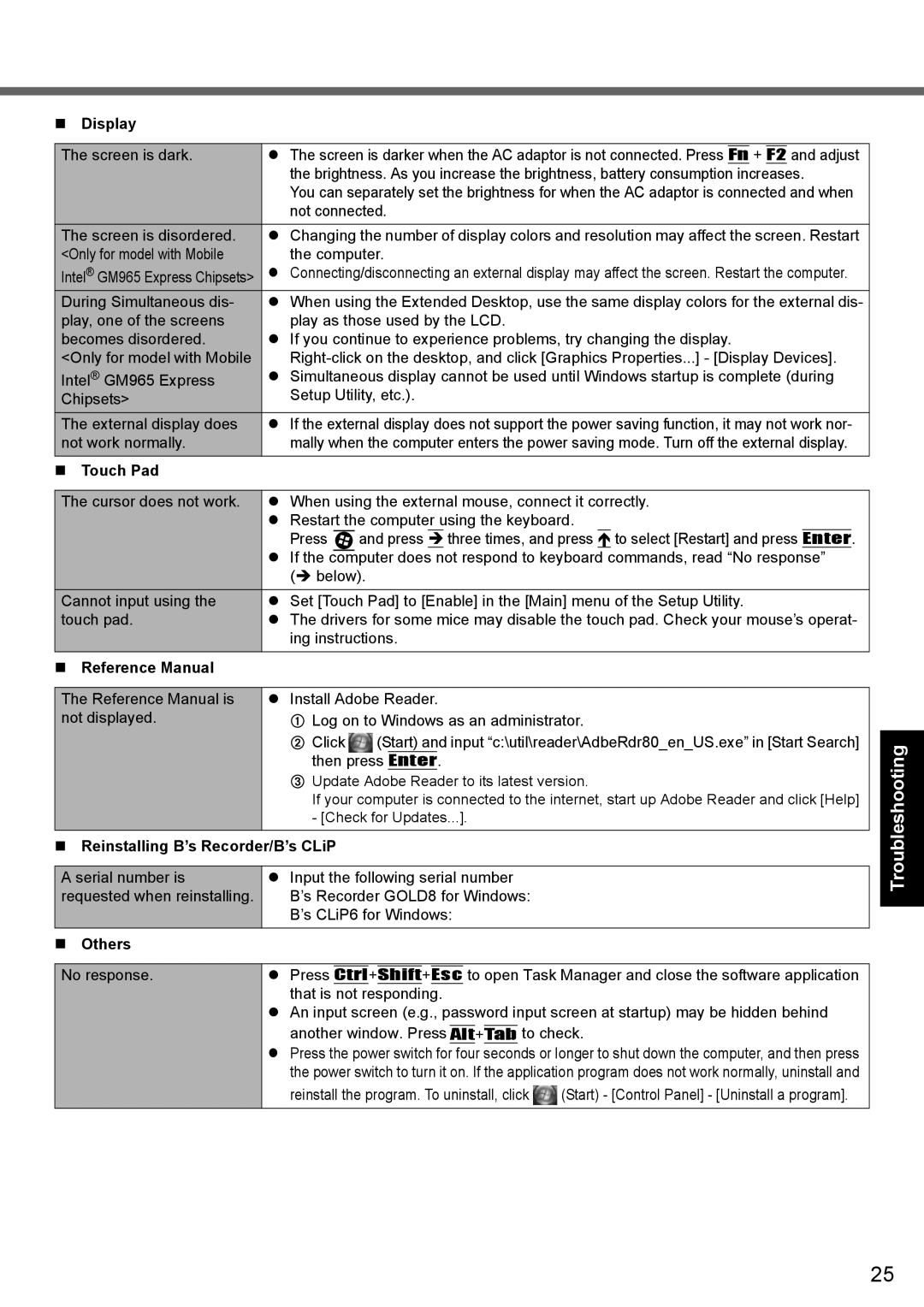Display
The screen is dark. | The screen is darker when the AC adaptor is not connected. Press | Fn | + | F2 | and adjust | ||||||||
| the brightness. As you increase the brightness, battery consumption increases. | ||||||||||||
| You can separately set the brightness for when the AC adaptor is connected and when | ||||||||||||
| not connected. | ||||||||||||
The screen is disordered. | Changing the number of display colors and resolution may affect the screen. Restart | ||||||||||||
<Only for model with Mobile | the computer. | ||||||||||||
Intel® GM965 Express Chipsets> | Connecting/disconnecting an external display may affect the screen. Restart the computer. | ||||||||||||
During Simultaneous dis- | When using the Extended Desktop, use the same display colors for the external dis- | ||||||||||||
play, one of the screens | play as those used by the LCD. | ||||||||||||
becomes disordered. | If you continue to experience problems, try changing the display. | ||||||||||||
<Only for model with Mobile | |||||||||||||
Intel® GM965 Express | Simultaneous display cannot be used until Windows startup is complete (during | ||||||||||||
Chipsets> | Setup Utility, etc.). | ||||||||||||
The external display does | If the external display does not support the power saving function, it may not work nor- | ||||||||||||
not work normally. | mally when the computer enters the power saving mode. Turn off the external display. | ||||||||||||
Touch Pad |
|
|
|
|
|
|
|
|
|
|
|
|
|
|
|
| |||||||||||
The cursor does not work. | When using the external mouse, connect it correctly. | ||||||||||||
| Restart the computer using the keyboard. | ||||||||||||
| Press |
| and press three times, and press |
| to select [Restart] and press | Enter | . | ||||||
| If the |
|
|
|
|
|
|
|
| ||||
| not respond to keyboard commands, read “No response” | ||||||||||||
| computer does | ||||||||||||
| ( below). | ||||||||||||
Cannot input using the | Set [Touch Pad] to [Enable] in the [Main] menu of the Setup Utility. | ||||||||||||
touch pad. | The drivers for some mice may disable the touch pad. Check your mouse’s operat- | ||||||||||||
| ing instructions. | ||||||||||||
Reference Manual |
|
|
|
|
|
|
|
|
|
|
|
|
|
Useful Information Getting Started
The Reference Manual is not displayed.
Install Adobe Reader.
ALog on to Windows as an administrator.
B Click (Start) and input “c:\util\reader\AdbeRdr80_en_US.exe” in [Start Search] then press Enter.
CUpdate Adobe Reader to its latest version.
If your computer is connected to the internet, start up Adobe Reader and click [Help] - [Check for Updates...].
Troubleshooting
Reinstalling B’s Recorder/B’s CLiP
A serial number is | Input the following serial number |
requested when reinstalling. | B’s Recorder GOLD8 for Windows: |
| B’s CLiP6 for Windows: |
Others |
|
No response.
Press Ctrl+Shift+Esc to open Task Manager and close the software application that is not responding.
An input screen (e.g., password input screen at startup) may be hidden behind another window. Press Alt+Tab to check.
Press the power switch for four seconds or longer to shut down the computer, and then press the power switch to turn it on. If the application program does not work normally, uninstall and
reinstall the program. To uninstall, click ![]() (Start) - [Control Panel] - [Uninstall a program].
(Start) - [Control Panel] - [Uninstall a program].
Appendix
25