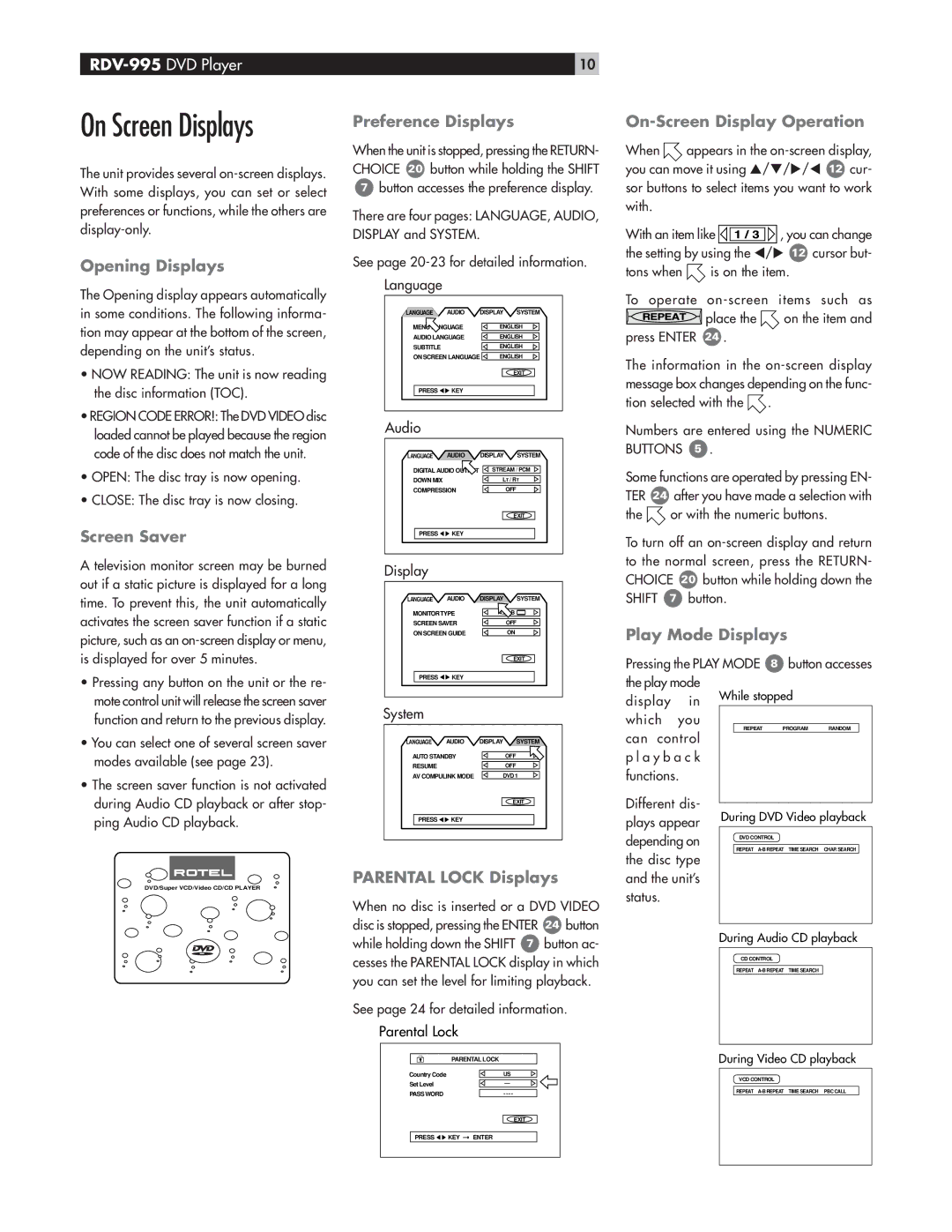10 |
On Screen Displays
The unit provides several
Opening Displays
Preference Displays
When the unit is stopped, pressing the RETURN- CHOICE 20 button while holding the SHIFT
7button accesses the preference display.
There are four pages: LANGUAGE, AUDIO, DISPLAY and SYSTEM.
See page
On-Screen Display Operation
When ![]() appears in the
appears in the
With an item like ![]() , you can change the setting by using the τ/υ 12 cursor but-
, you can change the setting by using the τ/υ 12 cursor but-
tons when is on the item.
The Opening display appears automatically in some conditions. The following informa- tion may appear at the bottom of the screen, depending on the unit’s status.
•NOW READING: The unit is now reading the disc information (TOC).
•REGION CODE ERROR!: The DVD VIDEO disc loaded cannot be played because the region code of the disc does not match the unit.
•OPEN: The disc tray is now opening.
•CLOSE: The disc tray is now closing.
Screen Saver
A television monitor screen may be burned out if a static picture is displayed for a long time. To prevent this, the unit automatically activates the screen saver function if a static picture, such as an
•Pressing any button on the unit or the re- mote control unit will release the screen saver function and return to the previous display.
•You can select one of several screen saver modes available (see page 23).
•The screen saver function is not activated during Audio CD playback or after stop- ping Audio CD playback.
Language |
|
|
|
|
LANGUAGE | AUDIO | DISPLAY | SYSTEM | |
MENU LANGUAGE |
| ENGLISH | ||
AUDIO LANGUAGE |
| ENGLISH | ||
SUBTITLE |
|
| ENGLISH | |
ON SCREEN LANGUAGE | ENGLISH | |||
|
|
|
| EXIT |
PRESS | KEY |
|
|
|
Audio |
|
|
|
|
LANGUAGE | AUDIO | DISPLAY | SYSTEM |
DIGITAL AUDIO OUTPUT | STREAM / PCM | ||
DOWN MIX |
| LT / RT | |
COMPRESSION |
| OFF | |
|
|
| EXIT |
PRESS | KEY |
|
|
Display |
|
|
|
LANGUAGE | AUDIO | DISPLAY | SYSTEM |
MONITORTYPE | 4:3 LB | ||
SCREEN SAVER |
| OFF | |
ON SCREEN GUIDE |
| ON | |
|
|
| EXIT |
PRESS | KEY |
|
|
System |
|
|
|
LANGUAGE | AUDIO | DISPLAY | SYSTEM |
AUTO STANDBY |
| OFF | |
RESUME |
|
| OFF |
AV COMPULINK MODE | DVD 1 | ||
|
|
| EXIT |
PRESS | KEY |
|
|
To operate | ||
| place the | on the item and |
press ENTER | 24 . |
|
The information in the ![]() .
.
Numbers are entered using the NUMERIC BUTTONS 5 .
Some functions are operated by pressing EN- TER 24 after you have made a selection with
the ![]() or with the numeric buttons.
or with the numeric buttons.
To turn off an
Play Mode Displays
Pressing the PLAY MODE 8 button accesses the play mode
display | in | While stopped | |||
which | you |
|
|
| |
can control |
| REPEAT PROGRAM RANDOM |
| ||
|
|
| |||
p l a y b a c k |
|
|
| ||
functions. |
|
|
| ||
Different dis- |
|
|
| ||
During DVD Video playback | |||||
plays appear | |||||
|
|
| |||
depending on |
| DVD CONTROL | |||
| REPEAT | ||||
|
|
| |||
PARENTAL LOCK Displays
DVD/Super VCD/Video CD/CD PLAYER
When no disc is inserted or a DVD VIDEO
disc is stopped, pressing the ENTER | 24 button |
while holding down the SHIFT 7 | button ac- |
cesses the PARENTAL LOCK display in which you can set the level for limiting playback.
See page 24 for detailed information.
Parental Lock
|
|
| PARENTAL LOCK | |||
|
|
|
|
|
|
|
Country Code |
|
|
| US | ||
|
|
|
|
|
|
|
Set Level |
|
|
| — | ||
|
|
|
|
|
| |
PASS WORD |
|
|
| - - - - | ||
|
|
|
|
|
| EXIT |
PRESS | KEY |
| ENTER | |||
| ||||||
the disc type |
and the unit’s status.
During Audio CD playback
CD CONTROL
REPEAT
During Video CD playback
VCD CONTROL
REPEAT