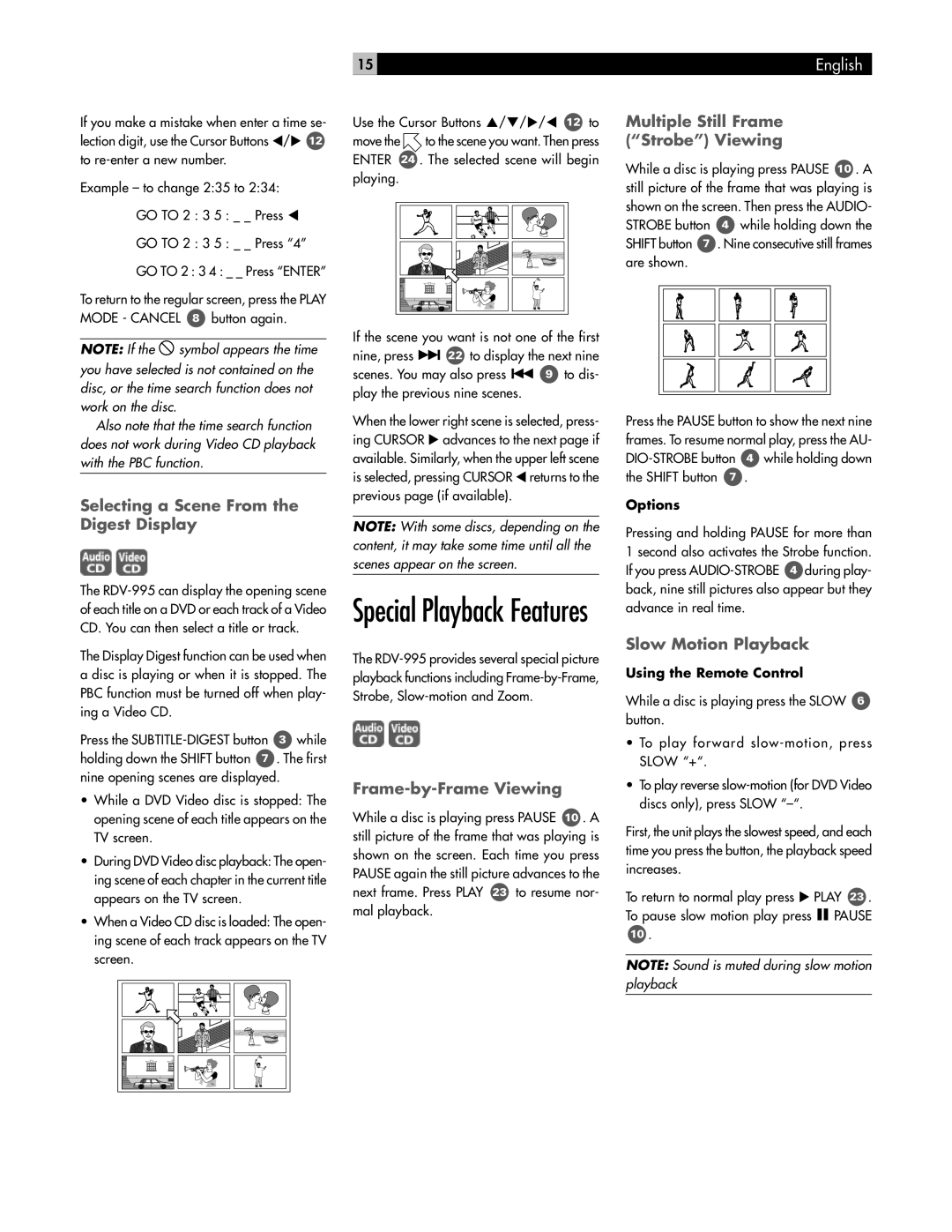If you make a mistake when enter a time se- lection digit, use the Cursor Buttons τ/υ 12 to
Example – to change 2:35 to 2:34:
GO TO 2 : 3 5 : _ _ Press τ
GO TO 2 : 3 5 : _ _ Press “4”
GO TO 2 : 3 4 : _ _ Press “ENTER”
To return to the regular screen, press the PLAY MODE - CANCEL 8 button again.
NOTE: If the ![]() symbol appears the time you have selected is not contained on the disc, or the time search function does not work on the disc.
symbol appears the time you have selected is not contained on the disc, or the time search function does not work on the disc.
Also note that the time search function does not work during Video CD playback with the PBC function.
Selecting a Scene From the Digest Display
The
The Display Digest function can be used when a disc is playing or when it is stopped. The PBC function must be turned off when play- ing a Video CD.
Press the
•While a DVD Video disc is stopped: The opening scene of each title appears on the TV screen.
•During DVD Video disc playback: The open- ing scene of each chapter in the current title appears on the TV screen.
•When a Video CD disc is loaded: The open- ing scene of each track appears on the TV screen.
15
Use the Cursor Buttons π/θ/υ/τ 12 to move the ![]() to the scene you want. Then press ENTER 24 . The selected scene will begin playing.
to the scene you want. Then press ENTER 24 . The selected scene will begin playing.
If the scene you want is not one of the first
nine, press ![]()
![]() 22 to display the next nine
22 to display the next nine
scenes. You may also press ![]()
![]() 9 to dis- play the previous nine scenes.
9 to dis- play the previous nine scenes.
When the lower right scene is selected, press- ing CURSOR υ advances to the next page if available. Similarly, when the upper left scene is selected, pressing CURSOR τ returns to the previous page (if available).
NOTE: With some discs, depending on the content, it may take some time until all the scenes appear on the screen.
Special Playback Features
The
Frame-by-Frame Viewing
While a disc is playing press PAUSE 10 . A still picture of the frame that was playing is shown on the screen. Each time you press PAUSE again the still picture advances to the next frame. Press PLAY 23 to resume nor- mal playback.
English
Multiple Still Frame
(“Strobe”) Viewing
While a disc is playing press PAUSE 10 . A still picture of the frame that was playing is shown on the screen. Then press the AUDIO- STROBE button 4 while holding down the SHIFT button 7 . Nine consecutive still frames are shown.
Press the PAUSE button to show the next nine frames. To resume normal play, press the AU-
Options
Pressing and holding PAUSE for more than 1 second also activates the Strobe function. If you press
Slow Motion Playback
Using the Remote Control
While a disc is playing press the SLOW 6 button.
•To play forward
•To play reverse
First, the unit plays the slowest speed, and each time you press the button, the playback speed increases.
To return to normal play press υ PLAY 23 . To pause slow motion play press II PAUSE
10.
NOTE: Sound is muted during slow motion
playback