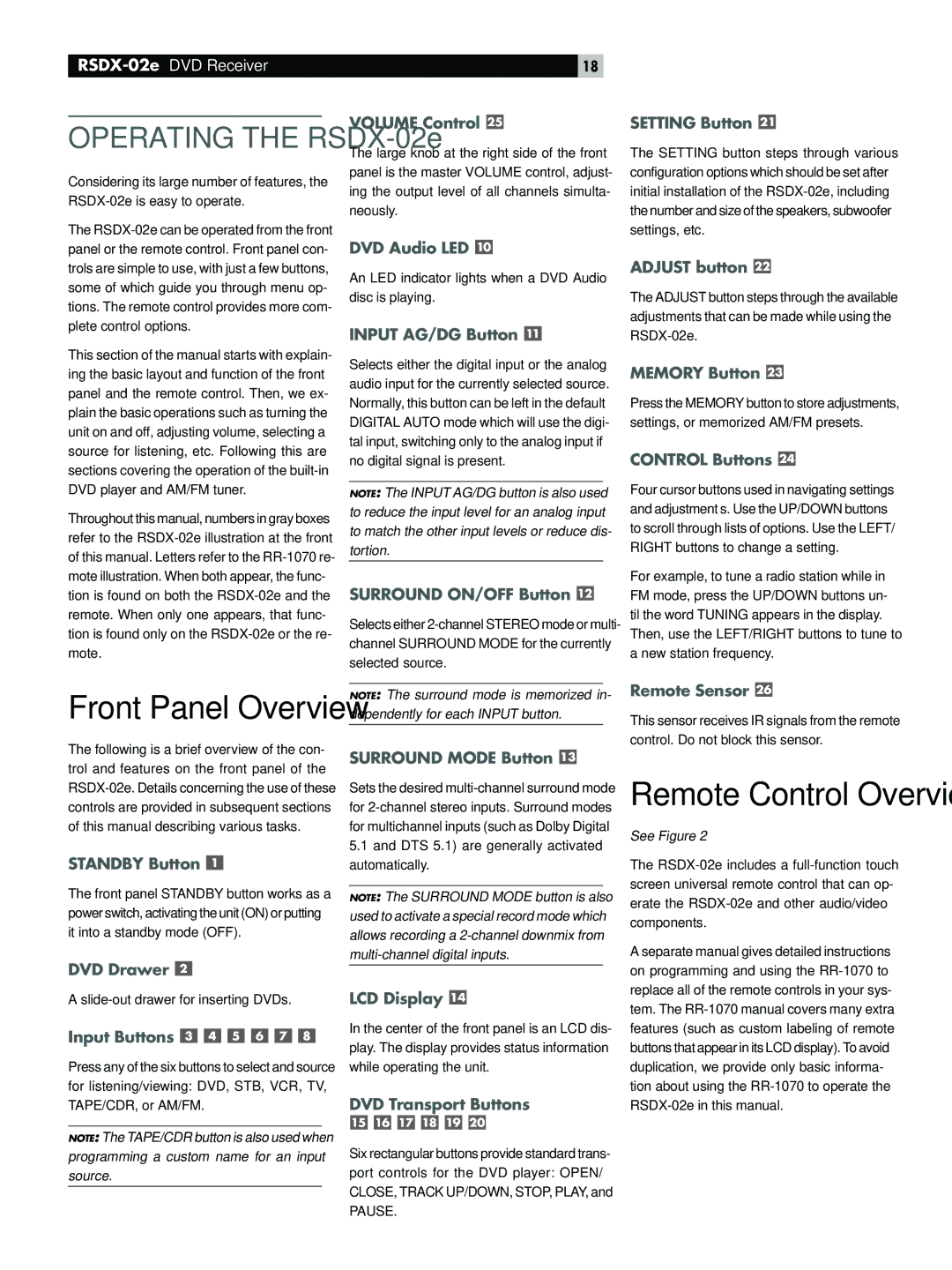OPERATING THE RSDX-02e
Considering its large number of features, the
The
This section of the manual starts with explain- ing the basic layout and function of the front panel and the remote control. Then, we ex- plain the basic operations such as turning the unit on and off, adjusting volume, selecting a source for listening, etc. Following this are sections covering the operation of the
Throughout this manual, numbers in gray boxes refer to the
Front Panel Overview
The following is a brief overview of the con- trol and features on the front panel of the
STANDBY Button 
The front panel STANDBY button works as a power switch, activating the unit (ON) or putting it into a standby mode (OFF).
DVD Drawer 
A
Input Buttons 





Press any of the six buttons to select and source for listening/viewing: DVD, STB, VCR, TV, TAPE/CDR, or AM/FM.
NOTE: The TAPE/CDR button is also used when programming a custom name for an input source.
18
VOLUME Control 
The large knob at the right side of the front panel is the master VOLUME control, adjust- ing the output level of all channels simulta- neously.
DVD Audio LED 
An LED indicator lights when a DVD Audio disc is playing.
INPUT AG/DG Button 
Selects either the digital input or the analog audio input for the currently selected source. Normally, this button can be left in the default DIGITAL AUTO mode which will use the digi- tal input, switching only to the analog input if no digital signal is present.
NOTE: The INPUT AG/DG button is also used to reduce the input level for an analog input to match the other input levels or reduce dis- tortion.
SURROUND ON/OFF Button 
Selects either
NOTE: The surround mode is memorized in- dependently for each INPUT button.
SURROUND MODE Button 
Sets the desired
5.1and DTS 5.1) are generally activated automatically.
NOTE: The SURROUND MODE button is also used to activate a special record mode which allows recording a
LCD Display 
In the center of the front panel is an LCD dis- play. The display provides status information while operating the unit.
DVD Transport Buttons
Six rectangular buttons provide standard trans- port controls for the DVD player: OPEN/ CLOSE, TRACK UP/DOWN, STOP, PLAY, and
PAUSE.
SETTING Button 
The SETTING button steps through various configuration options which should be set after initial installation of the
ADJUST button 
The ADJUST button steps through the available adjustments that can be made while using the
MEMORY Button 
Press the MEMORY button to store adjustments, settings, or memorized AM/FM presets.
CONTROL Buttons 
Four cursor buttons used in navigating settings and adjustment s. Use the UP/DOWN buttons to scroll through lists of options. Use the LEFT/ RIGHT buttons to change a setting.
For example, to tune a radio station while in FM mode, press the UP/DOWN buttons un- til the word TUNING appears in the display. Then, use the LEFT/RIGHT buttons to tune to a new station frequency.
Remote Sensor 
This sensor receives IR signals from the remote control. Do not block this sensor.
Remote Control Overview
See Figure 2
The
A separate manual gives detailed instructions on programming and using the