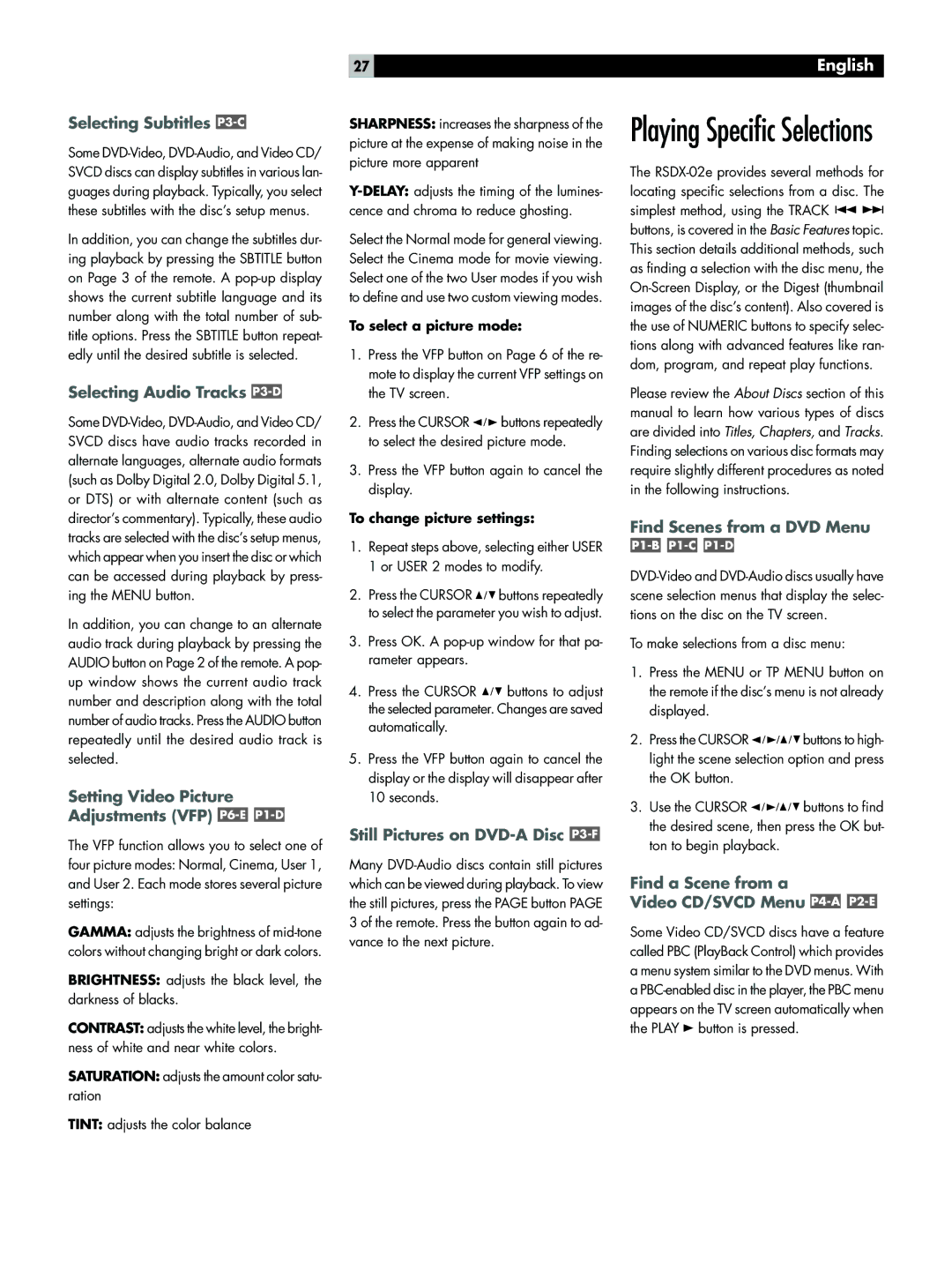Selecting Subtitles P3-C
Some
In addition, you can change the subtitles dur- ing playback by pressing the SBTITLE button on Page 3 of the remote. A
Selecting Audio Tracks P3-D
Some
In addition, you can change to an alternate audio track during playback by pressing the AUDIO button on Page 2 of the remote. A pop- up window shows the current audio track number and description along with the total number of audio tracks. Press the AUDIO button repeatedly until the desired audio track is selected.
Setting Video Picture Adjustments (VFP) P6-E P1-D
The VFP function allows you to select one of four picture modes: Normal, Cinema, User 1, and User 2. Each mode stores several picture settings:
GAMMA: adjusts the brightness of
BRIGHTNESS: adjusts the black level, the darkness of blacks.
CONTRAST: adjusts the white level, the bright- ness of white and near white colors.
SATURATION: adjusts the amount color satu- ration
TINT: adjusts the color balance
27
SHARPNESS: increases the sharpness of the picture at the expense of making noise in the picture more apparent
Select the Normal mode for general viewing. Select the Cinema mode for movie viewing. Select one of the two User modes if you wish to define and use two custom viewing modes.
To select a picture mode:
1.Press the VFP button on Page 6 of the re- mote to display the current VFP settings on the TV screen.
2.Press the CURSOR ![]()
![]()
![]() buttons repeatedly to select the desired picture mode.
buttons repeatedly to select the desired picture mode.
3.Press the VFP button again to cancel the display.
To change picture settings:
1.Repeat steps above, selecting either USER
1or USER 2 modes to modify.
2.Press the CURSOR ![]()
![]()
![]() buttons repeatedly to select the parameter you wish to adjust.
buttons repeatedly to select the parameter you wish to adjust.
3.Press OK. A
4.Press the CURSOR ![]()
![]()
![]() buttons to adjust the selected parameter. Changes are saved automatically.
buttons to adjust the selected parameter. Changes are saved automatically.
5.Press the VFP button again to cancel the display or the display will disappear after
10seconds.
Still Pictures on DVD-A Disc P3-F
Many
English
Playing Specific Selections
The ![]()
![]() buttons, is covered in the Basic Features topic. This section details additional methods, such as finding a selection with the disc menu, the
buttons, is covered in the Basic Features topic. This section details additional methods, such as finding a selection with the disc menu, the
Please review the About Discs section of this manual to learn how various types of discs are divided into Titles, Chapters, and Tracks. Finding selections on various disc formats may require slightly different procedures as noted in the following instructions.
Find Scenes from a DVD Menu
To make selections from a disc menu:
1.Press the MENU or TP MENU button on the remote if the disc’s menu is not already displayed.
2.Press the CURSOR ![]()
![]()
![]()
![]()
![]()
![]()
![]() buttons to high- light the scene selection option and press the OK button.
buttons to high- light the scene selection option and press the OK button.
3.Use the CURSOR ![]()
![]()
![]()
![]()
![]()
![]()
![]() buttons to find the desired scene, then press the OK but- ton to begin playback.
buttons to find the desired scene, then press the OK but- ton to begin playback.
Find a Scene from a
Video CD/SVCD Menu 
P2-E
Some Video CD/SVCD discs have a feature called PBC (PlayBack Control) which provides a menu system similar to the DVD menus. With a ![]() button is pressed.
button is pressed.