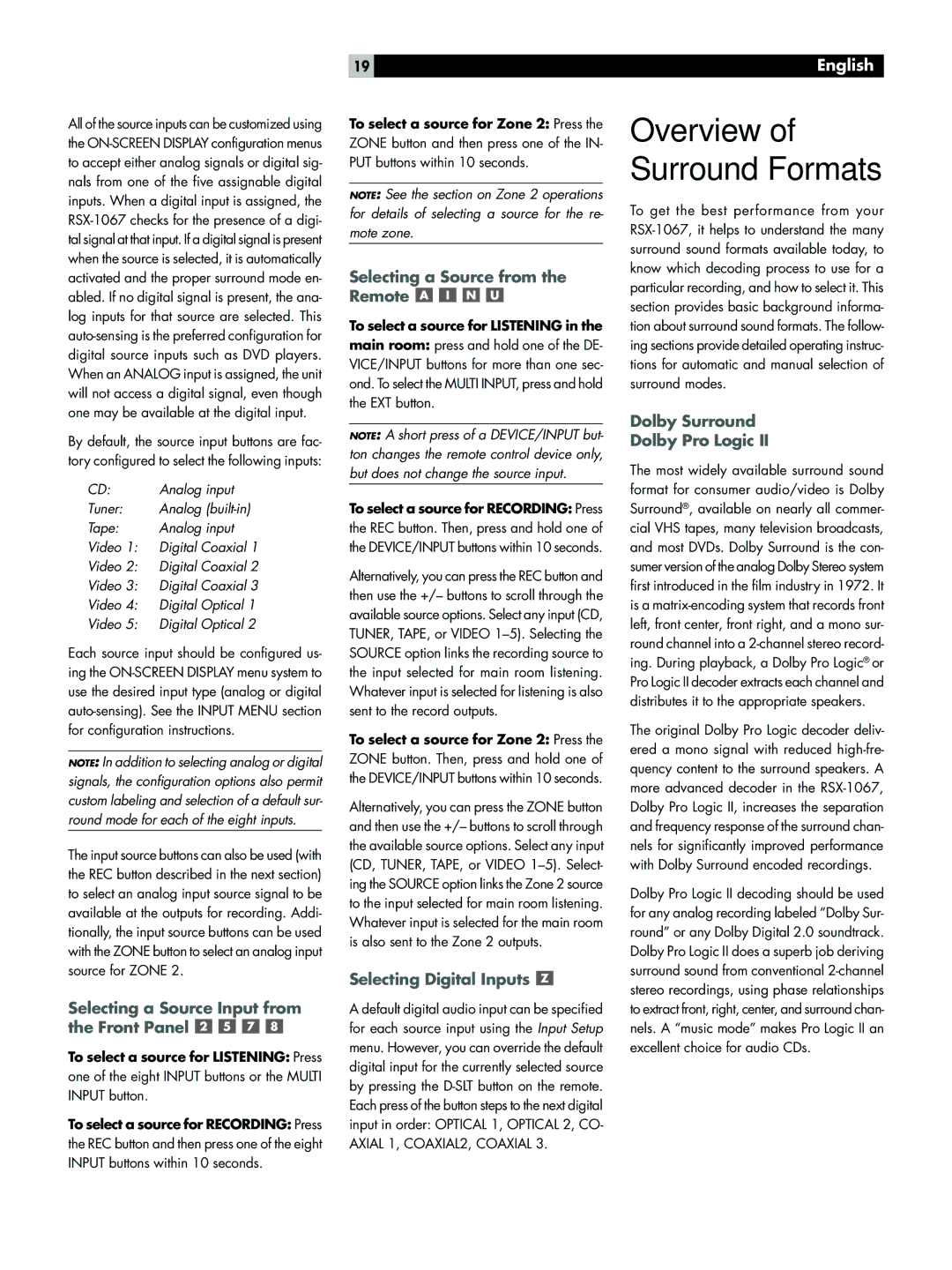All of the source inputs can be customized using the
By default, the source input buttons are fac- tory configured to select the following inputs:
CD: | Analog input |
Tuner: | Analog |
Tape: | Analog input |
Video 1: | Digital Coaxial 1 |
Video 2: | Digital Coaxial 2 |
Video 3: | Digital Coaxial 3 |
Video 4: | Digital Optical 1 |
Video 5: | Digital Optical 2 |
Each source input should be configured us- ing the
NOTE: In addition to selecting analog or digital signals, the configuration options also permit custom labeling and selection of a default sur- round mode for each of the eight inputs.
The input source buttons can also be used (with the REC button described in the next section) to select an analog input source signal to be available at the outputs for recording. Addi- tionally, the input source buttons can be used with the ZONE button to select an analog input source for ZONE 2.
Selecting a Source Input from the Front Panel 



To select a source for LISTENING: Press
one of the eight INPUT buttons or the MULTI INPUT button.
To select a source for RECORDING: Press
the REC button and then press one of the eight INPUT buttons within 10 seconds.
19
To select a source for Zone 2: Press the ZONE button and then press one of the IN- PUT buttons within 10 seconds.
NOTE: See the section on Zone 2 operations for details of selecting a source for the re- mote zone.
Selecting a Source from the Remote 



To select a source for LISTENING in the
main room: press and hold one of the DE- VICE/INPUT buttons for more than one sec- ond. To select the MULTI INPUT, press and hold the EXT button.
NOTE: A short press of a DEVICE/INPUT but- ton changes the remote control device only, but does not change the source input.
To select a source for RECORDING: Press the REC button. Then, press and hold one of the DEVICE/INPUT buttons within 10 seconds.
Alternatively, you can press the REC button and then use the +/– buttons to scroll through the available source options. Select any input (CD, TUNER, TAPE, or VIDEO
To select a source for Zone 2: Press the ZONE button. Then, press and hold one of the DEVICE/INPUT buttons within 10 seconds.
Alternatively, you can press the ZONE button and then use the +/– buttons to scroll through the available source options. Select any input (CD, TUNER, TAPE, or VIDEO
Selecting Digital Inputs 
A default digital audio input can be specified for each source input using the Input Setup menu. However, you can override the default digital input for the currently selected source by pressing the
English
Overview of
Surround Formats
To get the best performance from your
Dolby Surround
Dolby Pro Logic II
The most widely available surround sound format for consumer audio/video is Dolby Surround®, available on nearly all commer- cial VHS tapes, many television broadcasts, and most DVDs. Dolby Surround is the con- sumer version of the analog Dolby Stereo system first introduced in the film industry in 1972. It is a
The original Dolby Pro Logic decoder deliv- ered a mono signal with reduced
Dolby Pro Logic II decoding should be used for any analog recording labeled “Dolby Sur- round” or any Dolby Digital 2.0 soundtrack. Dolby Pro Logic II does a superb job deriving surround sound from conventional