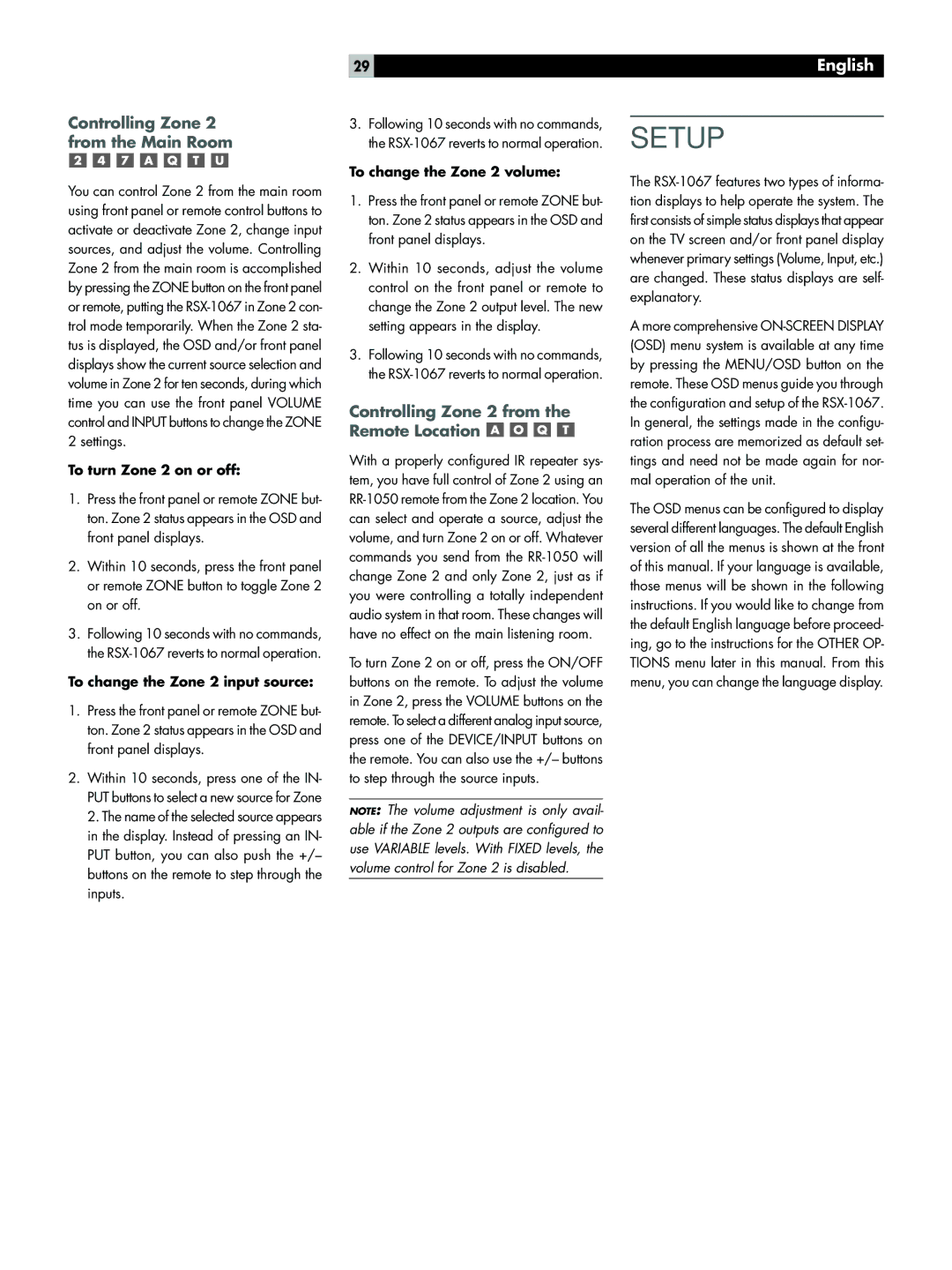29 | English |
Controlling Zone 2 from the Main Room
You can control Zone 2 from the main room using front panel or remote control buttons to activate or deactivate Zone 2, change input sources, and adjust the volume. Controlling Zone 2 from the main room is accomplished by pressing the ZONE button on the front panel or remote, putting the
To turn Zone 2 on or off:
1.Press the front panel or remote ZONE but- ton. Zone 2 status appears in the OSD and front panel displays.
2.Within 10 seconds, press the front panel or remote ZONE button to toggle Zone 2 on or off.
3.Following 10 seconds with no commands, the
To change the Zone 2 input source:
1.Press the front panel or remote ZONE but- ton. Zone 2 status appears in the OSD and front panel displays.
2.Within 10 seconds, press one of the IN- PUT buttons to select a new source for Zone 2. The name of the selected source appears in the display. Instead of pressing an IN- PUT button, you can also push the +/– buttons on the remote to step through the inputs.
3.Following 10 seconds with no commands, the
To change the Zone 2 volume:
1.Press the front panel or remote ZONE but- ton. Zone 2 status appears in the OSD and front panel displays.
2.Within 10 seconds, adjust the volume control on the front panel or remote to change the Zone 2 output level. The new setting appears in the display.
3.Following 10 seconds with no commands, the
Controlling Zone 2 from the Remote Location 



With a properly configured IR repeater sys- tem, you have full control of Zone 2 using an
To turn Zone 2 on or off, press the ON/OFF buttons on the remote. To adjust the volume in Zone 2, press the VOLUME buttons on the remote. To select a different analog input source, press one of the DEVICE/INPUT buttons on the remote. You can also use the +/– buttons to step through the source inputs.
NOTE: The volume adjustment is only avail- able if the Zone 2 outputs are configured to use VARIABLE levels. With FIXED levels, the volume control for Zone 2 is disabled.
SETUP
The
A more comprehensive
The OSD menus can be configured to display several different languages. The default English version of all the menus is shown at the front of this manual. If your language is available, those menus will be shown in the following instructions. If you would like to change from the default English language before proceed- ing, go to the instructions for the OTHER OP- TIONS menu later in this manual. From this menu, you can change the language display.