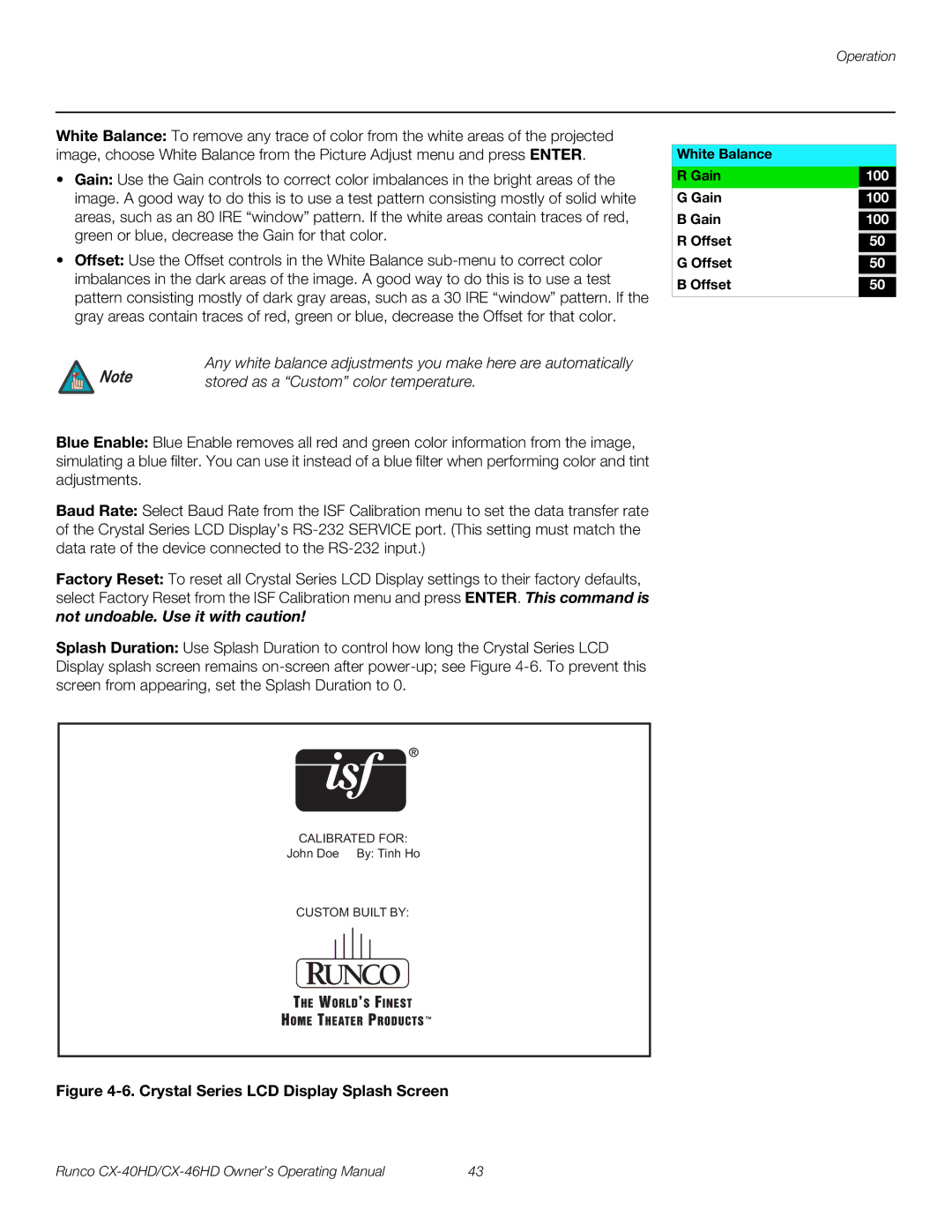White Balance: To remove any trace of color from the white areas of the projected image, choose White Balance from the Picture Adjust menu and press ENTER.
•Gain: Use the Gain controls to correct color imbalances in the bright areas of the image. A good way to do this is to use a test pattern consisting mostly of solid white areas, such as an 80 IRE “window” pattern. If the white areas contain traces of red, green or blue, decrease the Gain for that color.
•Offset: Use the Offset controls in the White Balance
Note | Any white balance adjustments you make here are automatically |
stored as a “Custom” color temperature. |
Blue Enable: Blue Enable removes all red and green color information from the image, simulating a blue filter. You can use it instead of a blue filter when performing color and tint adjustments.
Baud Rate: Select Baud Rate from the ISF Calibration menu to set the data transfer rate of the Crystal Series LCD Display’s
Factory Reset: To reset all Crystal Series LCD Display settings to their factory defaults, select Factory Reset from the ISF Calibration menu and press ENTER. This command is not undoable. Use it with caution!
Splash Duration: Use Splash Duration to control how long the Crystal Series LCD Display splash screen remains
White Balance |
|
R Gain | 100 |
G Gain | 100 |
B Gain | 100 |
R Offset | 50 |
G Offset | 50 |
B Offset | 50 |
|
|
CALIBRATED FOR:
John Doe By: Tinh Ho
CUSTOM BUILT BY:
Figure 4-6. Crystal Series LCD Display Splash Screen
Runco | 43 |