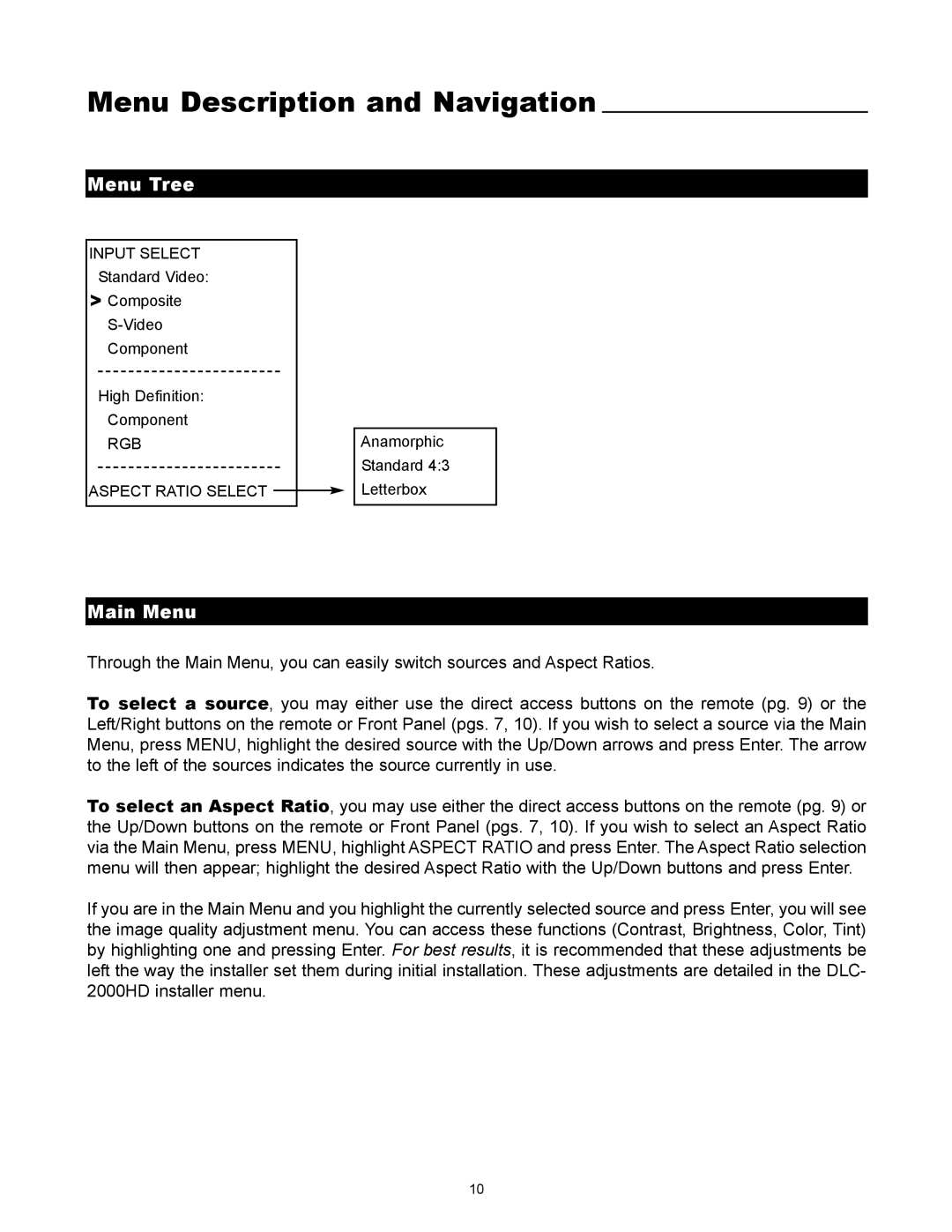Menu Description and Navigation
Menu Tree
INPUT SELECT
Standard Video:
>Composite
High Definition:
Component
RGB
ASPECT RATIO SELECT ![]()
Anamorphic
Standard 4:3
Letterbox
Main Menu
Through the Main Menu, you can easily switch sources and Aspect Ratios.
To select a source, you may either use the direct access buttons on the remote (pg. 9) or the Left/Right buttons on the remote or Front Panel (pgs. 7, 10). If you wish to select a source via the Main Menu, press MENU, highlight the desired source with the Up/Down arrows and press Enter. The arrow to the left of the sources indicates the source currently in use.
To select an Aspect Ratio, you may use either the direct access buttons on the remote (pg. 9) or the Up/Down buttons on the remote or Front Panel (pgs. 7, 10). If you wish to select an Aspect Ratio via the Main Menu, press MENU, highlight ASPECT RATIO and press Enter. The Aspect Ratio selection menu will then appear; highlight the desired Aspect Ratio with the Up/Down buttons and press Enter.
If you are in the Main Menu and you highlight the currently selected source and press Enter, you will see the image quality adjustment menu. You can access these functions (Contrast, Brightness, Color, Tint) by highlighting one and pressing Enter. For best results, it is recommended that these adjustments be left the way the installer set them during initial installation. These adjustments are detailed in the DLC- 2000HD installer menu.
10