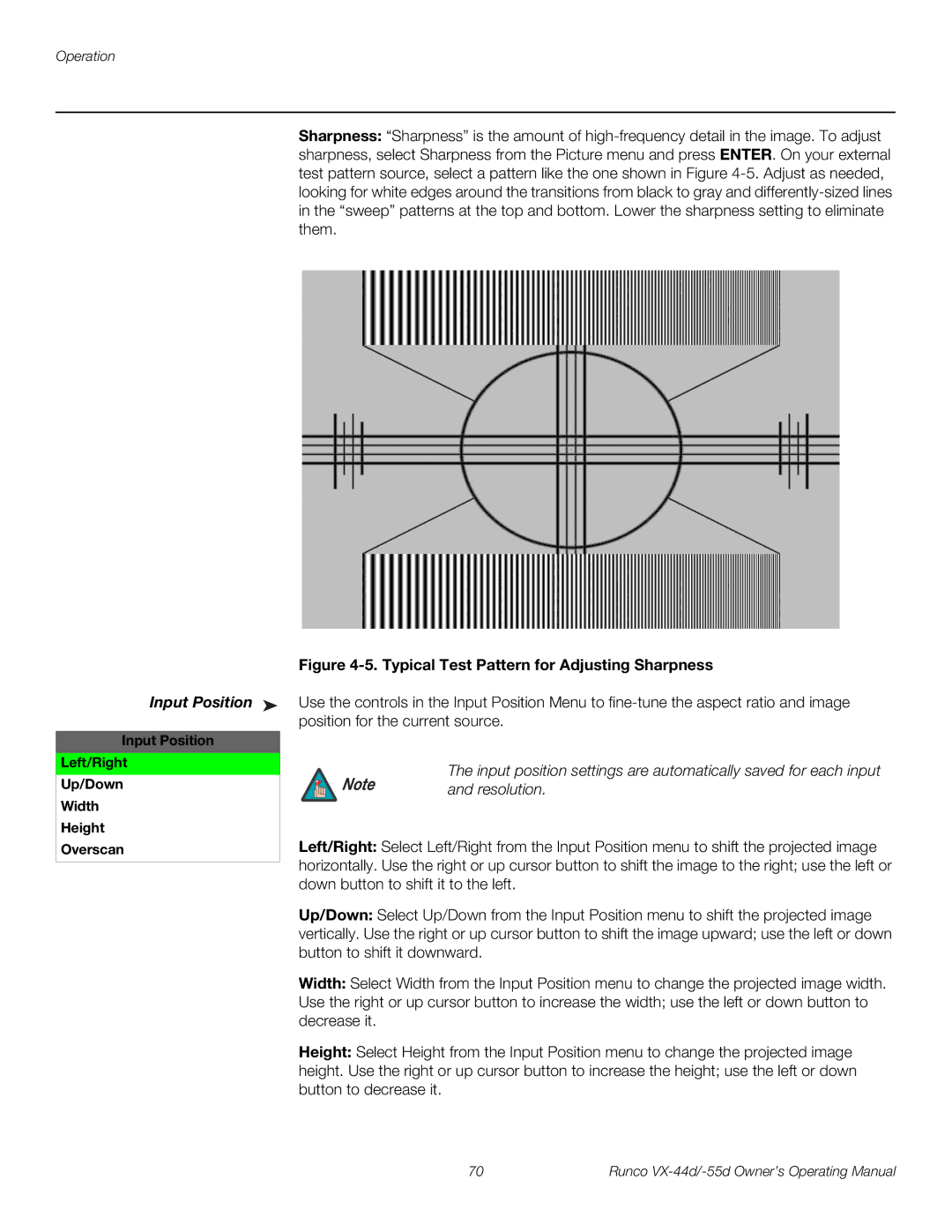VX-55D, VX-44D specifications
The Runco VX-55D and VX-44D projectors represent a pinnacle in home theater technology, offering expansive image quality and immersive viewing experiences. Runco, known for its commitment to delivering exceptional visual performance, has integrated numerous features and advanced technologies in these models.One of the standout features of both the VX-55D and VX-44D is their native 1080p resolution, delivering stunningly sharp images with vibrant colors that capture the finest details. This high definition capability ensures that viewers can enjoy their favorite movies, sports, and gaming content with unparalleled clarity. The projectors utilize the latest DLP (Digital Light Processing) technology, which enhances brightness and color accuracy, providing a more vivid and lifelike picture.
Another impressive characteristic of the Runco VX series is its exceptional contrast ratios. With deep blacks and brilliant whites, these projectors offer a dynamic range that brings out subtle details in both shadow and highlight areas. This contrast performance is particularly beneficial for watching films in darker environments, where the depth of imagery is crucial for immersion.
In terms of color processing, the VX-55D and VX-44D incorporate Runco's proprietary ColorPalette technology. This system ensures accurate and rich color reproduction by utilizing a wide color gamut, allowing viewers to experience content as the creators intended. Coupled with advanced color management capabilities, users can further tweak their viewing experience to match their preferences.
The integration of flexible installation options is another highlight of these projectors. They support up to 10-point digital keystone correction, making setup simple and adaptable to various room configurations. This flexibility ensures that no matter the space, users can achieve a perfectly aligned and geometrically accurate image.
Runco has also designed the VX-55D and VX-44D with user-friendly interfaces, including intuitive remote controls and on-screen menus. Both projectors come equipped with multiple HDMI inputs, allowing users to connect various devices seamlessly. Additionally, they support 3D content playback, a feature that has become increasingly important for enhancing the cinematic experience.
Energy efficiency is a consideration in the design of these projectors as well, making them not only high-performance devices but also more sustainable than many of their counterparts. With a sleek aesthetic, the Runco VX-55D and VX-44D can seamlessly blend into any home theater setup, adding a touch of elegance while providing an extraordinary viewing experience.
In summary, the Runco VX-55D and VX-44D projectors are characterized by their high-definition resolution, advanced DLP technology, rich color processing, and flexible installation options, making them ideal choices for any home theater enthusiast looking to elevate their viewing experience.