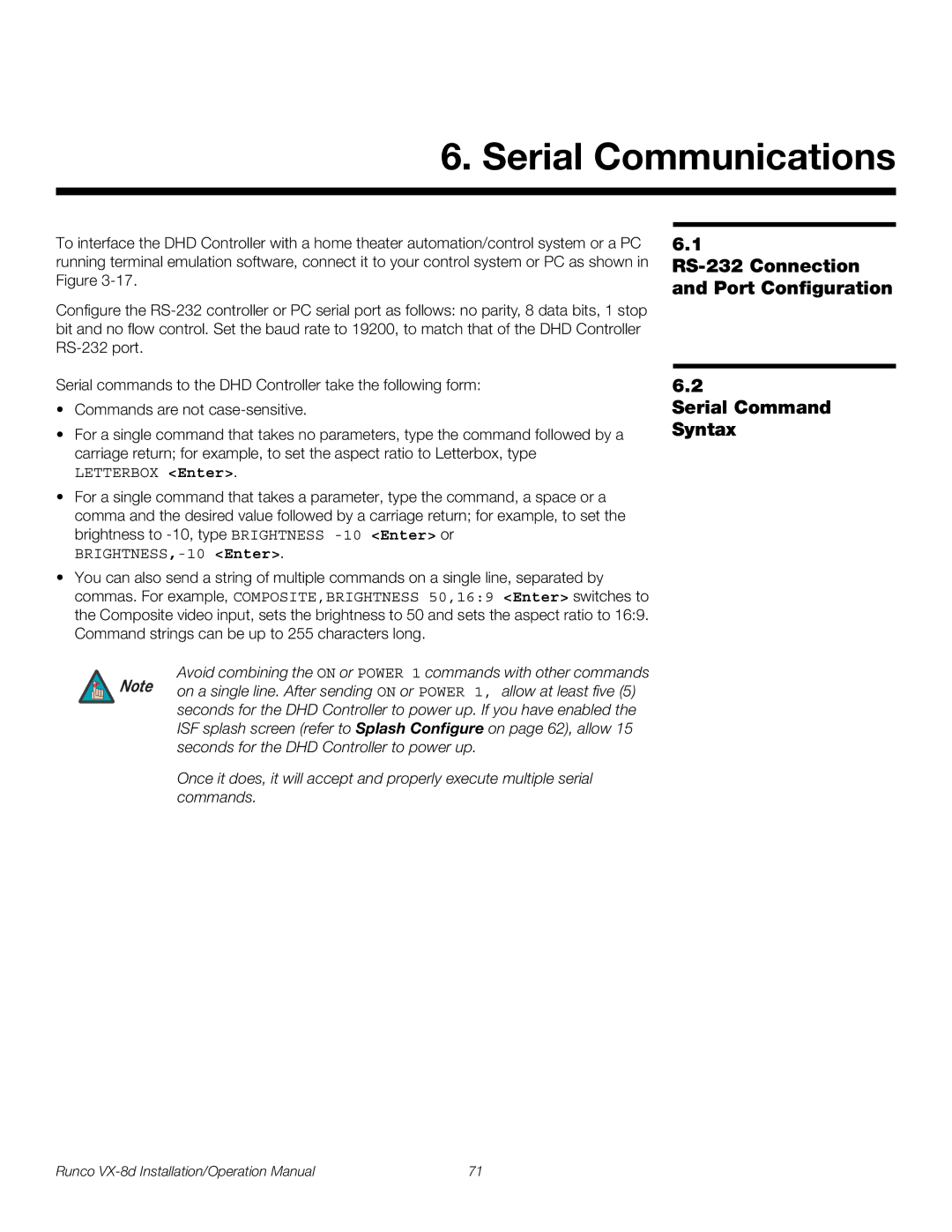6. Serial Communications
To interface the DHD Controller with a home theater automation/control system or a PC running terminal emulation software, connect it to your control system or PC as shown in Figure
Configure the
6.1
RS-232 Connection and Port Configuration
Serial commands to the DHD Controller take the following form:
•Commands are not
•For a single command that takes no parameters, type the command followed by a carriage return; for example, to set the aspect ratio to Letterbox, type
LETTERBOX <Enter>.
•For a single command that takes a parameter, type the command, a space or a comma and the desired value followed by a carriage return; for example, to set the brightness to
BRIGHTNESS,-10 <Enter>.
•You can also send a string of multiple commands on a single line, separated by commas. For example, COMPOSITE,BRIGHTNESS 50,16:9 <Enter> switches to the Composite video input, sets the brightness to 50 and sets the aspect ratio to 16:9. Command strings can be up to 255 characters long.
Avoid combining the ON or POWER 1 commands with other commands Note on a single line. After sending ON or POWER 1, allow at least five (5)
seconds for the DHD Controller to power up. If you have enabled the ISF splash screen (refer to Splash Configure on page 62), allow 15 seconds for the DHD Controller to power up.
Once it does, it will accept and properly execute multiple serial commands.
6.2
Serial Command Syntax
Runco | 71 |