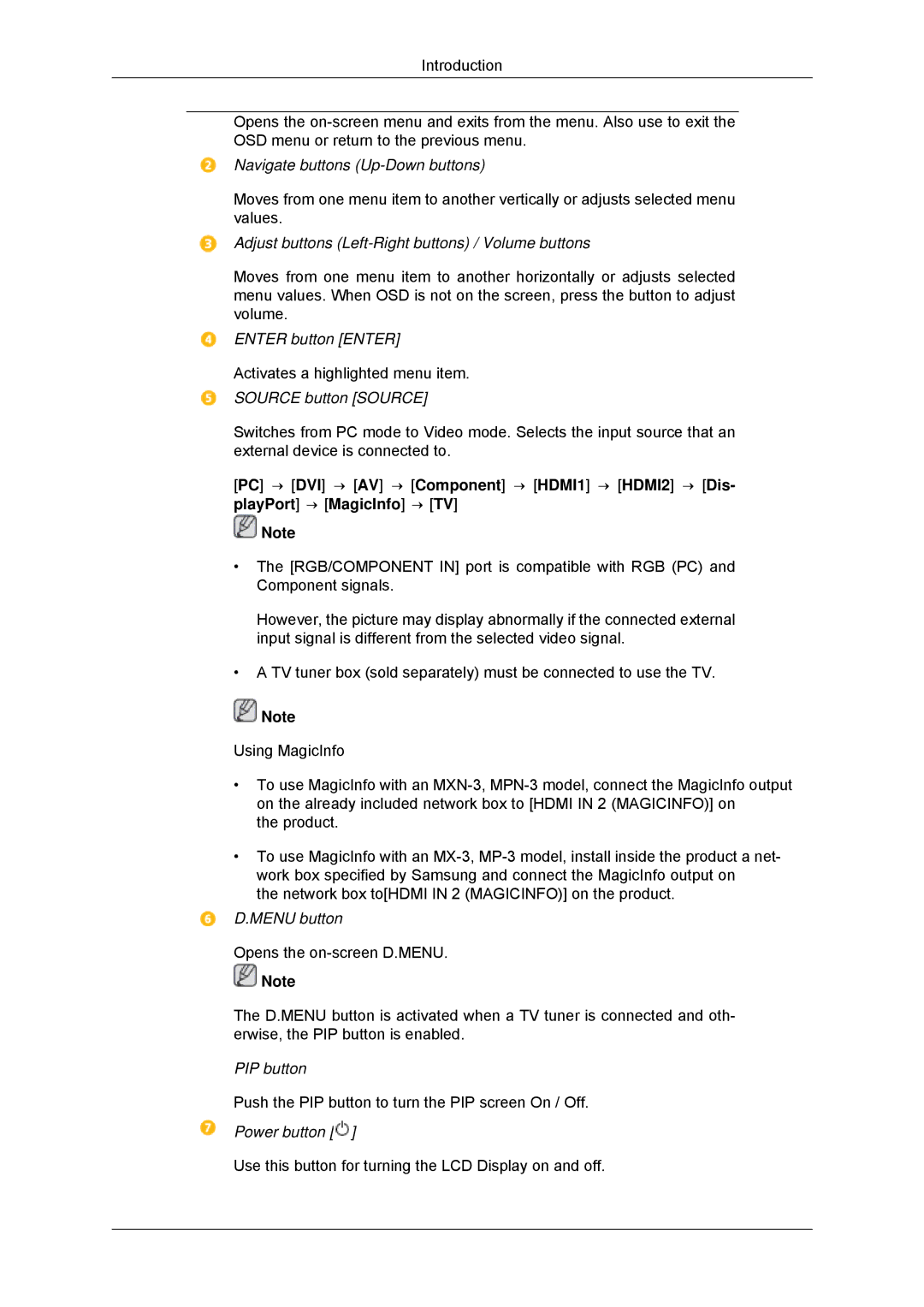Introduction
Opens the
Navigate buttons (Up-Down buttons)
Moves from one menu item to another vertically or adjusts selected menu values.
Adjust buttons (Left-Right buttons) / Volume buttons
Moves from one menu item to another horizontally or adjusts selected menu values. When OSD is not on the screen, press the button to adjust volume.
ENTER button [ENTER]
Activates a highlighted menu item.
SOURCE button [SOURCE]
Switches from PC mode to Video mode. Selects the input source that an external device is connected to.
[PC] → [DVI] → [AV] → [Component] → [HDMI1] → [HDMI2] → [Dis- playPort] → [MagicInfo] → [TV]
![]() Note
Note
•The [RGB/COMPONENT IN] port is compatible with RGB (PC) and Component signals.
However, the picture may display abnormally if the connected external input signal is different from the selected video signal.
•A TV tuner box (sold separately) must be connected to use the TV.
![]() Note
Note
Using MagicInfo
•To use MagicInfo with an
the product.
•To use MagicInfo with an
the network box to[HDMI IN 2 (MAGICINFO)] on the product.
D.MENU button
Opens the
![]() Note
Note
The D.MENU button is activated when a TV tuner is connected and oth- erwise, the PIP button is enabled.
PIP button
Push the PIP button to turn the PIP screen On / Off.
Power button [ ]
]
Use this button for turning the LCD Display on and off.