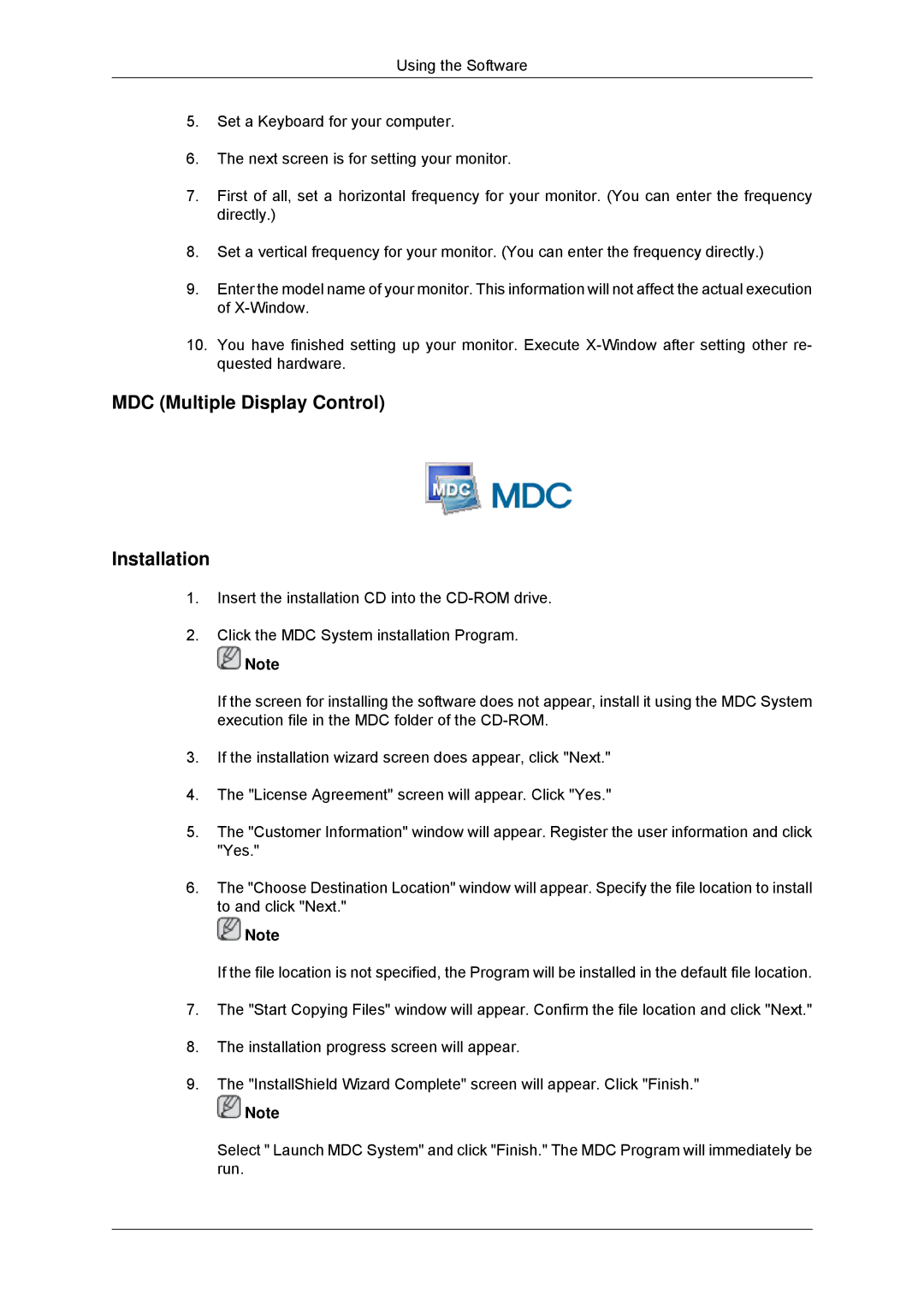Using the Software
5.Set a Keyboard for your computer.
6.The next screen is for setting your monitor.
7.First of all, set a horizontal frequency for your monitor. (You can enter the frequency directly.)
8.Set a vertical frequency for your monitor. (You can enter the frequency directly.)
9.Enter the model name of your monitor. This information will not affect the actual execution of
10.You have finished setting up your monitor. Execute
MDC (Multiple Display Control)
Installation
1.Insert the installation CD into the
2.Click the MDC System installation Program.
![]() Note
Note
If the screen for installing the software does not appear, install it using the MDC System execution file in the MDC folder of the
3.If the installation wizard screen does appear, click "Next."
4.The "License Agreement" screen will appear. Click "Yes."
5.The "Customer Information" window will appear. Register the user information and click "Yes."
6.The "Choose Destination Location" window will appear. Specify the file location to install to and click "Next."
![]() Note
Note
If the file location is not specified, the Program will be installed in the default file location.
7.The "Start Copying Files" window will appear. Confirm the file location and click "Next."
8.The installation progress screen will appear.
9.The "InstallShield Wizard Complete" screen will appear. Click "Finish."
![]() Note
Note
Select " Launch MDC System" and click "Finish." The MDC Program will immediately be run.