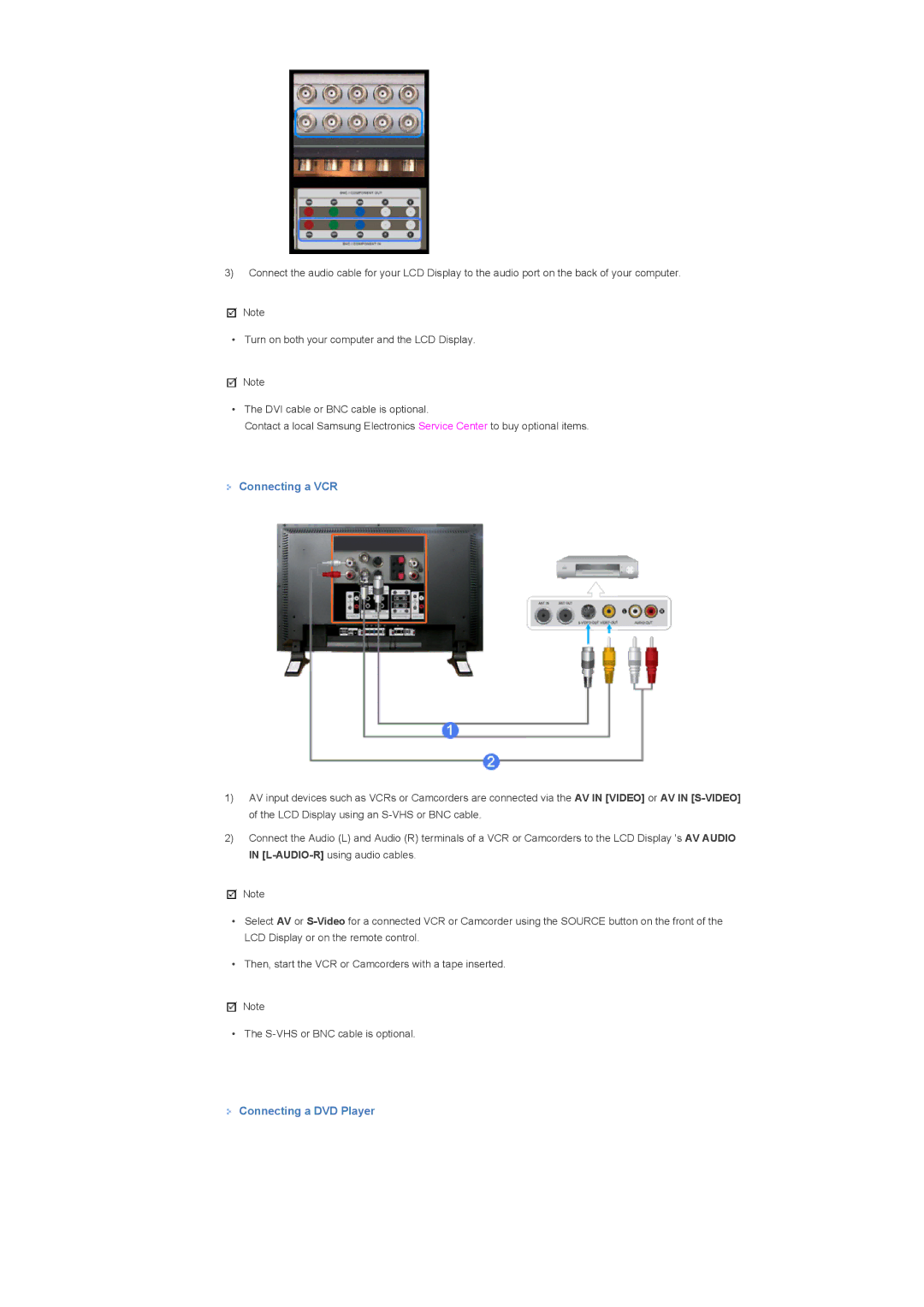3)Connect the audio cable for your LCD Display to the audio port on the back of your computer.
![]() Note
Note
• Turn on both your computer and the LCD Display.
![]() Note
Note
•The DVI cable or BNC cable is optional.
Contact a local Samsung Electronics Service Center to buy optional items.
 Connecting a VCR
Connecting a VCR
1)AV input devices such as VCRs or Camcorders are connected via the AV IN [VIDEO] or AV IN
2)Connect the Audio (L) and Audio (R) terminals of a VCR or Camcorders to the LCD Display 's AV AUDIO IN
![]() Note
Note
•Select AV or
•Then, start the VCR or Camcorders with a tape inserted.
![]() Note
Note
• The