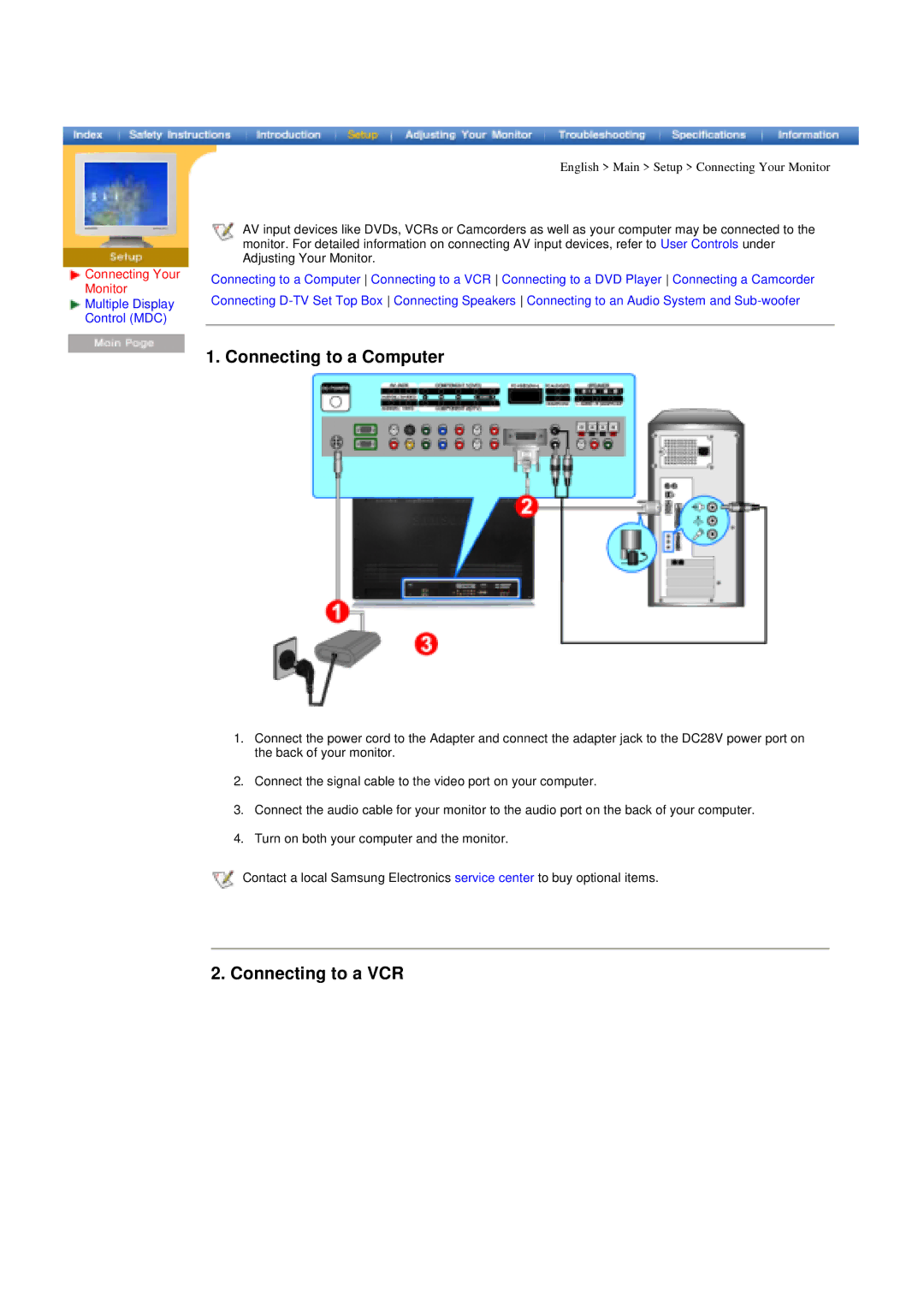Connecting Your
Monitor
Multiple Display
Control (MDC)
English > Main > Setup > Connecting Your Monitor
AV input devices like DVDs, VCRs or Camcorders as well as your computer may be connected to the monitor. For detailed information on connecting AV input devices, refer to User Controls under Adjusting Your Monitor.
Connecting to a Computer Connecting to a VCR Connecting to a DVD Player Connecting a Camcorder Connecting
1. Connecting to a Computer
1.Connect the power cord to the Adapter and connect the adapter jack to the DC28V power port on the back of your monitor.
2.Connect the signal cable to the video port on your computer.
3.Connect the audio cable for your monitor to the audio port on the back of your computer.
4.Turn on both your computer and the monitor.
![]() Contact a local Samsung Electronics service center to buy optional items.
Contact a local Samsung Electronics service center to buy optional items.