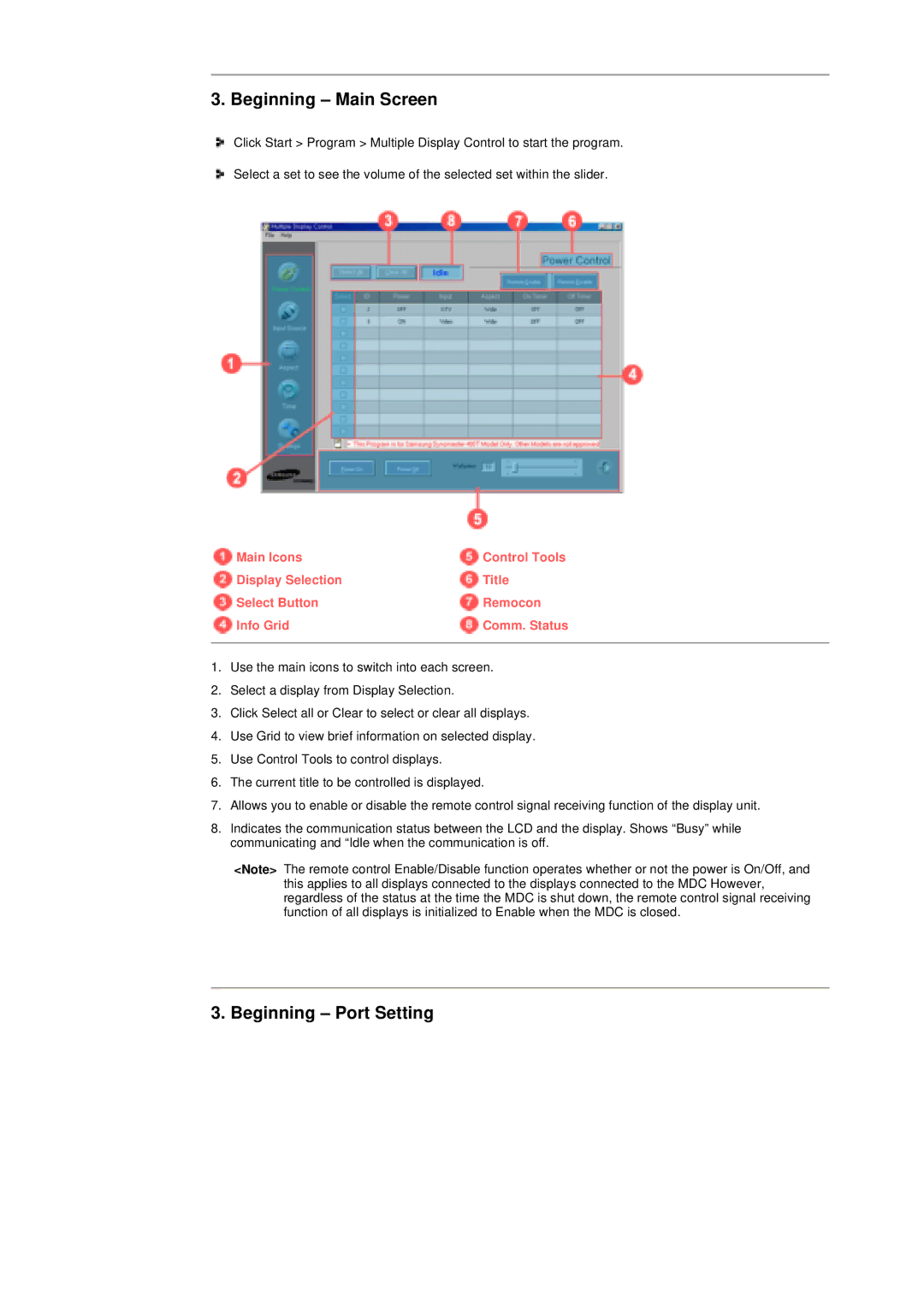3. Beginning – Main Screen
Click Start > Program > Multiple Display Control to start the program.
Select a set to see the volume of the selected set within the slider.
Main Icons | Control Tools |
Display Selection | Title |
Select Button | Remocon |
Info Grid | Comm. Status |
|
|
1.Use the main icons to switch into each screen.
2.Select a display from Display Selection.
3.Click Select all or Clear to select or clear all displays.
4.Use Grid to view brief information on selected display.
5.Use Control Tools to control displays.
6.The current title to be controlled is displayed.
7.Allows you to enable or disable the remote control signal receiving function of the display unit.
8.Indicates the communication status between the LCD and the display. Shows “Busy” while communicating and “Idle when the communication is off.
<Note> The remote control Enable/Disable function operates whether or not the power is On/Off, and this applies to all displays connected to the displays connected to the MDC However, regardless of the status at the time the MDC is shut down, the remote control signal receiving function of all displays is initialized to Enable when the MDC is closed.