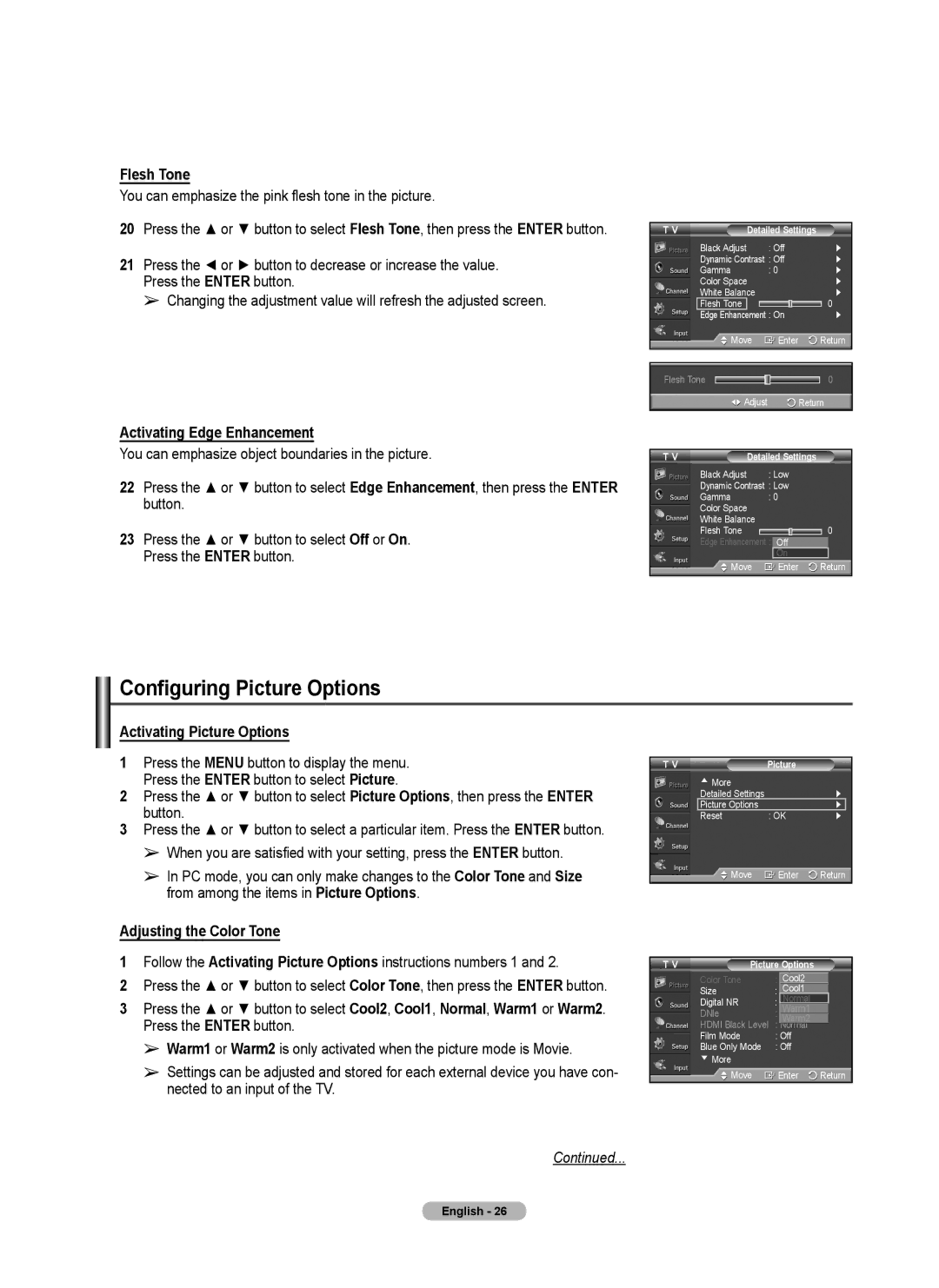Flesh Tone
You can emphasize the pink flesh tone in the picture.
20Press the ▲ or ▼ button to select Flesh Tone, then press the ENTER button.
21Press the ◄ or ► button to decrease or increase the value.
Press the ENTER button.
➢ Changing the adjustment value will refresh the adjusted screen.
Activating Edge Enhancement
You can emphasize object boundaries in the picture.
22Press the ▲ or ▼ button to select Edge Enhancement, then press the ENTER button.
23Press the ▲ or ▼ button to select Off or On. Press the ENTER button.
T V |
| Detailed Settings | ||
| Black Adjust | : Off | ► | |
| Dynamic Contrast : Off | ► | ||
| Gamma | : 0 | ► | |
| Color Space |
| ► | |
| White Balance |
| ► | |
| Flesh Tone |
|
| 0 |
| Edge Enhancement : On | ► | ||
| Move | Enter | Return | |
|
|
|
|
|
Flesh Tone |
| 0 | ||
| Adjust |
| Return | |
T V | Detailed Settings |
|
| ||
| Black Adjust | : Low |
|
| |
| Dynamic Contrast : Low |
|
| ||
| Gamma | : 0 |
|
| |
| Color Space |
|
|
|
|
| White Balance |
|
|
|
|
| Flesh Tone |
|
| 0 | |
| Edge Enhancement : OffOff |
|
| ||
|
|
| On |
|
|
| Move |
| Enter | Return | |
Configuring Picture Options
Activating Picture Options
1Press the MENU button to display the menu. Press the ENTER button to select Picture.
2Press the ▲ or ▼ button to select Picture Options, then press the ENTER button.
3Press the ▲ or ▼ button to select a particular item. Press the ENTER button.
➢When you are satisfied with your setting, press the ENTER button.
➢In PC mode, you can only make changes to the Color Tone and Size from among the items in Picture Options.
Adjusting the Color Tone
1Follow the Activating Picture Options instructions numbers 1 and 2.
2Press the ▲ or ▼ button to select Color Tone, then press the ENTER button.
3Press the ▲ or ▼ button to select Cool2, Cool1, Normal, Warm1 or Warm2. Press the ENTER button.
➢Warm1 or Warm2 is only activated when the picture mode is Movie.
➢Settings can be adjusted and stored for each external device you have con- nected to an input of the TV.
T V | Picture |
▲More
Detailed Settings |
| ► |
Picture Options |
| ► |
Reset | : OK | ► |
Move | Enter | Return |
T V | Picture Options |
|
| ||
| Color Tone | : WarmCool22 |
|
| |
|
|
| Cool1 |
|
|
| Size | : | 16:9 |
|
|
| Normal |
|
| ||
| Digital NR | : | Auto |
|
|
|
|
| Warm1 |
|
|
| DNle | : | Off |
|
|
| HDMI Black Level |
| Warm2 |
|
|
| : Normal |
|
| ||
| Film Mode | : Off |
|
| |
| Blue Only Mode | : Off |
|
| |
| ▼ More |
|
|
|
|
| Move | Enter | Return | ||
English - 26