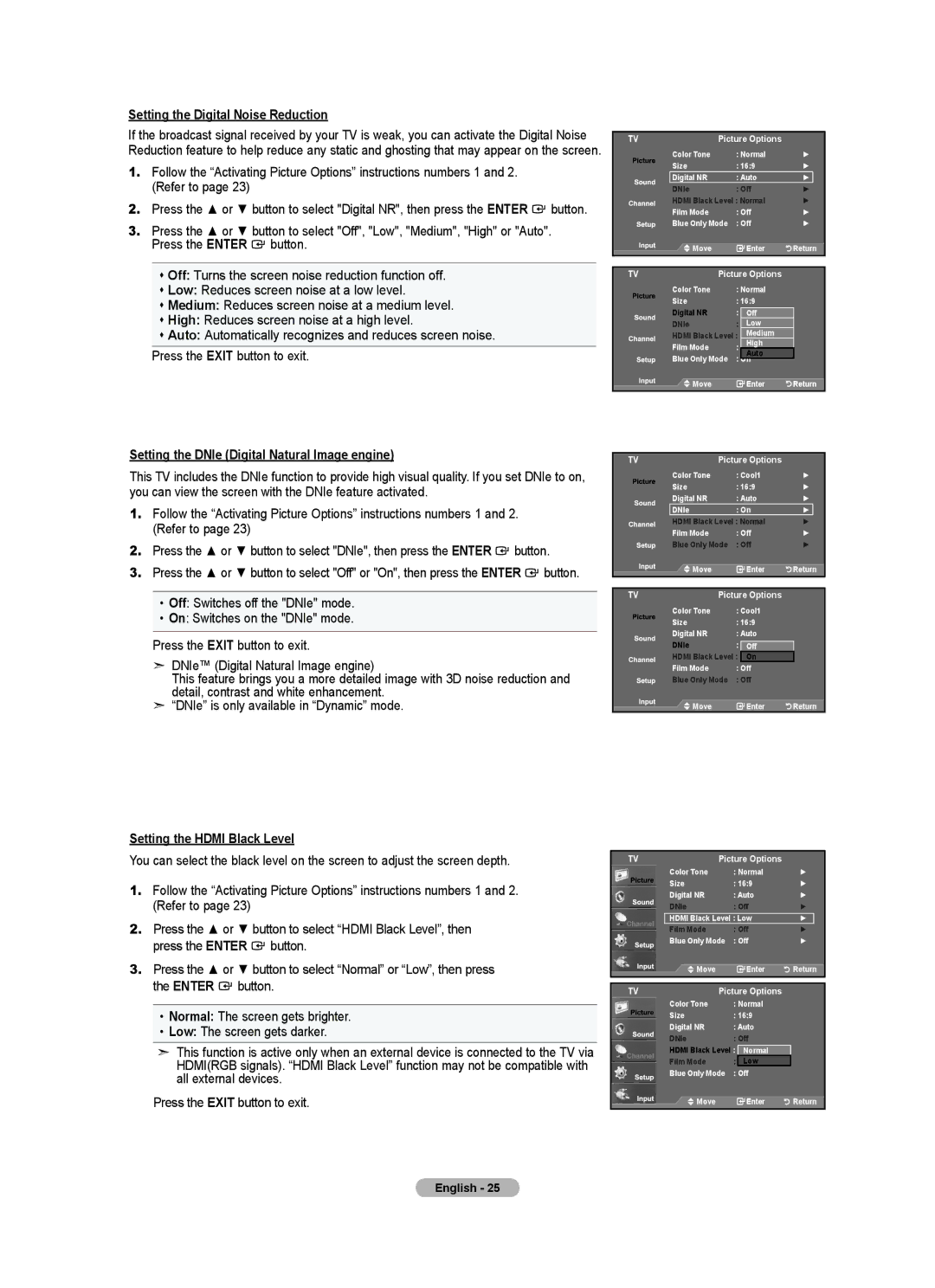BN68-01393L-00
Contact Samsung Worldwide
Contacte con Samsung Worldwide
Country Customer Care Center Web Site
Precautions When Displaying a Still Image
Contents
Accessories
General Information List of Features
Side Panel Buttons
Power
Viewing the Control Panel
Buttons on the Lower-Right Part of the Panel
Viewing the Connection Panel
TV Side Panel TV Rear Panel
PC in PC / Audio
Remote Control
Connections Connecting VHF and UHF Antennas
Installing Batteries in the Remote Control
Cable without a Cable Box
Connecting Cable TV
Connecting to a Cable Box that Descrambles All Channels
Connecting to a Cable Box that Descrambles Some Channels
English
Connecting a Camcorder
Between the AV
AUDIO-L jacks on the TV Audio OUT jacks
Video Connection
Connecting a VCR
Connecting an Amplifier/DVD Home Theater
Connecting a Digital Audio System
Connecting a PC
Using the D-Sub Cable
Using the HDMI/DVI Cable
Press the Enter button to select Start
Plug & Play Feature
Auto Air and Cable antenna signals
Operation Turning the TV On and Off
Using the Channel Buttons
Using the Number Buttons
Changing Channels
Adjusting the Volume
Viewing the Display
Viewing the Menus
Memorizing the Channels
Using the Tools Button
Selecting the Video Signal-source
Easy Setting
Storing Channels in Memory Automatic Method
Edit Name
To Select the Source
To Edit the Input Source Name
Input
Picture Control Changing the Picture Standard
Customizing the Picture Settings
Setting the Dynamic Contrast
Adjusting the Detailed Settings
Activating Detailed Settings
Setting the Black adjust
Color Space
Adjusting the Gamma
Setting the Color Space
Customizing the Color Space
White Balance
Adjusting the White Balance
Adjusting the Flesh Tone
Setting the Edge Enhancement
Activating Picture Options
Configuring Picture Options
Setting the Color Tone
Setting the Screen Size
Input Source Picture Size
After selecting Zoom1, Zoom2 or Wide Fit
Setting the Digital Noise Reduction
Setting the DNIe Digital Natural Image engine
Setting the Hdmi Black Level
Resetting the Picture Settings to the Factory Defaults
Setting the Film Mode
Setting the Blue Only Mode
Sound Control Changing the Sound Standard
Customizing the Sound
Sound
Preferred Language
Setting the TruSurround XT
Multi-Track Options is available only in TV mode
Choosing a Multi-Channel Sound MTS track Digital
Automatic Volume Control
Choosing a Multi-Channel Sound MTS track Analog
Multi-Track Sound
Connecting Headphones Sold separately
Setting the TV Speakers On/Off
Channel Control Clearing Scrambled Channels Digital
To stop searching scrambled channels
Channel
Adding and Erasing Channels
Press the Enter button to select All
Channel List / All
Press the Tools button on the remote control
To Set-Up Your Favorite Channels
Channel List / Added
Channel List
Using the Channel Lists Analog
Use the Red button on the remote control
Viewing the Channel Lists
Name
Labeling Channels
Fine Tuning Analog Channels
Checking the Digital-Signal Strength
Press the or button to adjust the fine tuning
Display Modes
PC Display Using Your TV as a Computer PC Display
Setting Up Your PC Software Based on Windows XP
Resolution
Press the Enter button to select Image Lock
Setting up the TV with your PC
How to Auto Adjust
Adjusting the Screen Quality
Initializing the Screen Position, Coarse and Fine
Viewing the Resolution
You can confirm the resolution configured for the PC
Changing the Screen Position
Clock
Time Setting Setting the Clock
Option 1 Setting the Clock Manually
Time
Option 2 Setting the Clock Automatically
Time Zone
TVClock
Press the or button to select Activation
Setting the Sleep Timer
To cancel the set sleep timer
Sleep Timer
Function Description Selecting a Menu Language
Setting the On/Off Timer
Auto Power Off
Timer
Using the V-Chip
Setting Up Your Personal ID Number PIN
A Only
How to Enable/Disable the V-Chip
How to Set up Restrictions Using the TV Parental Guidelines
Chip
TV Parental Guidelines
Mpaa Rating
How to Set up Restrictions Using the ‘Canadian English’
How to Set up Restrictions Using the ‘Canadian French’
Using the V-Chip for Digital channels
Default is CC1
Viewing Closed Captions On-Screen Text Messages Analog
Caption
CC1
Viewing Closed Captions On-Screen Text Messages Digital
Melody does not play
Setting the Entertainment mode
Low Sets the melody volume to low
Off Turns off the melody function
With the scenes Press the Exit button to exit
Using the Energy Saving Feature
USB Software Upgrade
Upgrading the Software
To connect to Home Theater
About Anynet+ What is Anynet+?
Connecting Anynet+ Devices
To connect to a TV
Button. It is switched to the selected device
Setting Up Anynet+
Scanning and Switching between Anynet+ Devices
Following settings help set the Anynet+ functions
Recording
Listening through a Receiver Home theater
Troubleshooting for Anynet+
Problem Possible Solution
Appendix Troubleshooting
Image is not stable and may
Adjust the Coarse tuning and then adjust the Fine tuning
Indicator light blinks steadily
Move the computers mouse or press any key on the keyboard
Disconnecting the Stand
Installing the Stand
Moving to the remembered position
Auto Wall-Mount Adjustment Sold separately
Entering the menu
Remembering the Position
Wall Mount Kit Specifications Vesa
Optional
Using the Anti-Theft Kensington Lock
Dimensions WxDxH
Specifications
Precauciones al mostrar en la pantalla una imagen fija
Contenido
Manual de Instrucciones
Información General Listado de características
Accesorios
Cable de alimentación Paño de limpieza
Aspecto general del panel de control
Hdmi in 1, 2, 3 / DVI INHDMI2R-AUDIO-L
Aspecto general del panel de conexiones
Mando a distancia
Botones de colores
DMA Adaptador digital multimedia
Antenas de cable coaxial de 75 Ω
Instalación de las pilas en el mando a distancia
Conexiones Conexión de antenas de VHF y UHF
Antenas de par de cables planos de 300 Ω
Conecte este cable al divisor de dos vías
Conexión de TV por cable
TV por cable sin decodificador
Este terminal puede estar indicado como ANT IN, VHF in o
Decodificador
DVI-HDMI entre la toma Hdmi
Conexión y del cable
Conexión de una videocámara
Conecte un cable de audio
Entre las tomas AV AUDIO-L del televisor
Conexión de un reproductor de vídeo
Conexión de vídeo
Conexión de S-Vídeo
Conexión de un amplificador/DVD para cine en casa
Conexión de un sistema de audio digital
Conexión a un PC
Uso del cable D-Sub
Uso del cable HDMI/DVI
Auto Señales de antena Aire y de Cable
Funcionamiento Encendido o apagado del TV
Función Plug & Play
Pulse el botón Enter para seleccionar Iniciar
Pulse los botónes CH o CH para cambiar los canales
Cambio de canales
Pulse el botón Menu para ver el menú
Mediante los botónes de canal
Ajuste del volumen
Visualización de la pantalla
Visualización de los menús
Selección del origen de la señal de vídeo
Configuración sencilla
Uso del botón Tools
Memorización de los canales
Eliminando los canales encriptados DTV Cable 30 % Detener
Prog. Auto
Aire Iniciar Cable Auto
Cable Detener
Para seleccionar la fuente
Edición del Nombre de la Fuente de entrada
Pulse el botón Menu para ver el menú en pantalla
Personalización de la configuración de la imagen
Control de la Imagen Cambio del formato de la imagen
Definición, Color o Tinte, después, pulse el botón Enter
Configuración detallada
Activación de la configuración detallada
Activación de la configuración detallada
Configuración del ajuste del negro
Configuración del espacio de color
Ajuste de la gamma
Personalización del espacio de color
Balanceo de blanco
Configuración de la mejora de los bordes
Ajuste del balance de blancos
Ajuste del tono de piel
Activación de las opciones de la imagen
Configuración del tono del color
Configuración del tamaño de la pantalla
Activación de las opciones de la imagen
Señales de Hdmi 720p/1080i
Después de seleccionar Zoom1, Zoom2 o Ajuste ancho
Fuente entrada Tamaño imagen
169 Establece la imagen en modo panorámico
Configuración de la reducción digital de ruido
Configuración de DNIe Motor de imagen natural digital
Configuración del nivel de negro Hdmi
Configuración del modo de película
Configuración del modo sólo azul
Se puede restaurar cada modo
Control de Sonido Cambio del estándar de sonido
Personalización del sonido
Sonido
Idioma preferido
Configuración del TruSurround XT SRS TS XT
Selección de una pista de sonido multicanal MTS Digital
Opc. Multi-track sólo está disponible en el modo TV
Control automático de volumen
Selección de una pista de sonido multicanal MTS Analógico
Sonido multi-track
Conexión de los auriculares se vende por separado
Encendido/apagado del altavoz del televisor
Para detener la búsqueda de canales codificados
Busca los canales codificados para borrarlos de la lista
Suprimir y pulse el botón Enter
Adición y supresión de canales
Pulse los botón o para seleccionar Canal y, después
Pulse el botón Enter Para seleccionar Todos
Para configurar los canales favoritos
Todos los canales seleccionados se mostrarán en Favoritos
Lista de canales / Agregados
Visualización de la lista de canales
Manejo de la Lista de Canales Analógico
Nombre
Etiquetado de canales
Aire Sintonía Fina Reiniciar
Sintonización fina de los canales analógicos
Comprobación de la potencia de la señal digital
Sintonia Fina Aire Reiniciar
Pantalla de PC Uso del TV como pantalla de ordenador PC
Modos de visualización
Instalación del software en el equipo según Windows XP
Ajuste del televisor con el ordenador
Cómo realizar el Ajuste automático
Ajuste de la calidad de la pantalla
Visualización de la resolución
Puede confirmar la información configurada para el PC
Cambio de la posición de la pantalla
Inicialización de la posición de la pantalla, grueso y fino
Tiempo
Ajuste de la Hora Configuración del Reloj
Config. Reloj
Opción 1 Ajuste manual del reloj
Zona Tiempo
Opción 2 Ajuste automático del reloj
TVTemporizador
Configuración del Temporizador de sueño
Para cancelar el temporizador
Temporizador
Français
Descripción de las Funciones Selección del idioma de menú
Activación y desactivación del temporizador
Apagado automático
Uso de V-Chip
Sólo EE.UU
Ajuste del número de identificación personal código PIN
Pulse el botón Enter . Pulse el botón Exit para salir
Cómo activar/desactivar V-Chip
Chip Bloqueo V-Chip Encendido
Clas. Mpaa
Perm. todo
Francés Canadiense
Uso de V-Chip con los canales digitales
Pulse el botón Enter para seleccionar Subtítulo
El valor predeterminado es CC1
Subtítulo
TVSubtítulo
Visión de subtítulos mensajes de texto en pantalla Digital
Configuración del modo Entretenimiento
Ajuste de la melodía de encendido y apagado del televisor
La melodía no se reproduce
Configuración y después pulse el botón Enter
Uso de la función de ahorro de energía
Guía de actualización del software
Panel lateral del televisor
Acerca de Anynet+ ¿Qué es Anynet?
Conexión de dispositivos Anynet+
Para conectar al televisor
Búsqueda y cambio de dispositivos Anynet+
Configuración de Anynet+
Grabación
Conectando a un dispositivo
Síntoma Solución Anynet+ no funciona
Deseo iniciar Anynet+
Deseo salir de Anynet+
Problema Posible Solución
Apéndice Identificación de problemas
La esquina de la pantalla
Pantalla El ordenador en la entrada de
Frecuencias
Con una señal digital
Desconexión del soporte
Instalación del soporte
Ajuste de montaje mural automático se vende por separado
Acceso al menú
Memorización de la posición
Especificaciones del equipo de montaje en la pared Vesa
Familia de Pulgadas
Cantidad
Figura
Uso del cierre antirrobo kensington
Especificaciones

![]() button.
button.![]() button.
button.![]() button.
button.![]() button.
button.![]() Move
Move ![]() Enter
Enter ![]()
![]()
![]()
![]()
![]() Return
Return![]() button.
button.![]() button.
button.