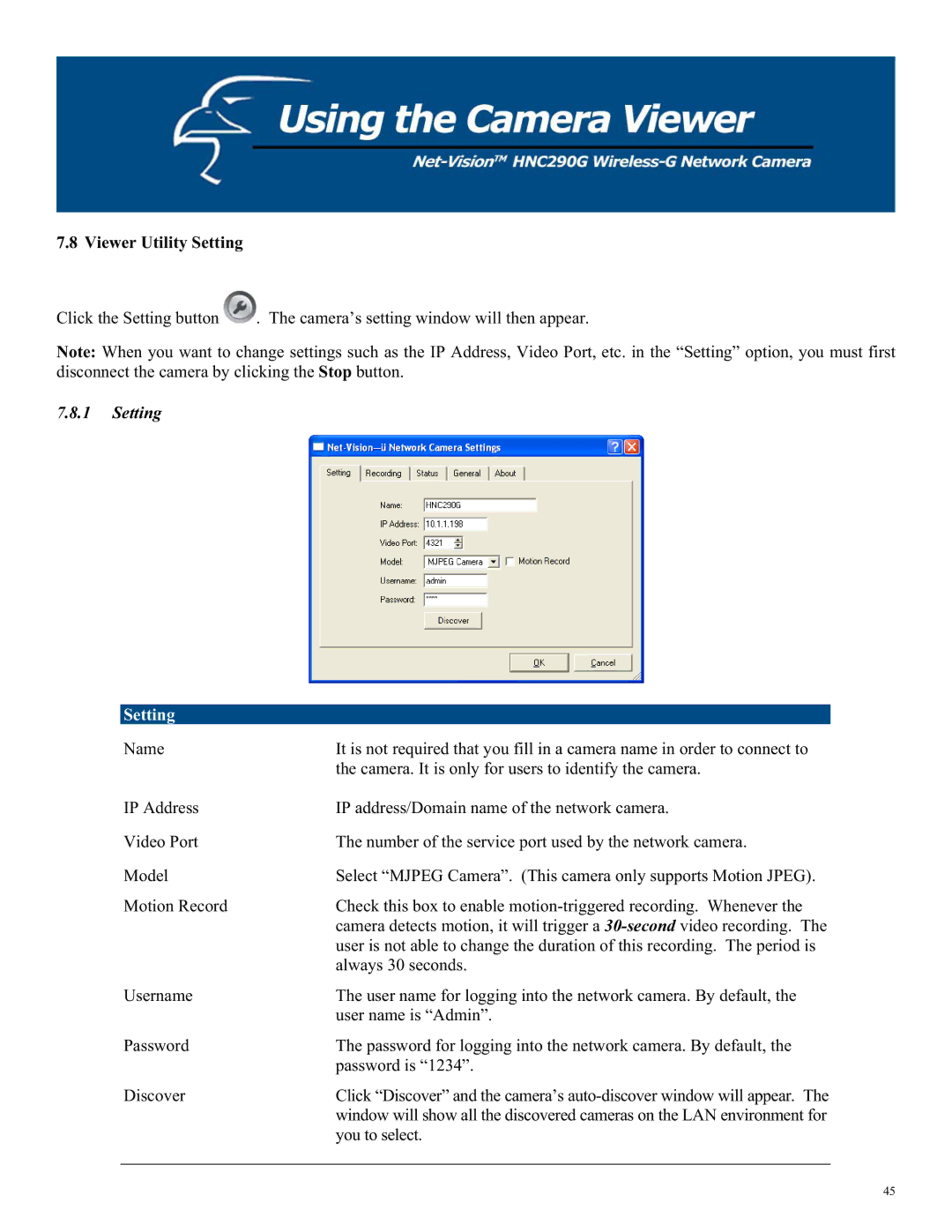7.8 Viewer Utility Setting
Click the Setting button ![]() . The camera’s setting window will then appear.
. The camera’s setting window will then appear.
Note: When you want to change settings such as the IP Address, Video Port, etc. in the “Setting” option, you must first disconnect the camera by clicking the Stop button.
7.8.1Setting
Setting
Name | It is not required that you fill in a camera name in order to connect to |
| the camera. It is only for users to identify the camera. |
IP Address | IP address/Domain name of the network camera. |
Video Port | The number of the service port used by the network camera. |
Model | Select “MJPEG Camera”. (This camera only supports Motion JPEG). |
Motion Record | Check this box to enable |
| camera detects motion, it will trigger a |
| user is not able to change the duration of this recording. The period is |
| always 30 seconds. |
Username | The user name for logging into the network camera. By default, the |
| user name is “Admin”. |
Password | The password for logging into the network camera. By default, the |
| password is “1234”. |
Discover | Click “Discover” and the camera’s |
| window will show all the discovered cameras on the LAN environment for |
| you to select. |
45