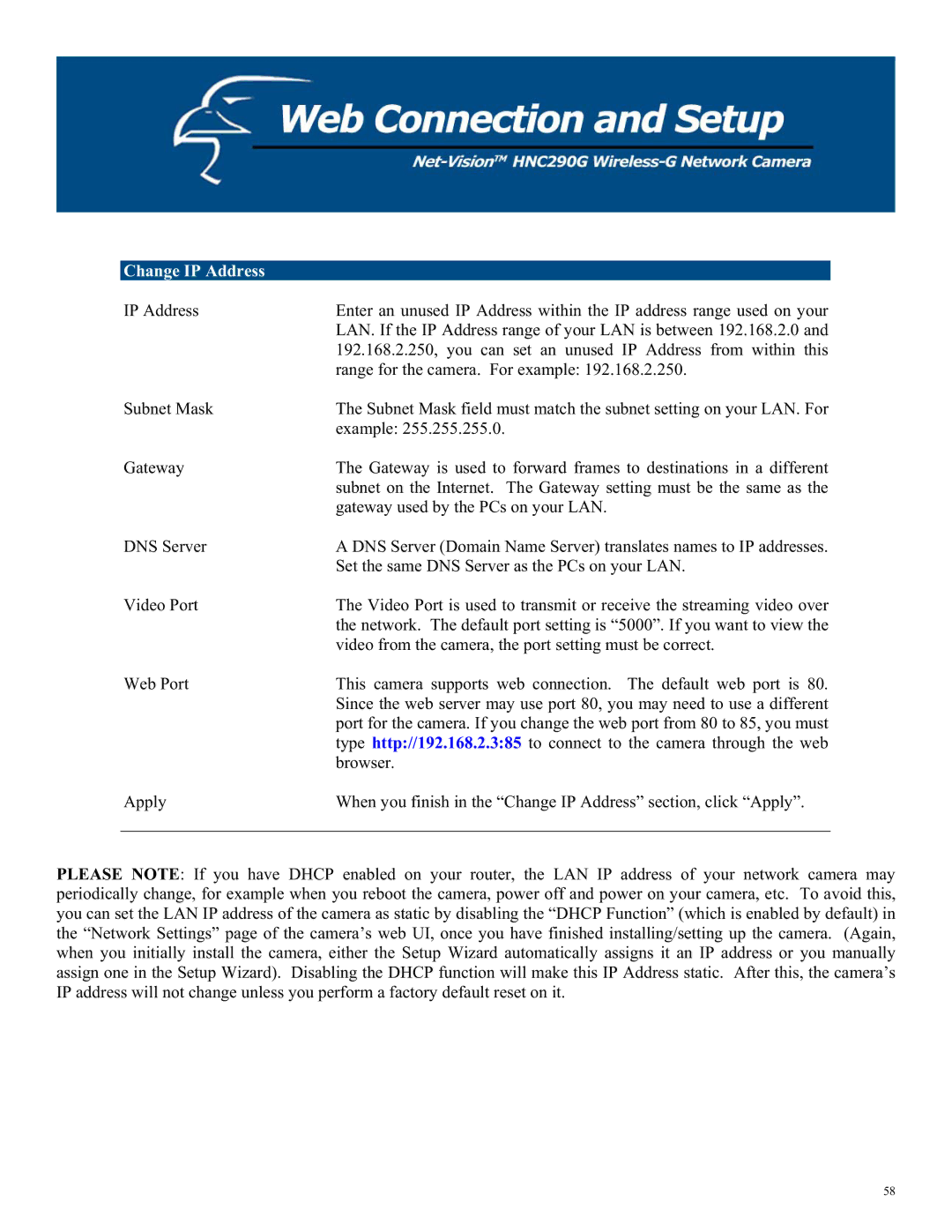Change IP Address
IP Address | Enter an unused IP Address within the IP address range used on your |
| LAN. If the IP Address range of your LAN is between 192.168.2.0 and |
| 192.168.2.250, you can set an unused IP Address from within this |
| range for the camera. For example: 192.168.2.250. |
Subnet Mask | The Subnet Mask field must match the subnet setting on your LAN. For |
| example: 255.255.255.0. |
Gateway | The Gateway is used to forward frames to destinations in a different |
| subnet on the Internet. The Gateway setting must be the same as the |
| gateway used by the PCs on your LAN. |
DNS Server | A DNS Server (Domain Name Server) translates names to IP addresses. |
| Set the same DNS Server as the PCs on your LAN. |
Video Port | The Video Port is used to transmit or receive the streaming video over |
| the network. The default port setting is “5000”. If you want to view the |
| video from the camera, the port setting must be correct. |
Web Port | This camera supports web connection. The default web port is 80. |
| Since the web server may use port 80, you may need to use a different |
| port for the camera. If you change the web port from 80 to 85, you must |
| type http://192.168.2.3:85 to connect to the camera through the web |
| browser. |
Apply | When you finish in the “Change IP Address” section, click “Apply”. |
|
|
PLEASE NOTE: If you have DHCP enabled on your router, the LAN IP address of your network camera may periodically change, for example when you reboot the camera, power off and power on your camera, etc. To avoid this, you can set the LAN IP address of the camera as static by disabling the “DHCP Function” (which is enabled by default) in the “Network Settings” page of the camera’s web UI, once you have finished installing/setting up the camera. (Again, when you initially install the camera, either the Setup Wizard automatically assigns it an IP address or you manually assign one in the Setup Wizard). Disabling the DHCP function will make this IP Address static. After this, the camera’s IP address will not change unless you perform a factory default reset on it.
58