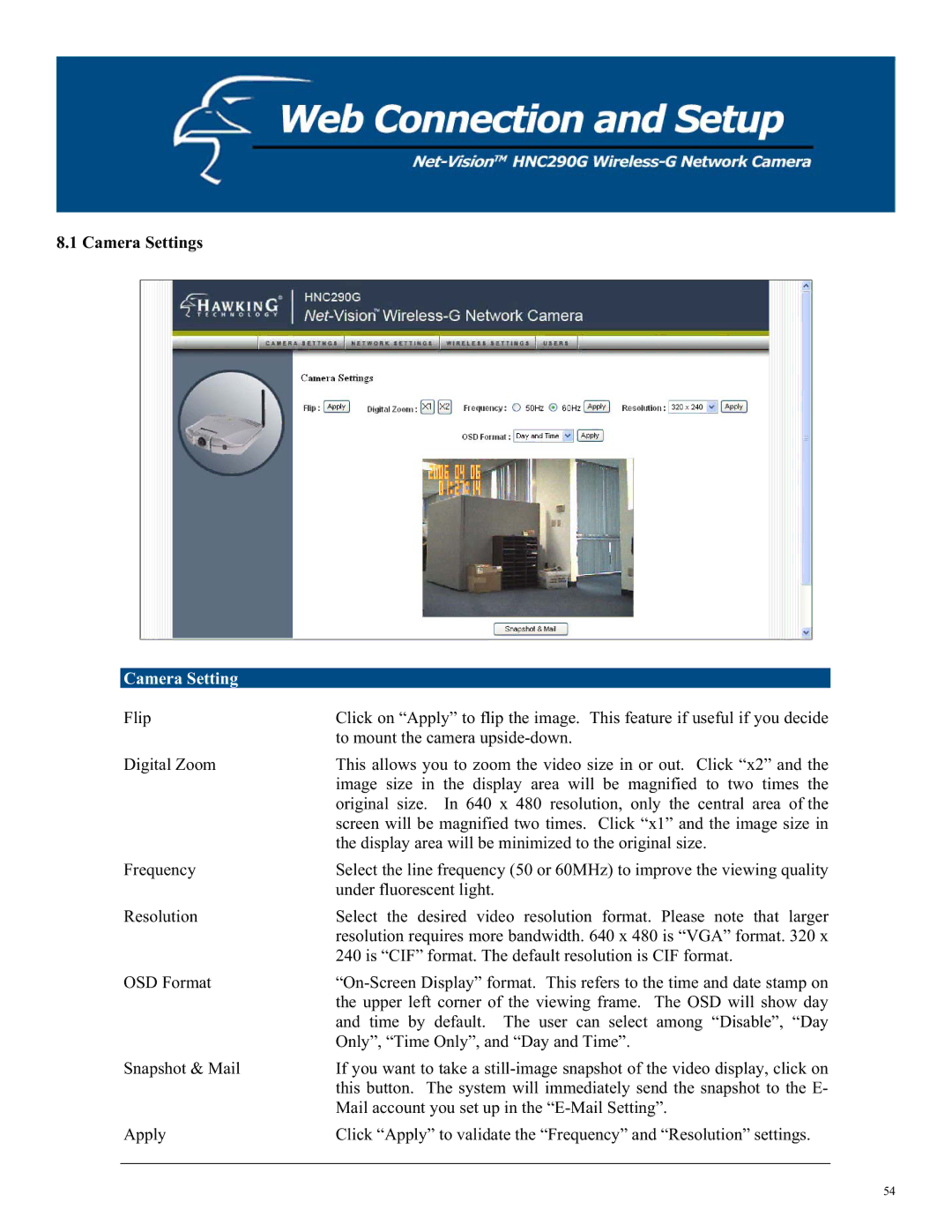8.1 Camera Settings
Camera Setting
Flip | Click on “Apply” to flip the image. This feature if useful if you decide |
| to mount the camera |
Digital Zoom | This allows you to zoom the video size in or out. Click “x2” and the |
| image size in the display area will be magnified to two times the |
| original size. In 640 x 480 resolution, only the central area of the |
| screen will be magnified two times. Click “x1” and the image size in |
| the display area will be minimized to the original size. |
Frequency | Select the line frequency (50 or 60MHz) to improve the viewing quality |
| under fluorescent light. |
Resolution | Select the desired video resolution format. Please note that larger |
| resolution requires more bandwidth. 640 x 480 is “VGA” format. 320 x |
| 240 is “CIF” format. The default resolution is CIF format. |
OSD Format | |
| the upper left corner of the viewing frame. The OSD will show day |
| and time by default. The user can select among “Disable”, “Day |
| Only”, “Time Only”, and “Day and Time”. |
Snapshot & Mail | If you want to take a |
| this button. The system will immediately send the snapshot to the E- |
| Mail account you set up in the |
Apply | Click “Apply” to validate the “Frequency” and “Resolution” settings. |
54