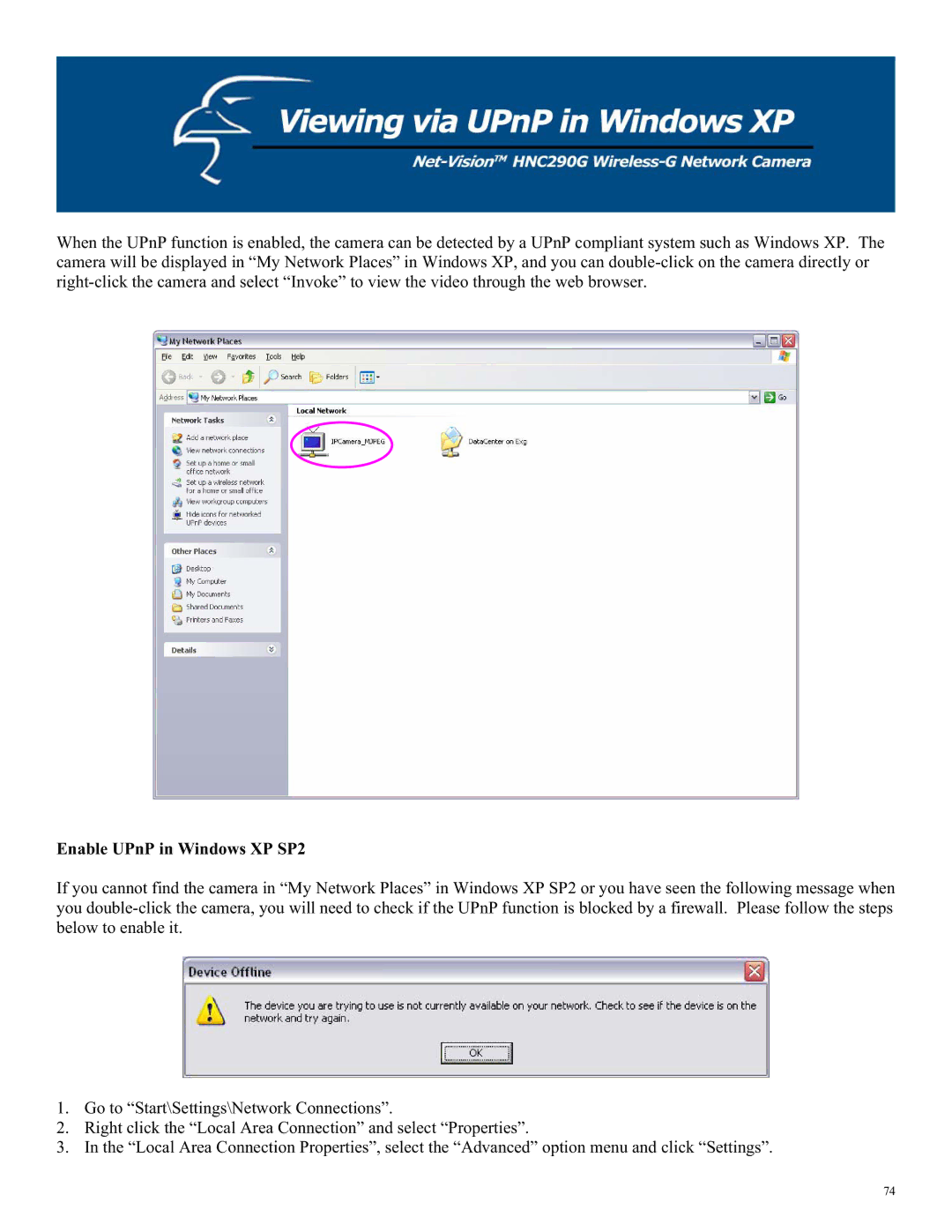When the UPnP function is enabled, the camera can be detected by a UPnP compliant system such as Windows XP. The camera will be displayed in “My Network Places” in Windows XP, and you can
Enable UPnP in Windows XP SP2
If you cannot find the camera in “My Network Places” in Windows XP SP2 or you have seen the following message when you
1.Go to “Start\Settings\Network Connections”.
2.Right click the “Local Area Connection” and select “Properties”.
3.In the “Local Area Connection Properties”, select the “Advanced” option menu and click “Settings”.
74