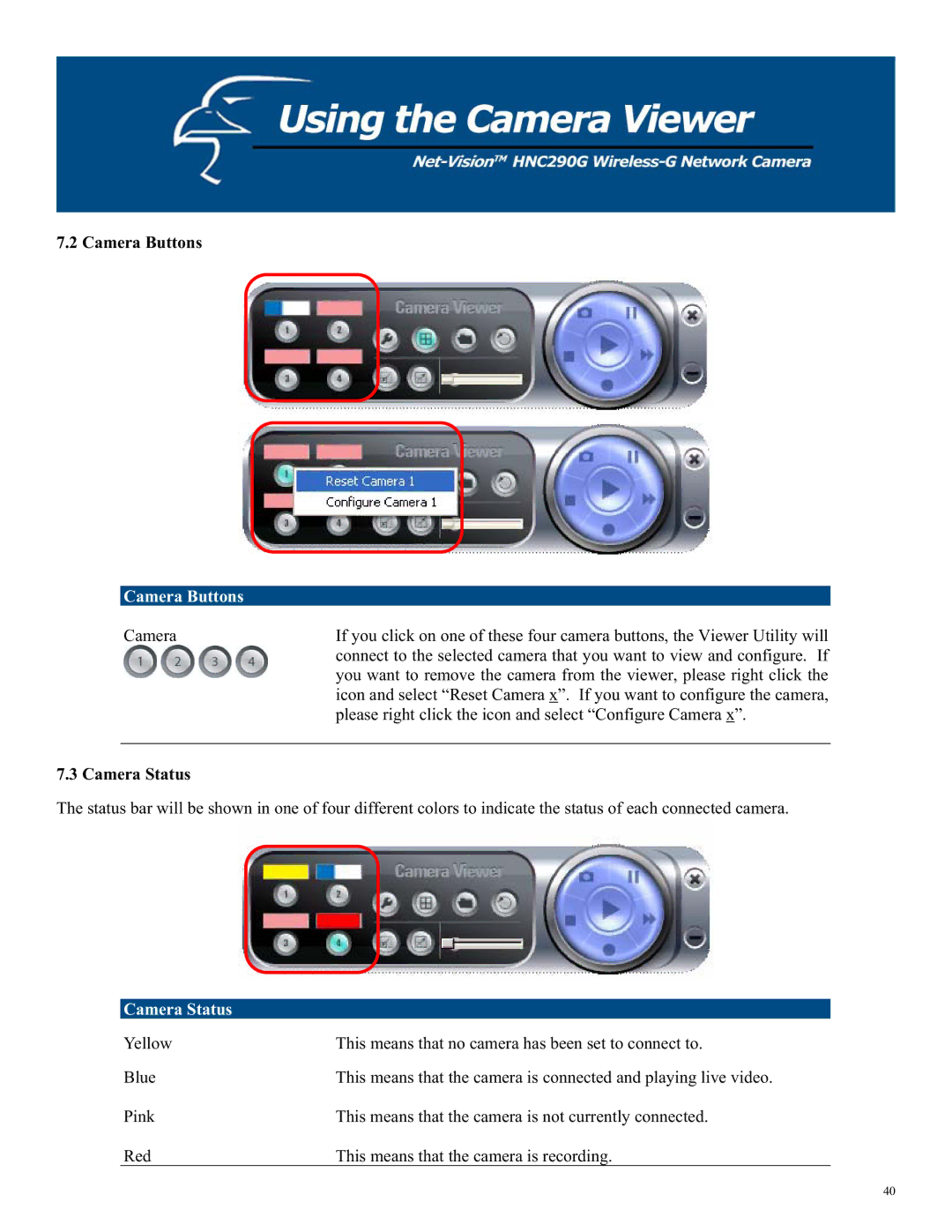7.2 Camera Buttons
Camera Buttons
Camera | If you click on one of these four camera buttons, the Viewer Utility will |
| connect to the selected camera that you want to view and configure. If |
| you want to remove the camera from the viewer, please right click the |
| icon and select “Reset Camera x”. If you want to configure the camera, |
| please right click the icon and select “Configure Camera x”. |
|
|
7.3 Camera Status
The status bar will be shown in one of four different colors to indicate the status of each connected camera.
Camera Status
Yellow | This means that no camera has been set to connect to. |
Blue | This means that the camera is connected and playing live video. |
Pink | This means that the camera is not currently connected. |
Red | This means that the camera is recording. |
40