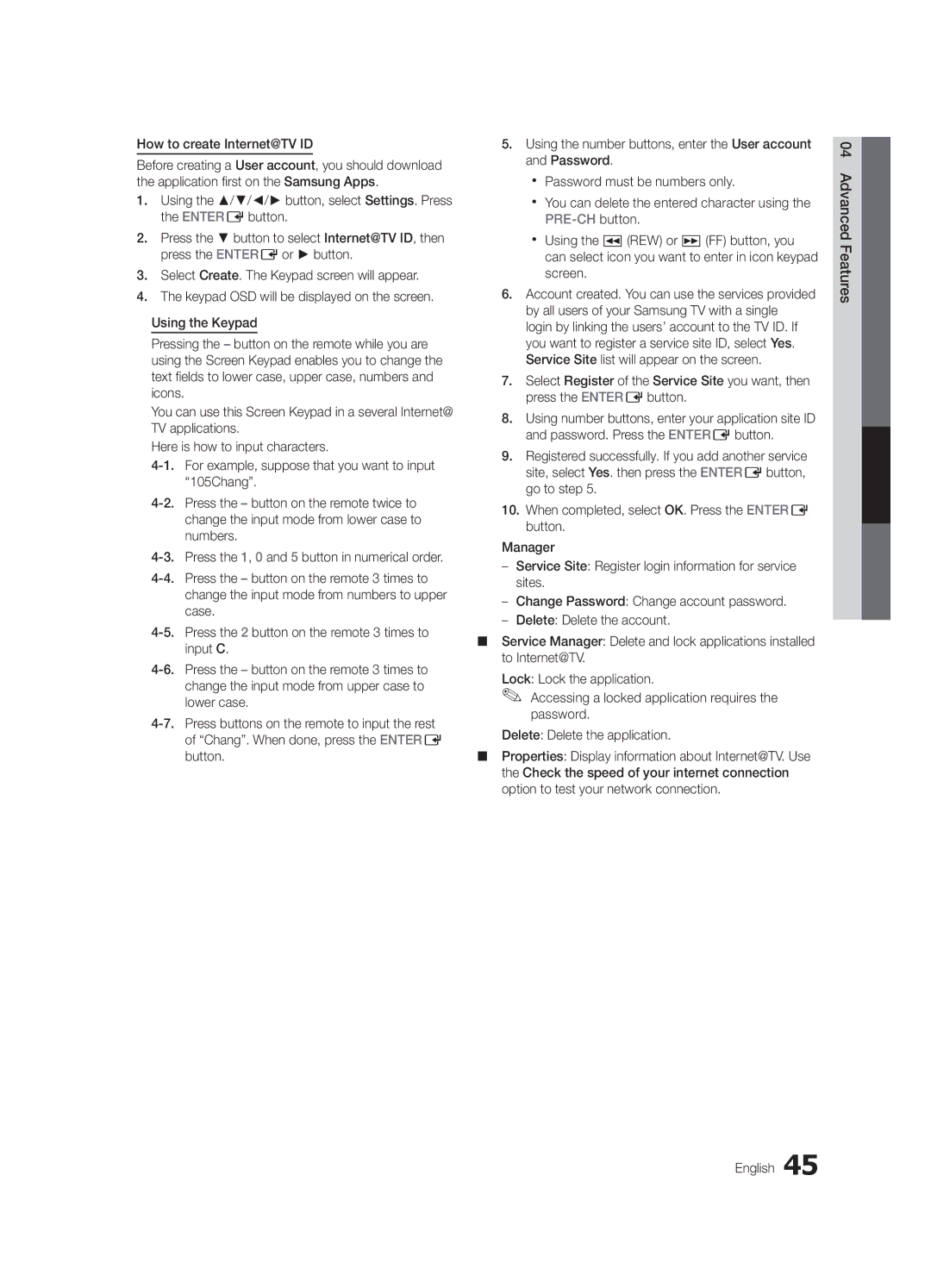How to create Internet@TV ID
Before creating a User account, you should download the application first on the Samsung Apps.
1.Using the ▲/▼/◄/► button, select Settings. Press the ENTEREbutton.
2.Press the ▼ button to select Internet@TV ID, then press the ENTEREor ► button.
3.Select Create. The Keypad screen will appear.
4.The keypad OSD will be displayed on the screen.
Using the Keypad
Pressing the – button on the remote while you are using the Screen Keypad enables you to change the text fields to lower case, upper case, numbers and icons.
You can use this Screen Keypad in a several Internet@ TV applications.
Here is how to input characters.
5.Using the number buttons, enter the User account and Password.
xx Password must be numbers only.
xx You can delete the entered character using the
xx Using the �(REW) or μ(FF) button, you can select icon you want to enter in icon keypad screen.
6.Account created. You can use the services provided by all users of your Samsung TV with a single login by linking the users’ account to the TV ID. If you want to register a service site ID, select Yes. Service Site list will appear on the screen.
7.Select Register of the Service Site you want, then press the ENTEREbutton.
8.Using number buttons, enter your application site ID and password. Press the ENTEREbutton.
9.Registered successfully. If you add another service site, select Yes. then press the ENTEREbutton, go to step 5.
10.When completed, select OK. Press the ENTERE button.
Manager
––Service Site: Register login information for service sites.
––Change Password: Change account password.
––Delete: Delete the account.
■■ Service Manager: Delete and lock applications installed to Internet@TV.
Lock: Lock the application.
✎✎ Accessing a locked application requires the password.
Delete: Delete the application.
■■ Properties: Display information about Internet@TV. Use the Check the speed of your internet connection option to test your network connection.