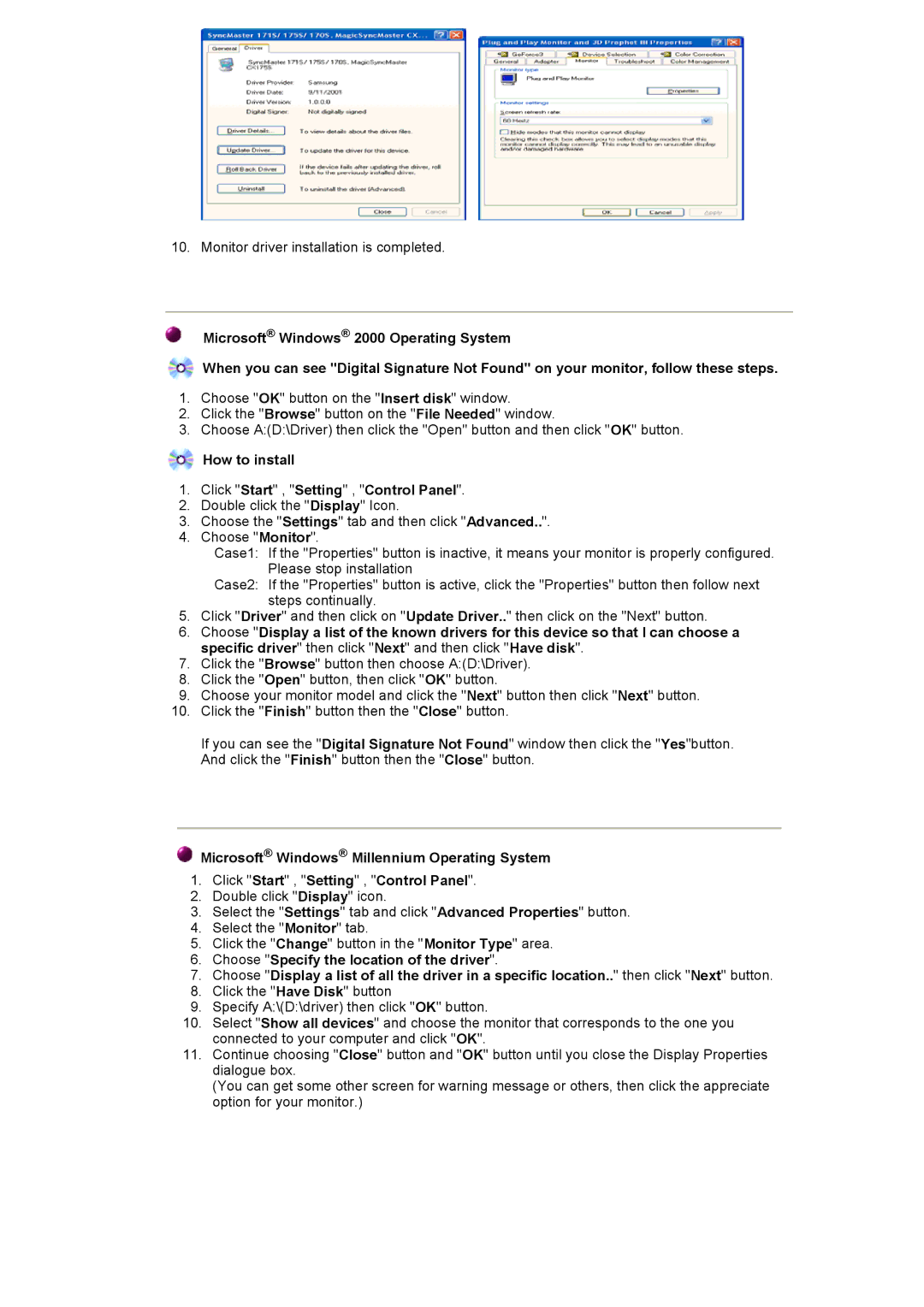700DF specifications
The Samsung 700DF is a multifunctional digital display designed specifically for business and professional environments. Aimed at enhancing communication and providing immersive visual experiences, the 700DF stands out with its advanced technology and user-friendly features.One of the most notable aspects of the 700DF is its high-resolution display. With a Full HD resolution of 1920x1080 pixels, it ensures crisp and clear visuals, making it ideal for presentations, digital signage, and various multimedia applications. The display technology also includes a wide viewing angle, allowing almost any audience to enjoy the same high-quality image, regardless of their position relative to the screen.
Another key feature of the Samsung 700DF is its impressive brightness level, which reaches up to 700 nits. This makes it particularly effective in well-lit environments, providing excellent visibility even in direct sunlight. This capability is beneficial for outdoor advertising, storefront displays, and high-traffic areas where engagement must be maintained.
The 700DF also integrates Samsung’s MagicINFO solution, which allows users to create and manage content effortlessly. MagicINFO provides a robust platform to schedule and display information, making it a powerful tool for marketing and communication purposes. Users can monitor and control displays remotely, ensuring that content is always up-to-date and relevant.
Additionally, the display supports Daisy Chain technology, enabling multiple screens to be connected and synchronized seamlessly. This feature is perfect for creating large video walls or multiple display setups, enhancing the visual impact in any setting.
In terms of connectivity, the Samsung 700DF is equipped with multiple input options, including HDMI, DisplayPort, and USB. This versatility allows for easy integration with various devices and ensures compatibility with a wide range of media sources.
The design of the 700DF is another highlight. It features a slim and sleek profile that fits elegantly into any environment, from corporate offices to retail spaces. Furthermore, the energy-efficient technology utilized in this display reduces power consumption, making it an environmentally friendly choice.
In summary, the Samsung 700DF is a powerful and sophisticated display solution, combining high-resolution visuals, exceptional brightness, seamless connectivity, and advanced content management capabilities. It is an excellent choice for businesses looking to elevate their visual communication strategy and engage their audience effectively.