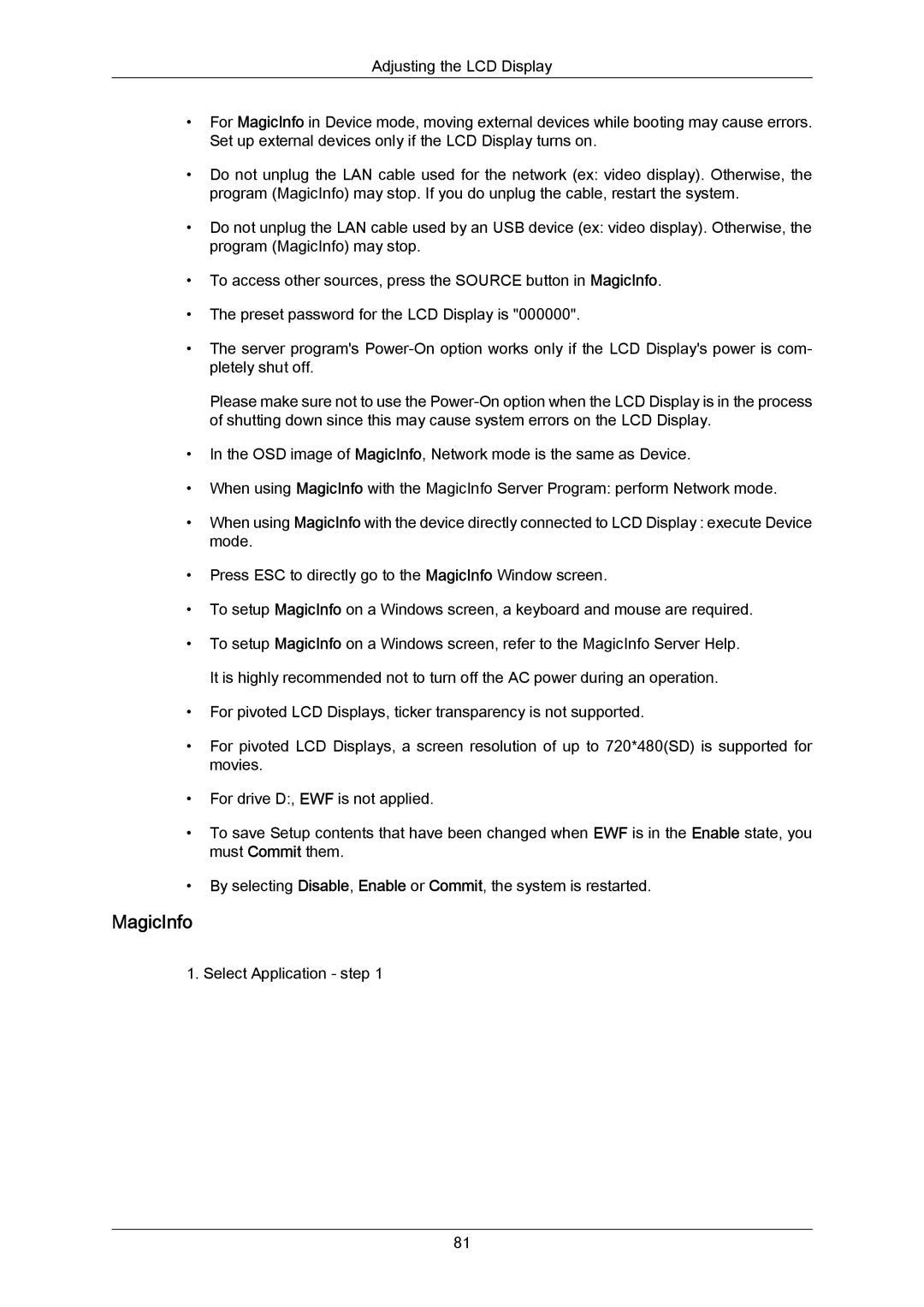Adjusting the LCD Display
•For MagicInfo in Device mode, moving external devices while booting may cause errors. Set up external devices only if the LCD Display turns on.
•Do not unplug the LAN cable used for the network (ex: video display). Otherwise, the program (MagicInfo) may stop. If you do unplug the cable, restart the system.
•Do not unplug the LAN cable used by an USB device (ex: video display). Otherwise, the program (MagicInfo) may stop.
•To access other sources, press the SOURCE button in MagicInfo.
•The preset password for the LCD Display is "000000".
•The server program's
Please make sure not to use the
•In the OSD image of MagicInfo, Network mode is the same as Device.
•When using MagicInfo with the MagicInfo Server Program: perform Network mode.
•When using MagicInfo with the device directly connected to LCD Display : execute Device mode.
•Press ESC to directly go to the MagicInfo Window screen.
•To setup MagicInfo on a Windows screen, a keyboard and mouse are required.
•To setup MagicInfo on a Windows screen, refer to the MagicInfo Server Help. It is highly recommended not to turn off the AC power during an operation.
•For pivoted LCD Displays, ticker transparency is not supported.
•For pivoted LCD Displays, a screen resolution of up to 720*480(SD) is supported for movies.
•For drive D:, EWF is not applied.
•To save Setup contents that have been changed when EWF is in the Enable state, you must Commit them.
•By selecting Disable, Enable or Commit, the system is restarted.
MagicInfo
1. Select Application - step 1
81