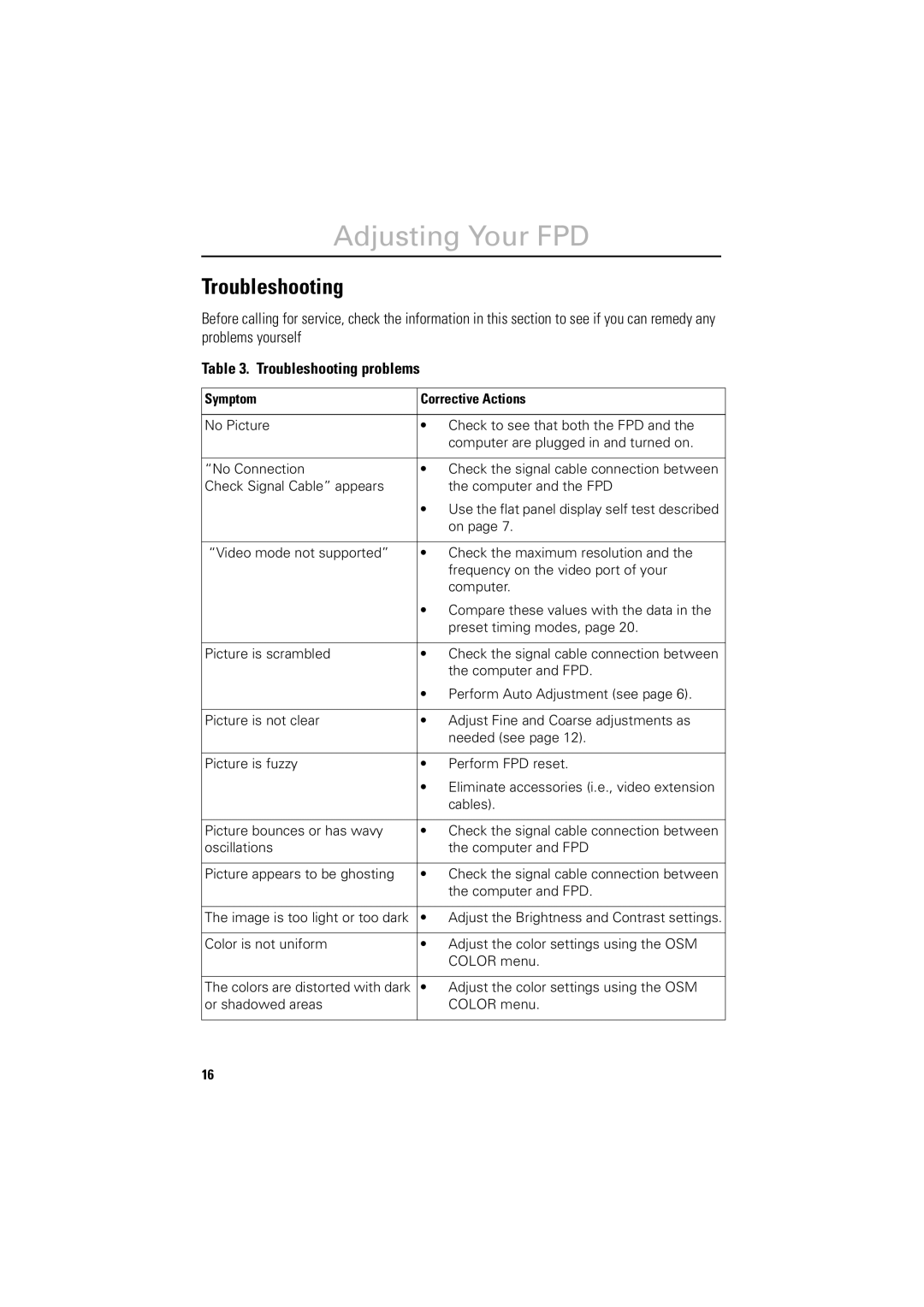Adjusting Your FPD
Troubleshooting
Before calling for service, check the information in this section to see if you can remedy any problems yourself
Table 3. Troubleshooting problems
Symptom | Corrective Actions |
|
|
No Picture | • Check to see that both the FPD and the |
| computer are plugged in and turned on. |
|
|
“No Connection | • Check the signal cable connection between |
Check Signal Cable” appears | the computer and the FPD |
| • Use the flat panel display self test described |
| on page 7. |
|
|
“Video mode not supported” | • Check the maximum resolution and the |
| frequency on the video port of your |
| computer. |
| • Compare these values with the data in the |
| preset timing modes, page 20. |
|
|
Picture is scrambled | • Check the signal cable connection between |
| the computer and FPD. |
| • Perform Auto Adjustment (see page 6). |
|
|
Picture is not clear | • Adjust Fine and Coarse adjustments as |
| needed (see page 12). |
|
|
Picture is fuzzy | • Perform FPD reset. |
| • Eliminate accessories (i.e., video extension |
| cables). |
|
|
Picture bounces or has wavy | • Check the signal cable connection between |
oscillations | the computer and FPD |
|
|
Picture appears to be ghosting | • Check the signal cable connection between |
| the computer and FPD. |
|
|
The image is too light or too dark | • Adjust the Brightness and Contrast settings. |
|
|
Color is not uniform | • Adjust the color settings using the OSM |
| COLOR menu. |
|
|
The colors are distorted with dark | • Adjust the color settings using the OSM |
or shadowed areas | COLOR menu. |
|
|
16