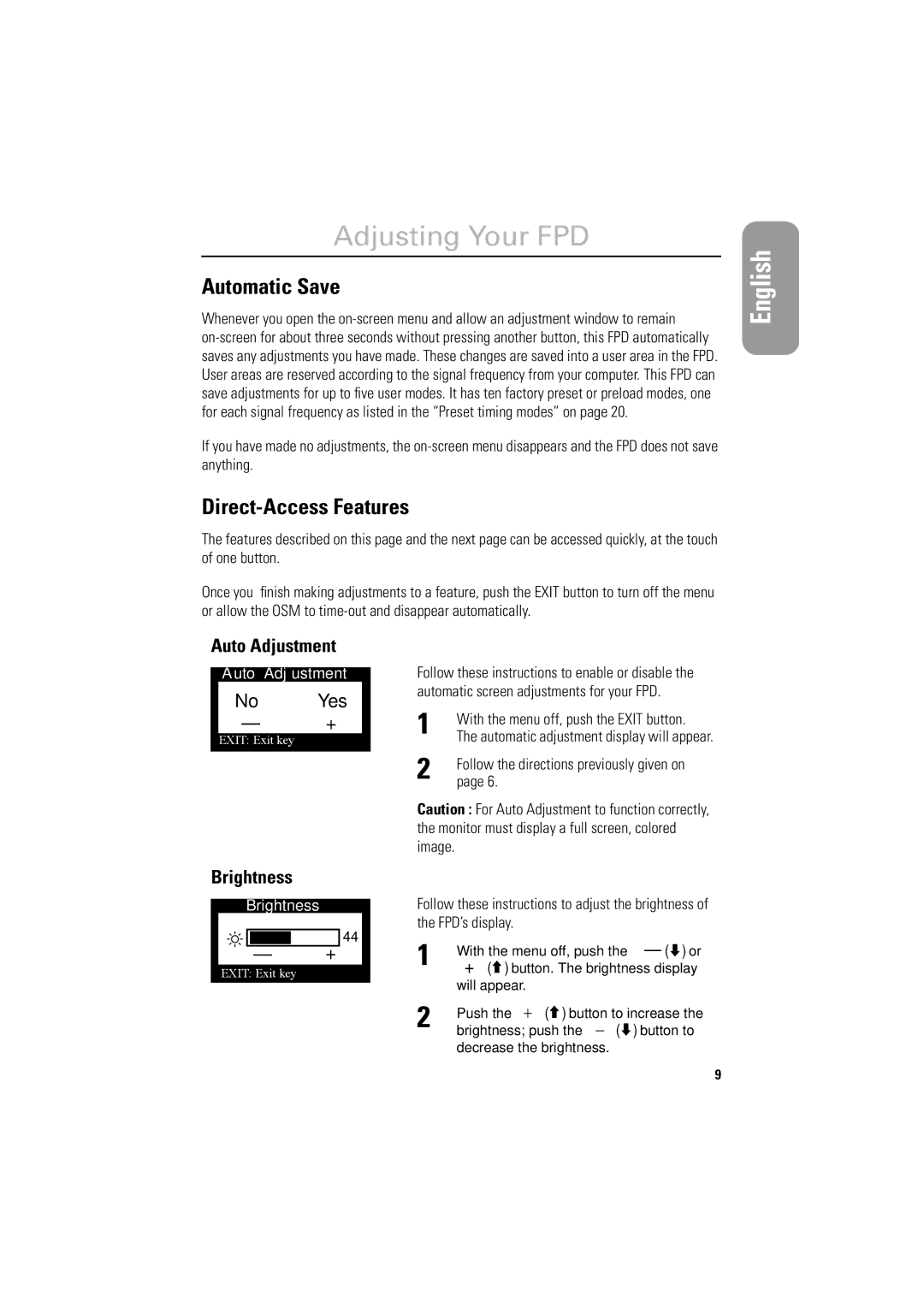Adjusting Your FPD
Automatic Save
Whenever you open the
If you have made no adjustments, the
Direct-Access Features
The features described on this page and the next page can be accessed quickly, at the touch of one button.
Once you finish making adjustments to a feature, push the EXIT button to turn off the menu or allow the OSM to
Español Français English
Auto Adjustment
Auto Adjustment
No Yes
Ð+
EXIT: Exit key
Brightness
Brightness
44
Ð+
EXIT: Exit key
Follow these instructions to enable or disable the automatic screen adjustments for your FPD.
1 | With the menu off, push the EXIT button. |
The automatic adjustment display will appear. | |
2 | Follow the directions previously given on |
page 6. |
Caution : For Auto Adjustment to function correctly, the monitor must display a full screen, colored image.
Follow these instructions to adjust the brightness of the FPD’s display.
1 | With the menu off, push the |
|
|
| ) or | ||||||||||||
|
| ||||||||||||||||
|
| ||||||||||||||||
“+” ( |
|
|
| ) button. The brightness display | |||||||||||||
|
| ||||||||||||||||
| will appear. | ||||||||||||||||
2 | Push the “+” ( |
|
|
| ) button to increase the | ||||||||||||
|
| ||||||||||||||||
brightness; push the “Д ( |
|
|
| ) button to | |||||||||||||
|
| ||||||||||||||||
|
| ||||||||||||||||
decrease the brightness.
Italiano Portuguese Deutsch
9