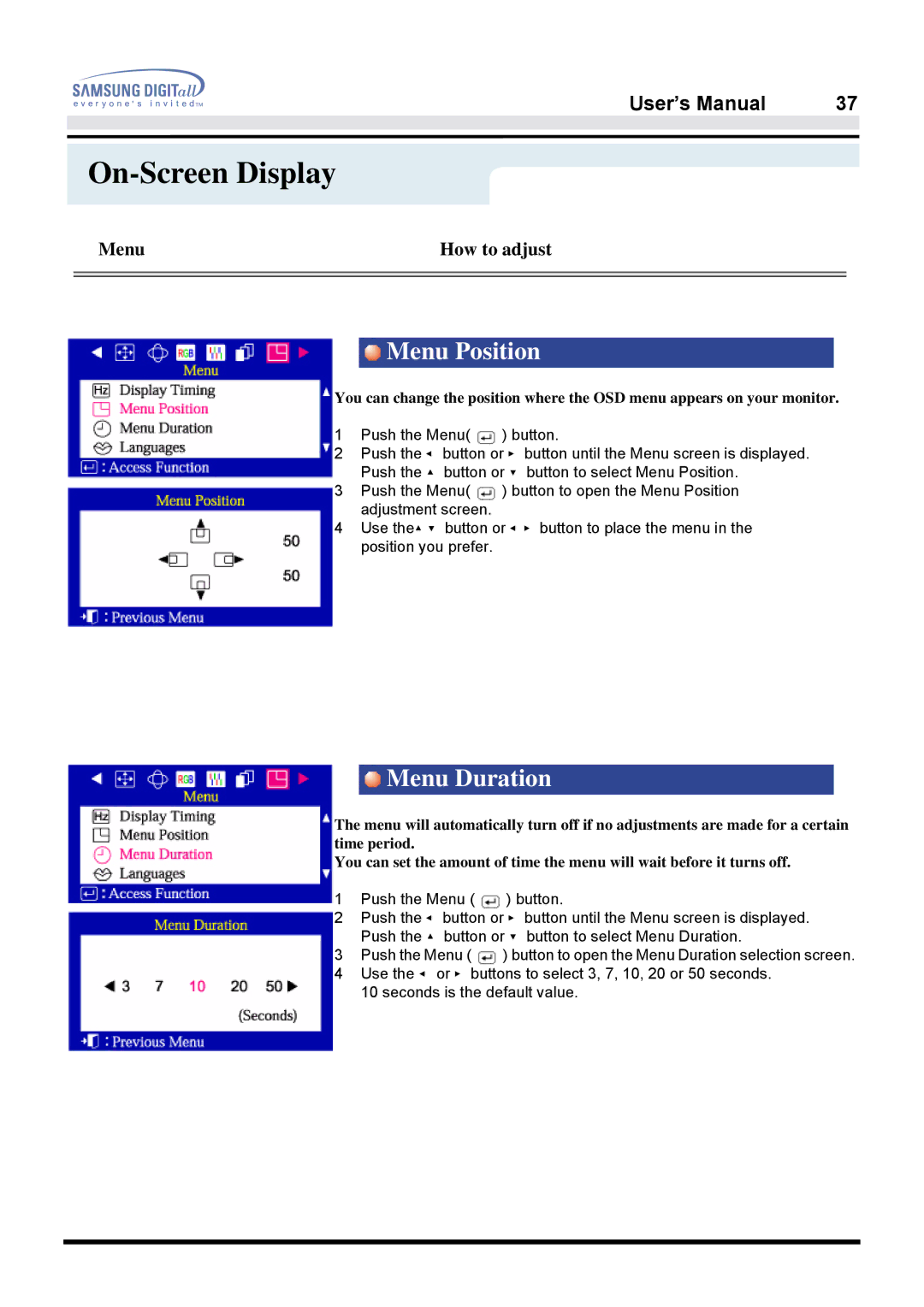|
|
|
|
|
|
| User’s Manual | 37 |
|
|
|
|
|
| |||
|
|
|
|
|
|
|
|
|
On-Screen Display
Menu | How to adjust |
|
|
|
|
Menu Position
You can change the position where the OSD menu appears on your monitor.
1Push the Menu( ![]() ) button.
) button.
2Push the ◀ button or ▶ button until the Menu screen is displayed. Push the ▲ button or ▼ button to select Menu Position.
3Push the Menu( ![]() ) button to open the Menu Position adjustment screen.
) button to open the Menu Position adjustment screen.
4Use the▲▼ button or ◀▶ button to place the menu in the position you prefer.
Menu Duration
The menu will automatically turn off if no adjustments are made for a certain time period.
You can set the amount of time the menu will wait before it turns off.
1Push the Menu ( ![]() ) button.
) button.
2Push the ◀ button or ▶ button until the Menu screen is displayed. Push the ▲ button or ▼ button to select Menu Duration.
3Push the Menu ( ![]() ) button to open the Menu Duration selection screen.
) button to open the Menu Duration selection screen.
4Use the ◀ or ▶ buttons to select 3, 7, 10, 20 or 50 seconds. 10 seconds is the default value.