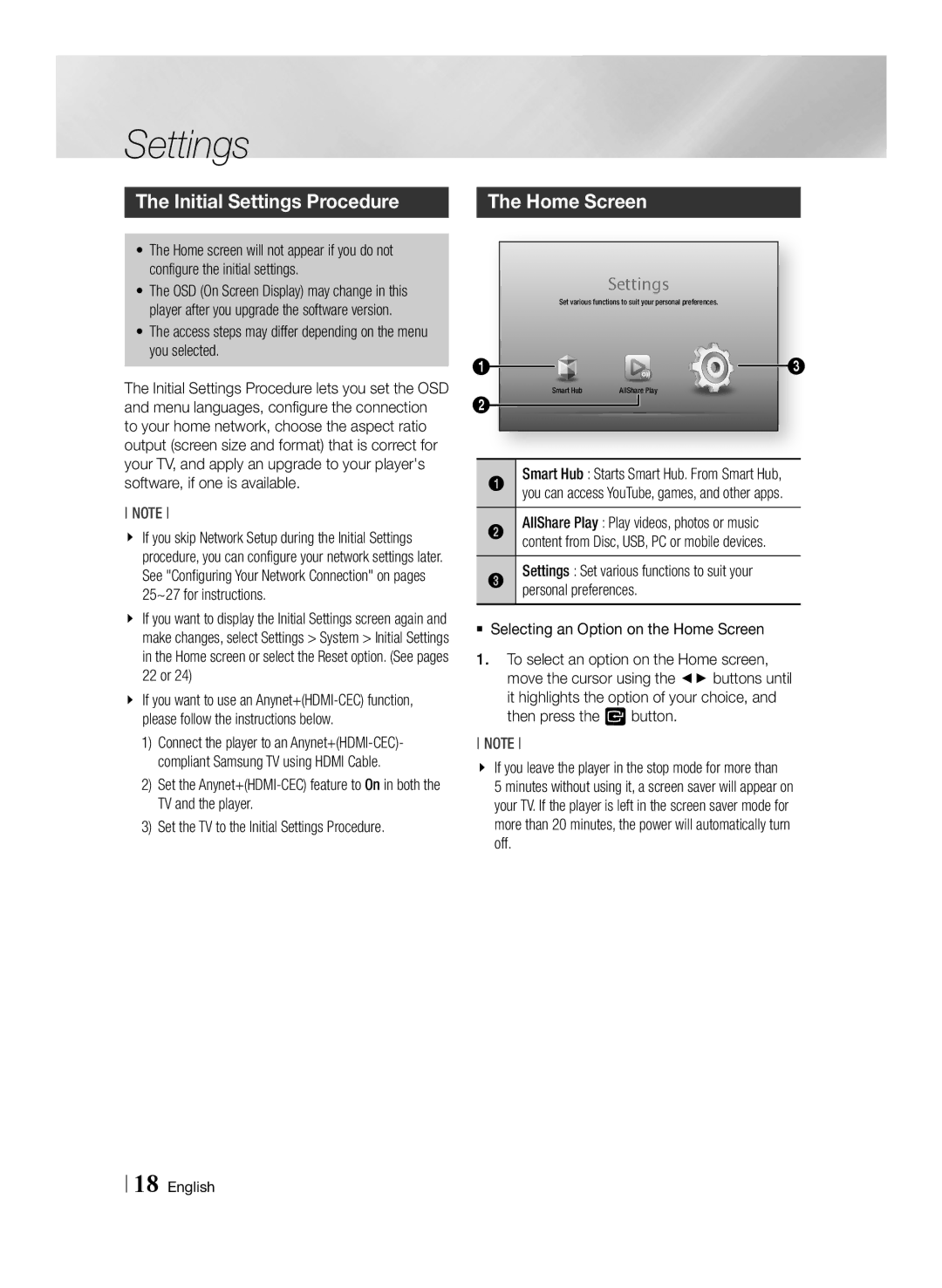Settings
The Initial Settings Procedure
•The Home screen will not appear if you do not configure the initial settings.
•The OSD (On Screen Display) may change in this player after you upgrade the software version.
•The access steps may differ depending on the menu you selected.
The Initial Settings Procedure lets you set the OSD and menu languages, configure the connection to your home network, choose the aspect ratio output (screen size and format) that is correct for your TV, and apply an upgrade to your player's software, if one is available.
NOTE
\\ If you skip Network Setup during the Initial Settings procedure, you can configure your network settings later. See "Configuring Your Network Connection" on pages 25~27 for instructions.
\\ If you want to display the Initial Settings screen again and make changes, select Settings > System > Initial Settings in the Home screen or select the Reset option. (See pages 22 or 24)
\\ If you want to use an
1)Connect the player to an
2)Set the
3)Set the TV to the Initial Settings Procedure.
The Home Screen
Settings
Set various functions to suit your personal preferences.
1 |
| 3 |
2 | Smart Hub | AllShare Play |
|
| |
1 | Smart Hub : Starts Smart Hub. From Smart Hub, | |
| you can access YouTube, games, and other apps. | |
2 | AllShare Play : Play videos, photos or music | |
| content from Disc, USB, PC or mobile devices. | |
3 | Settings : Set various functions to suit your | |
| personal preferences. | |
`` Selecting an Option on the Home Screen
1.To select an option on the Home screen, move the cursor using the ◄► buttons until it highlights the option of your choice, and then press the v button.
NOTE
\\ If you leave the player in the stop mode for more than 5 minutes without using it, a screen saver will appear on your TV. If the player is left in the screen saver mode for more than 20 minutes, the power will automatically turn off.