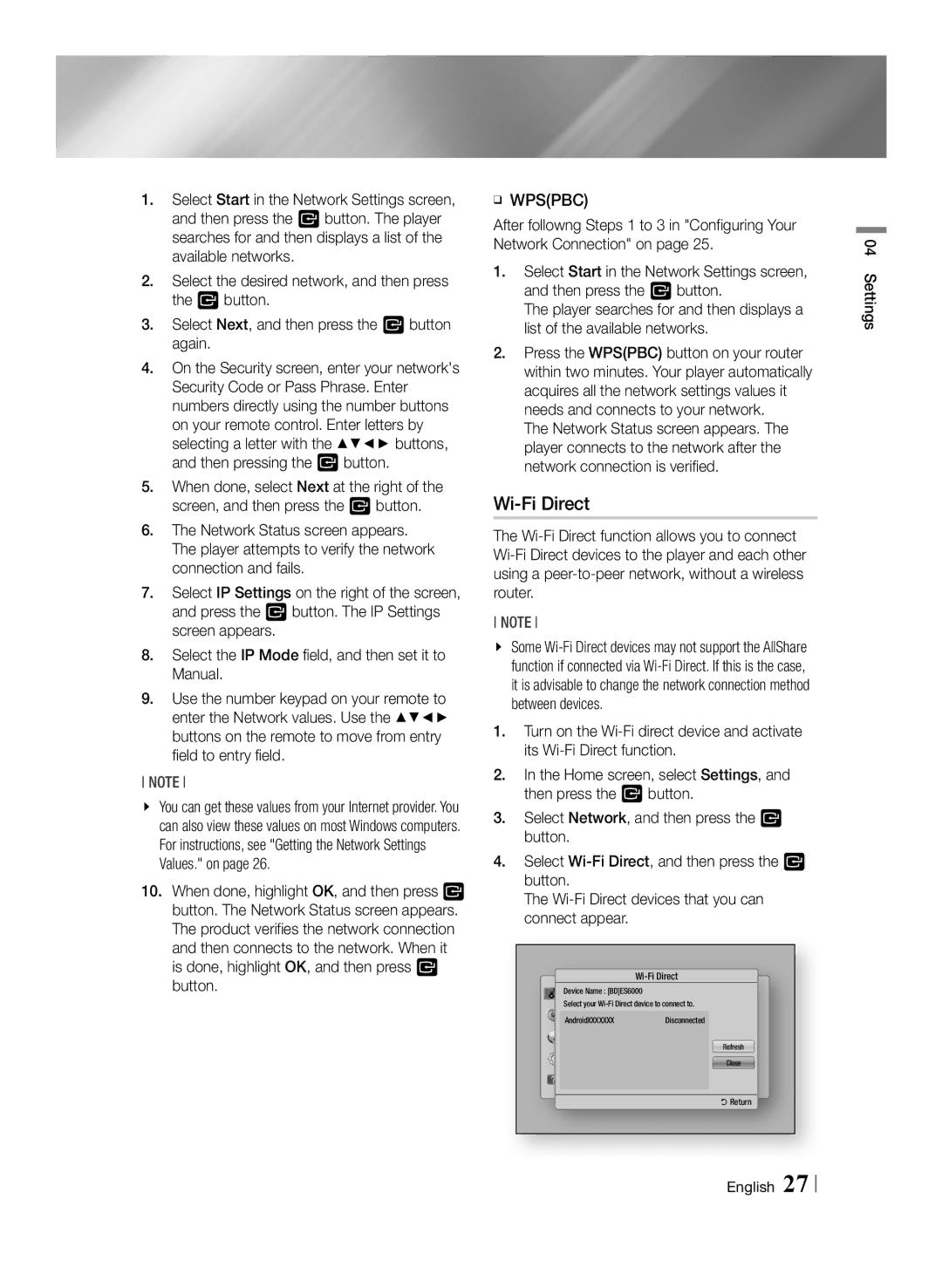1.Select Start in the Network Settings screen, and then press the v button. The player searches for and then displays a list of the available networks.
2.Select the desired network, and then press the v button.
3.Select Next, and then press the v button again.
4.On the Security screen, enter your network's Security Code or Pass Phrase. Enter numbers directly using the number buttons on your remote control. Enter letters by selecting a letter with the ▲▼◄► buttons, and then pressing the v button.
5.When done, select Next at the right of the screen, and then press the v button.
6.The Network Status screen appears. The player attempts to verify the network connection and fails.
7.Select IP Settings on the right of the screen, and press the v button. The IP Settings screen appears.
8.Select the IP Mode field, and then set it to Manual.
9.Use the number keypad on your remote to enter the Network values. Use the ▲▼◄► buttons on the remote to move from entry field to entry field.
NOTE
\\ You can get these values from your Internet provider. You can also view these values on most Windows computers. For instructions, see "Getting the Network Settings Values." on page 26.
10.When done, highlight OK, and then press v button. The Network Status screen appears. The product verifies the network connection and then connects to the network. When it is done, highlight OK, and then press v button.
ĞĞWPS(PBC)
After followng Steps 1 to 3 in "Configuring Your Network Connection" on page 25.
1.Select Start in the Network Settings screen, and then press the v button.
The player searches for and then displays a list of the available networks.
2.Press the WPS(PBC) button on your router within two minutes. Your player automatically acquires all the network settings values it needs and connects to your network.
The Network Status screen appears. The player connects to the network after the network connection is verified.
Wi-Fi Direct
The
NOTE
\\ Some
1.Turn on the
2.In the Home screen, select Settings, and then press the v button.
3.Select Network, and then press the v button.
4.Select
The
|
|
|
Device Name : [BD]ES6000 |
| |
Display |
|
|
Select your |
| |
Audio | Disconnected |
|
AndroidXXXXXXX |
| |
Network | Refresh |
|
System | Close |
|
Support | 'Return |
|
|
| |
| English | 27 |