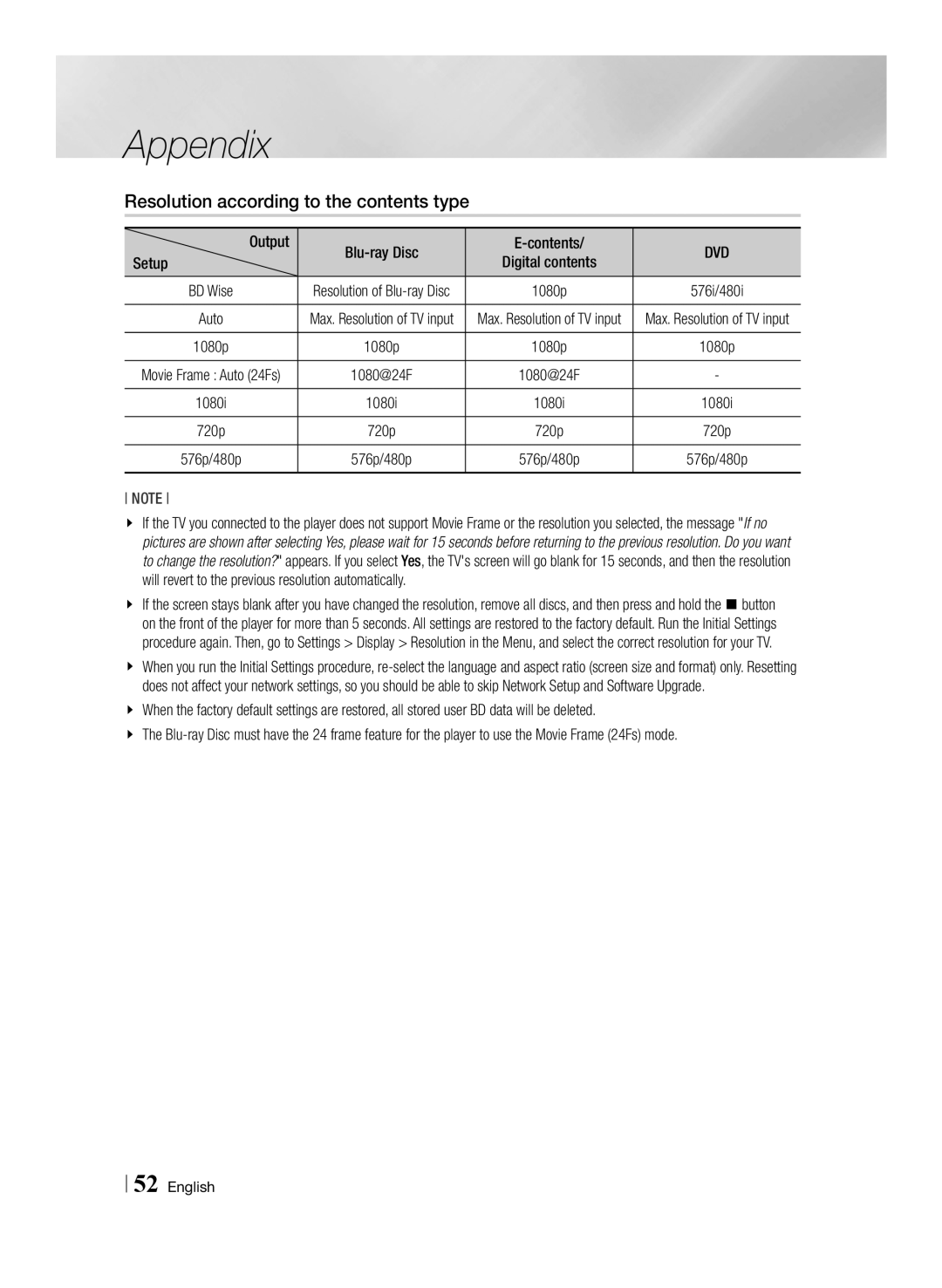Appendix
Resolution according to the contents type
|
|
|
|
Output | DVD | ||
Setup | Digital contents | ||
BD Wise | Resolution of | 1080p | 576i/480i |
Auto | Max. Resolution of TV input | Max. Resolution of TV input | Max. Resolution of TV input |
1080p | 1080p | 1080p | 1080p |
Movie Frame : Auto (24Fs) | 1080@24F | 1080@24F | - |
1080i | 1080i | 1080i | 1080i |
720p | 720p | 720p | 720p |
576p/480p | 576p/480p | 576p/480p | 576p/480p |
NOTE
\\ If the TV you connected to the player does not support Movie Frame or the resolution you selected, the message "If no pictures are shown after selecting Yes, please wait for 15 seconds before returning to the previous resolution. Do you want to change the resolution?" appears. If you select Yes, the TV's screen will go blank for 15 seconds, and then the resolution will revert to the previous resolution automatically.
\\ If the screen stays blank after you have changed the resolution, remove all discs, and then press and hold the @button on the front of the player for more than 5 seconds. All settings are restored to the factory default. Run the Initial Settings procedure again. Then, go to Settings > Display > Resolution in the Menu, and select the correct resolution for your TV.
\\ When you run the Initial Settings procedure,
\\ When the factory default settings are restored, all stored user BD data will be deleted.
\\ The