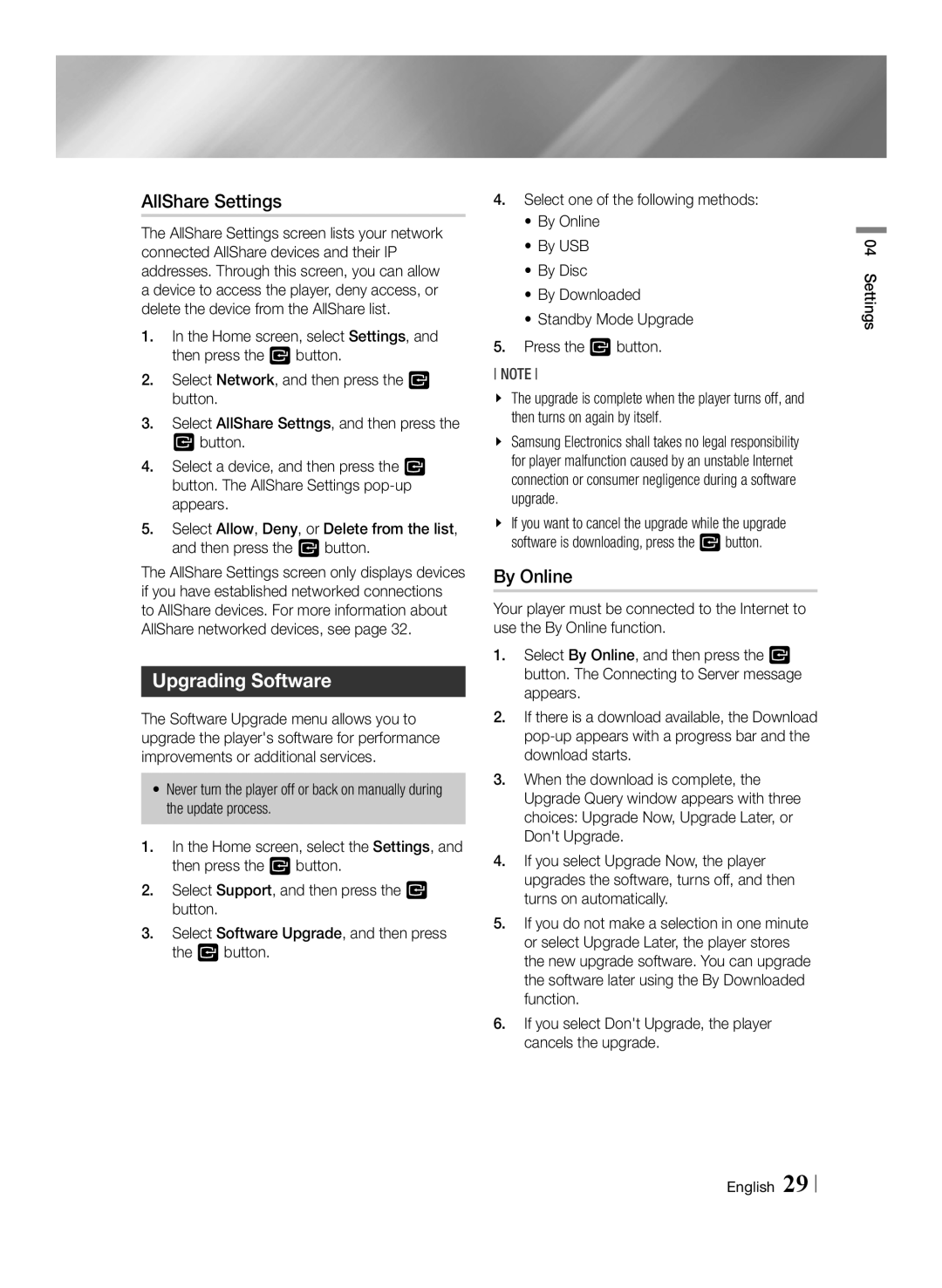AllShare Settings
The AllShare Settings screen lists your network connected AllShare devices and their IP addresses. Through this screen, you can allow a device to access the player, deny access, or delete the device from the AllShare list.
1.In the Home screen, select Settings, and then press the v button.
2.Select Network, and then press the v button.
3.Select AllShare Settngs, and then press the v button.
4.Select a device, and then press the v button. The AllShare Settings
5.Select Allow, Deny, or Delete from the list, and then press the v button.
The AllShare Settings screen only displays devices if you have established networked connections to AllShare devices. For more information about AllShare networked devices, see page 32.
Upgrading Software
The Software Upgrade menu allows you to upgrade the player's software for performance improvements or additional services.
•Never turn the player off or back on manually during the update process.
1.In the Home screen, select the Settings, and then press the v button.
2.Select Support, and then press the v button.
3.Select Software Upgrade, and then press the v button.
4.Select one of the following methods:
•By Online
•By USB
•By Disc
•By Downloaded
•Standby Mode Upgrade
5.Press the v button.
NOTE
\\ The upgrade is complete when the player turns off, and then turns on again by itself.
\\ Samsung Electronics shall takes no legal responsibility for player malfunction caused by an unstable Internet connection or consumer negligence during a software upgrade.
\\ If you want to cancel the upgrade while the upgrade software is downloading, press the vbutton.
By Online
Your player must be connected to the Internet to use the By Online function.
1.Select By Online, and then press the v button. The Connecting to Server message appears.
2.If there is a download available, the Download
3.When the download is complete, the Upgrade Query window appears with three choices: Upgrade Now, Upgrade Later, or Don't Upgrade.
4.If you select Upgrade Now, the player upgrades the software, turns off, and then turns on automatically.
5.If you do not make a selection in one minute or select Upgrade Later, the player stores the new upgrade software. You can upgrade the software later using the By Downloaded function.
6.If you select Don't Upgrade, the player cancels the upgrade.
04 Settings