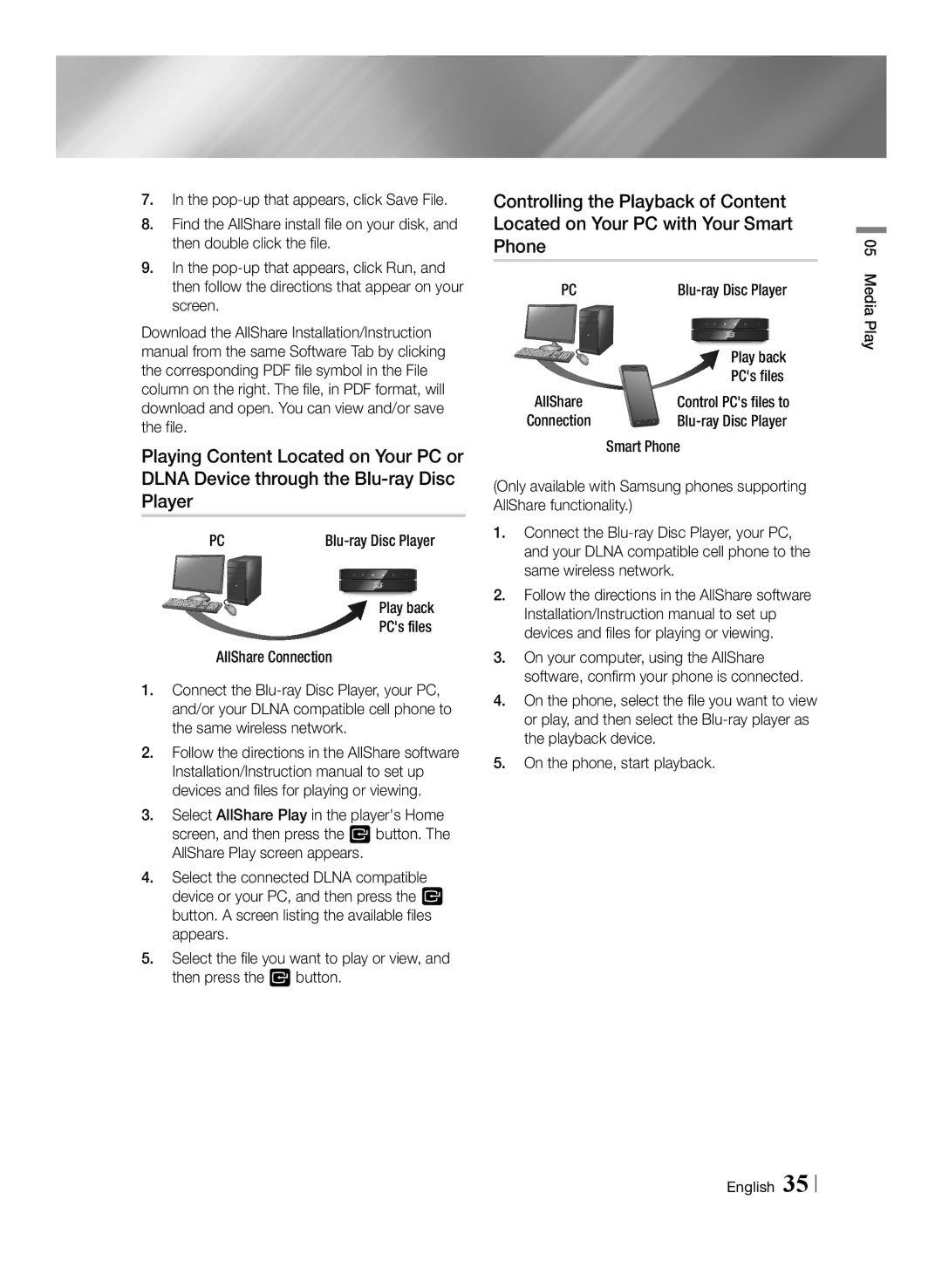7.In the
8.Find the AllShare install file on your disk, and then double click the file.
9.In the
Download the AllShare Installation/Instruction manual from the same Software Tab by clicking the corresponding PDF file symbol in the File column on the right. The file, in PDF format, will download and open. You can view and/or save the file.
Playing Content Located on Your PC or DLNA Device through the
PC |
Play back PC's files
AllShare Connection
1.Connect the
2.Follow the directions in the AllShare software Installation/Instruction manual to set up devices and files for playing or viewing.
3.Select AllShare Play in the player's Home screen, and then press the v button. The AllShare Play screen appears.
4.Select the connected DLNA compatible device or your PC, and then press the v button. A screen listing the available files appears.
5.Select the file you want to play or view, and then press the v button.
Controlling the Playback of Content Located on Your PC with Your Smart Phone
PC | |
| Play back |
AllShare | PC's files |
Control PC's files to | |
Connection | |
| Smart Phone |
(Only available with Samsung phones supporting AllShare functionality.)
1.Connect the
2.Follow the directions in the AllShare software Installation/Instruction manual to set up devices and files for playing or viewing.
3.On your computer, using the AllShare software, confirm your phone is connected.
4.On the phone, select the file you want to view or play, and then select the
5.On the phone, start playback.